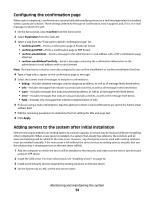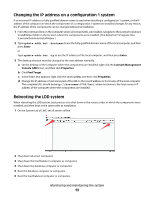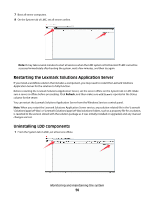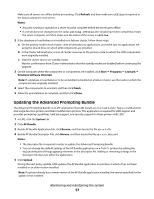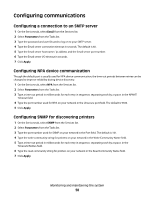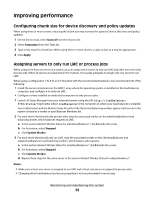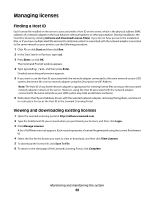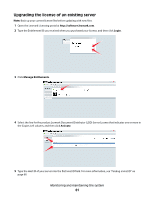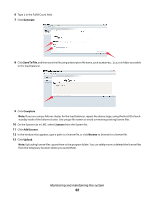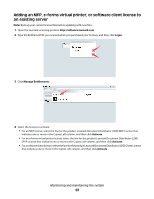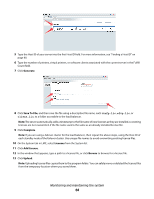Lexmark X925 Lexmark Document Distributor - Page 59
Improving performance, Configuring chunk size for device discovery and policy updates
 |
View all Lexmark X925 manuals
Add to My Manuals
Save this manual to your list of manuals |
Page 59 highlights
Improving performance Configuring chunk size for device discovery and policy updates When using three or more servers, reducing the chunk size may increase the speed of device discovery and policy updates. 1 On the Services tab, select General from the Services list. 2 Select Parameters from the Tasks list. 3 Type a new value for ChunkSize. When using three or more servers, a value as low as 2 may be appropriate. 4 Click Apply. Assigning servers to only run LMC or process jobs When using more than one server in a system, you can assign some servers to only run LMC and other servers to only process jobs. When all servers are separated in this manner, it is usually adequate to assign only one server to run LMC. When using a configuration 1-N, X-N, or X-Y-N system with the recommended hardware, we recommend both of the following: • Install the server component on the RAID 1 array where the operating system is installed on the load balancer computer, and configure it to only run LMC. • Configure servers installed on dedicated computers to only process jobs. 1 Launch JK Status Manager from your Internet browser using the URL http://loadbalancer: 9780/status/?opt=454, where loadbalancer is the computer on which your load balancer is installed. Server information and the Worker Status for each of the three load balancing workers appear. Each server in the system is listed as a worker in each Balancer Members list. 2 For each server that should only process jobs, stop the associated worker on the adminloadbalancer load balancing worker, which balances requests to LMC: a In the section labeled "Worker Status for adminloadbalancer," click E beside the server. b For Activation, select Stopped. c Click Update Worker. 3 For each server that should only run LMC, stop the associated worker on the clientloadbalancer and adaptorloadbalancer load balancing workers, which balance job requests: a In the section labeled "Worker Status for clientloadbalancer," click E beside the server. b For Activation, select Stopped. c Click Update Worker. d Repeat these steps for the same server in the section labeled "Worker Status for adaptorbalancer." Notes: • Make sure at least one server is assigned to run LMC and at least one server is assigned to process jobs. • Changing other load balancer and server properties is not recommended in most cases. Monitoring and maintaining the system 59