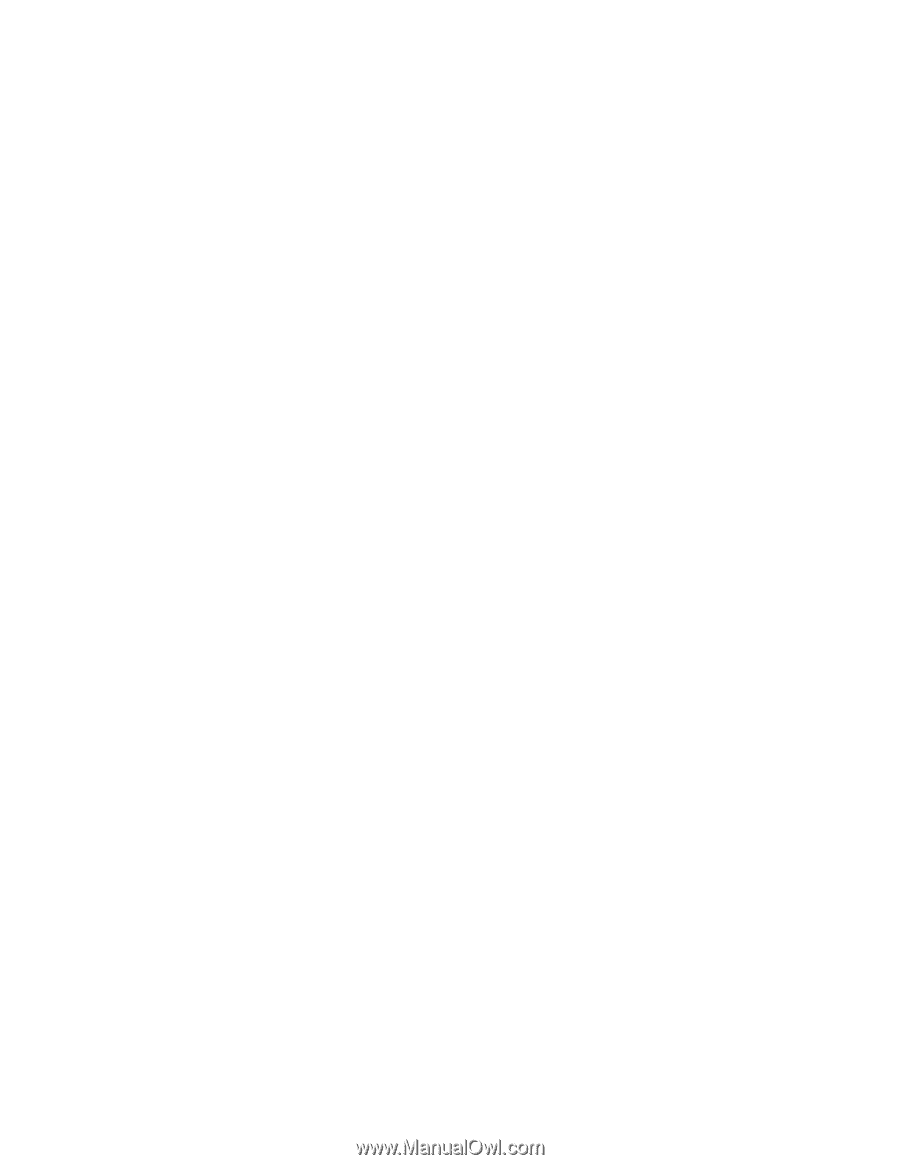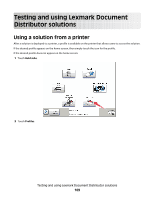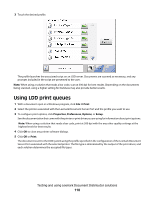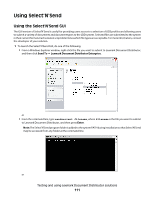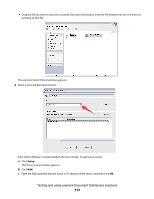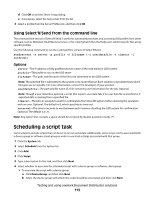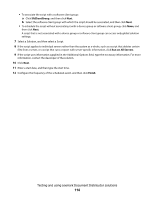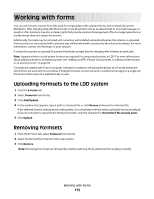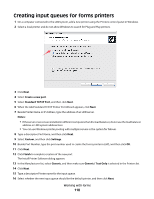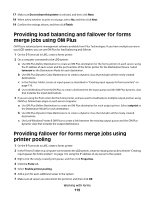Lexmark X925 Lexmark Document Distributor - Page 114
SftClientGroup, Run on All Servers, Finish, Testing and using Lexmark Document Distributor solutions
 |
View all Lexmark X925 manuals
Add to My Manuals
Save this manual to your list of manuals |
Page 114 highlights
• To associate the script with a software client group: a Click SftClientGroup, and then click Next. b Select the software client group with which the script should be associated, and then click Next. • To schedule the script without associating it with a device group or software client group, click None, and then click Next. A script that is not associated with a device group or software client group can access only global solution settings. 7 Select a Solution, and then select a Script. 8 If the script applies to individual servers rather than the system as a whole, such as a script that deletes certain files from a server, or a script that runs a report with server-specific information, click Run on All Servers. 9 If the script uses information supplied in the Additional Options field, type the necessary information. For more information, contact the developer of the solution. 10 Click Next. 11 Enter a start date, and then type the start time. 12 Configure the frequency of the scheduled event, and then click Finish. Testing and using Lexmark Document Distributor solutions 114