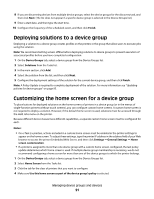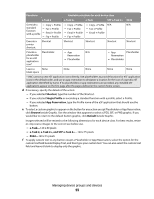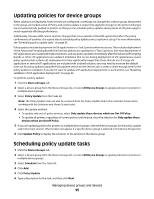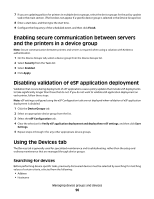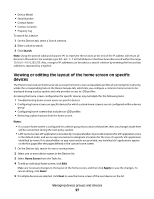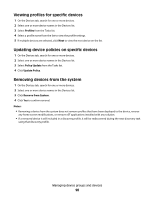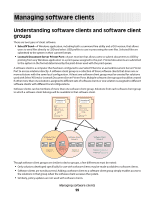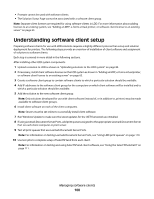Lexmark X925 Lexmark Document Distributor - Page 96
Enabling secure communication between servers and the printers in a device group
 |
View all Lexmark X925 manuals
Add to My Manuals
Save this manual to your list of manuals |
Page 96 highlights
7 If you are updating policies for printers in multiple device groups, select the device groups for the policy update task in the main section. (The list does not appear if a specific device group is selected in the Device Groups list.) 8 Enter a start date, and then type the start time. 9 Configure the frequency of the scheduled event, and then click Finish. Enabling secure communication between servers and the printers in a device group Note: Secure communication between printers and servers is required when using a solution with Kerberos authentication. 1 On the Device Groups tab, select a device group from the Device Groups list. 2 Select Security from the Tasks list. 3 Select Enabled. 4 Click Apply. Disabling validation of eSF application deployment Validation that occurs during deployment of eSF applications causes policy updates that include eSF deployments to take significantly longer than those that do not. If you do not want to validate eSF application deployment on each printer, follow these steps. Note: eSF settings configured using the eSF Configuration task are not deployed when validation of eSF application deployment is disabled. 1 Click the Device Groups tab. 2 Select an appropriate device group from the list. 3 Select the eSF Configuration task. 4 Clear the selection for Verify eSF application deployment and deploy these eSF settings, and then click Save Settings. 5 Repeat steps 2 through 4 for any other appropriate device groups. Using the Devices tab The Devices tab is generally used for specialized maintenance and troubleshooting, rather than the setup and ordinary maintenance that are managed through device groups. Searching for devices Before performing device-specific tasks, previously discovered devices must be selected by searching for matching values of certain criteria, selected from the following: • Address • Hostname Managing device groups and devices 96