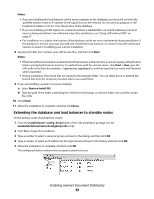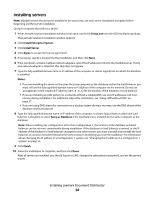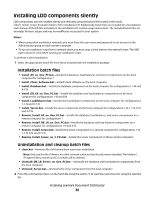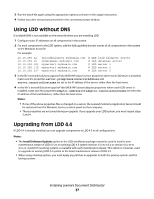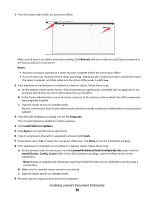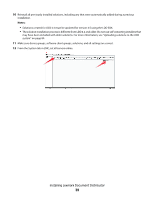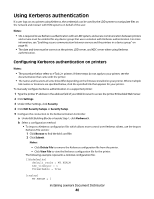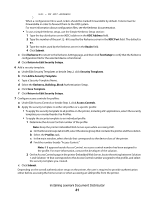Lexmark X925 Lexmark Document Distributor - Page 37
Using LDD without DNS, Upgrading from LDD 4.4
 |
View all Lexmark X925 manuals
Add to My Manuals
Save this manual to your list of manuals |
Page 37 highlights
3 Run the batch file again using the appropriate options as shown in the usage instructions. 4 Follow any other instructions presented in the command prompt window. Using LDD without DNS If a reliable DNS is not available on the network where you are installing LDD: 1 Configure static IP addresses on all components in the system. 2 For each component in the LDD system, add the fully qualified domain names of all components in the system to the Windows hosts file. For example: 10.10.250.12 10.10.250.15 10.10.250.101 10.10.250.115 10.10.250.127 myloadbalancer.mydomain.com mydatabase.mydomain.com myserver1.mydomain.com myserver2.mydomain.com myserver3.mydomain.com # LDD load balancer server # LDD database server # LDD server 1 # LDD server 2 # LDD server 3 3 In the file \Lexmark\Solutions\apps\wf-ldss\WEB-INF\classes\server.properties where each LDD server is installed, make sure the properties server.promptSessionServerAddress and server.canonicalhostname are set to the IP address of the server, rather than the host name. 4 In the file \Lexmark\Solutions\apps\wf-ldss\WEB-INF\classes\adaptor.properties where each LDD server is installed, make sure the properties adaptor.address and adaptor.canonicalhostname are set to the IP address of the load balancer, rather than the host name. Notes: • If one of the above properties files is changed on a server, the Lexmark Solutions Application Server should be restarted from the Windows Services control panel on that computer. • These properties are not saved during an upgrade. If you upgrade your LDD system, you must repeat steps 3 and 4. Upgrading from LDD 4.4 If LDD 4.4 is already installed, you can upgrade components to LDD 4.5 in all configurations. Notes: • The Install Software Updates option in the LDD installation package cannot be used to install a new maintenance release of LDD 4.5 on an existing LDD 4.5 system (version 4.5.x to 4.5.y or version 4.5.x.m to 4.5.x.n). A patch for existing systems is available with each maintenance release. This option is, however, used to upgrade an existing LDD 4.4 system to the latest maintenance release of LDD 4.5. • When using a backup system, you must apply any patches or upgrades to both the primary system and the backup system. Installing Lexmark Document Distributor 37