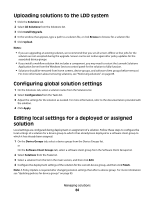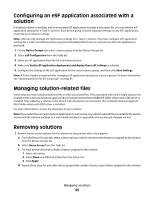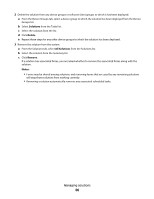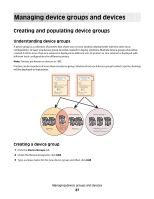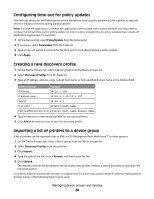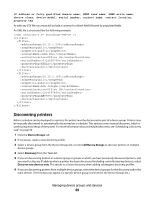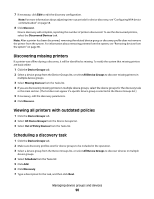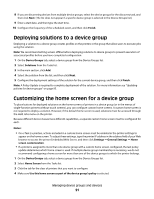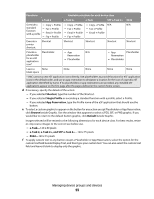Lexmark X925 Lexmark Document Distributor - Page 89
Discovering printers, Device Groups, Discovery, Discover new devices only
 |
View all Lexmark X925 manuals
Add to My Manuals
Save this manual to your list of manuals |
Page 89 highlights
IP address or fully qualified domain name, SNMP read name, SNMP write name, device class, device model, serial number, contact name, contact location, property tag As with any CSV file, you must still include a comma for a blank field followed by populated fields. An XML file is structured like the following example: 10.10.2.200 public public John Doe Office 1A 0123456789 XYZ123 All 10.10.2.150 public public Don Joseph Office 2B 1234567890 ABC789 All Discovering printers Before a solution can be deployed to a printer, the printer must be discovered as part of a device group. Printers may be manually discovered or automatically discovered on a schedule. This section covers manual discovery, which is used during initial setup of the system. For more information about scheduled discovery, see "Scheduling a discovery task" on page 90. 1 Click the Device Groups tab. 2 If necessary, create a new discovery profile. 3 Select a device group from the Device Groups list, or select All Device Groups to discover printers in multiple device groups. 4 Select Discovery from the Tasks list. 5 If you are discovering printers in a device group or groups in which you have previously discovered printers, and you want to skip any IP address where a printer has been discovered (including currently missing devices), select Discover new devices only. This results in a faster discovery when adding subsequent discovery profiles. 6 If you are discovering printers from multiple device groups, select the device groups for the discovery task in the main section. (The list does not appear if a specific device group is selected in the Device Groups list.) Managing device groups and devices 89