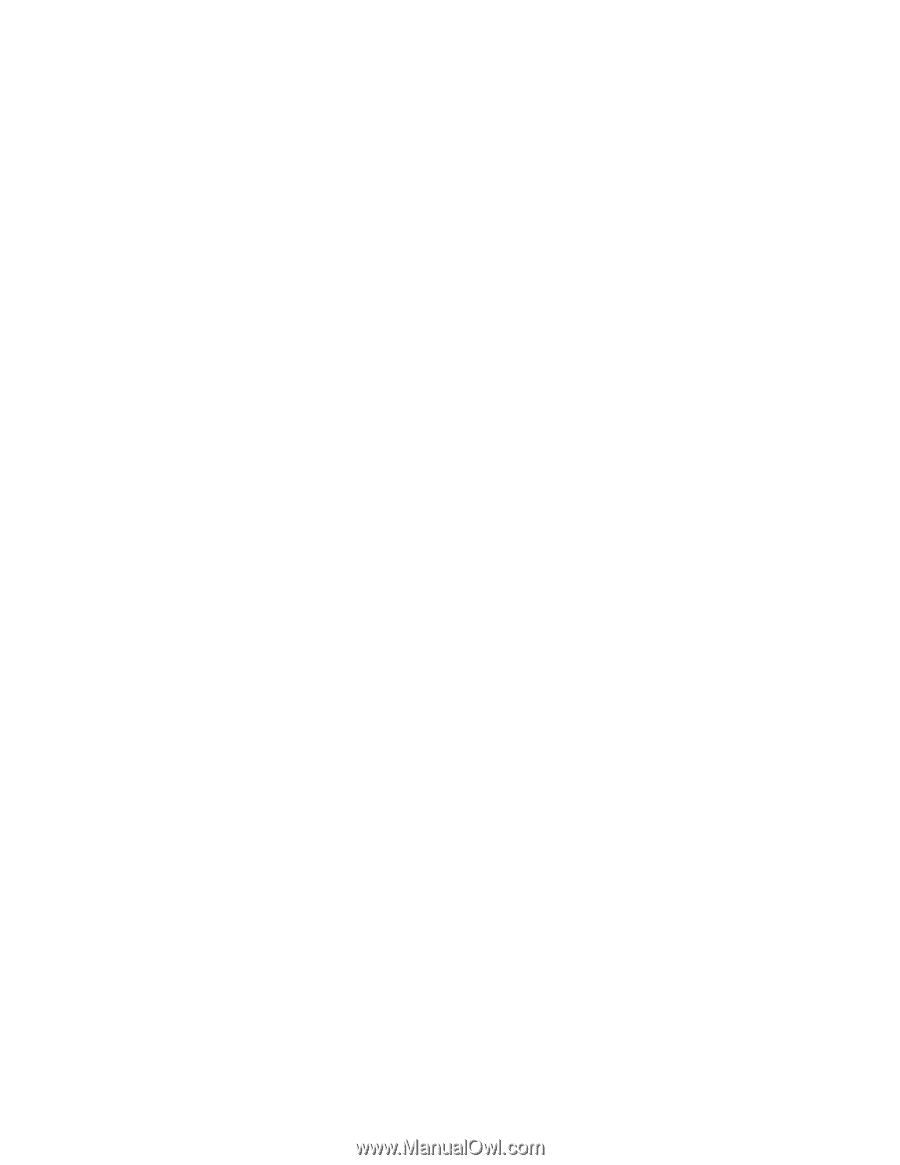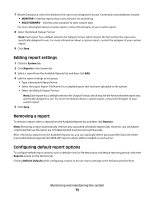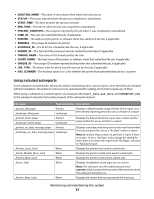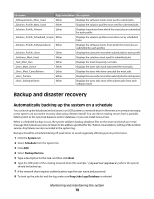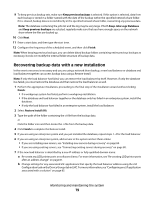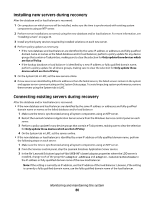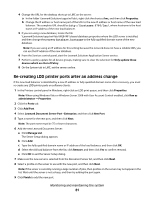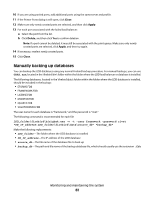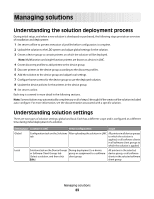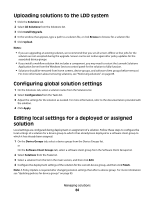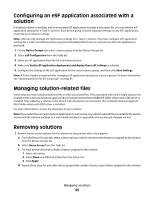Lexmark X925 Lexmark Document Distributor - Page 80
Installing new servers during recovery, Connecting existing servers during recovery
 |
View all Lexmark X925 manuals
Add to My Manuals
Save this manual to your list of manuals |
Page 80 highlights
Installing new servers during recovery After the database and/or load balancer is recovered: 1 On computers on which servers will be installed, make sure the time is synchronized with existing system components using an NTP server. 2 Perform server installations as normal, using the new database and/or load balancer. For more information, see "Installing servers" on page 34. 3 Install any third party services required by installed solutions on each new server. 4 Perform policy updates as necessary: • If the new database and load balancer are identified by the same IP address or addresses and fully qualified domain name or names as the failed database and/or load balancer, perform a policy update for any device groups that contain e-Task printers, making sure to clear the selection for Only update those devices which are Out of Policy. • If the backup database or load balancer is identified by a new IP address or fully qualified domain name, perform a policy update for all device groups, making sure to clear the selection for Only update those devices which are Out of Policy. 5 On the System tab in LMC, set the new servers online. 6 If new servers are identified by different addresses than the failed servers, the failed servers remain in the system and appear as non-communicating on the System Status page. To avoid impacting system performance, remove these servers using the System tab in LMC. Connecting existing servers during recovery After the database and/or load balancer is recovered: • If the new database and load balancer are identified by the same IP address or addresses and fully qualified domain name or names as the failed database and/or load balancer: 1 Make sure the time is synchronized among all system components using an NTP server. 2 Restart the Lexmark Solutions Application Server service from the Windows Services control panel on each server. 3 Perform a policy update for any device groups that contain e-Task printers, making sure to clear the selection for Only update those devices which are Out of Policy. 4 On the System tab in LMC, set the servers online. • If the new database or load balancer is identified by a new IP address or fully qualified domain name, perform the following steps on each server: 1 Make sure the time is synchronized among all system components using an NTP server. 2 From the Services control panel, stop the Lexmark Solutions Application Server service. 3 In the file \Lexmark\Solutions\apps\wf-ldss\WEB-INF\classes\adaptor.properties where the LDD server is installed, change each of the properties adaptor.address and adaptor.canonicalhostname to the IP address or fully qualified domain name of the new load balancer. Note: If the setting is currently an IP address, use the IP address of the load balancer. Likewise, if the setting is currently a fully qualified domain name, use the fully qualified domain name of the load balancer. Monitoring and maintaining the system 80