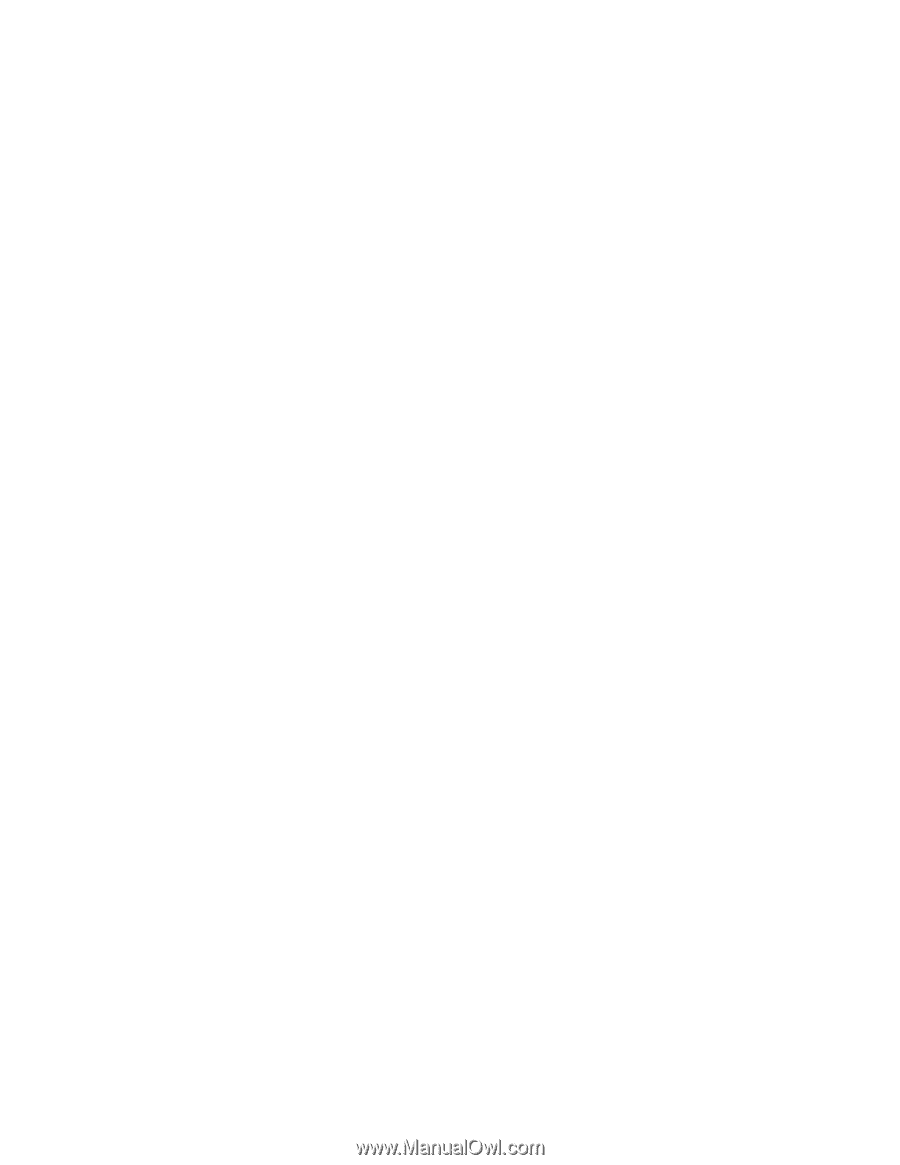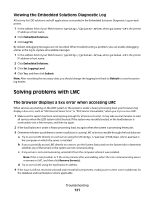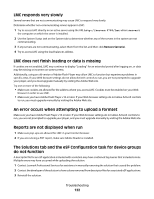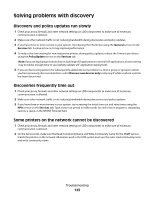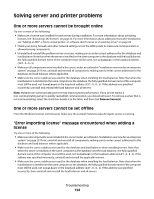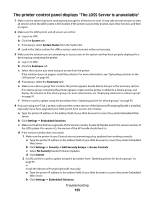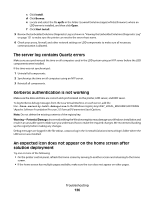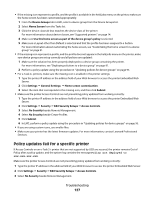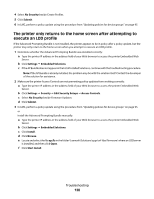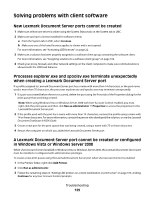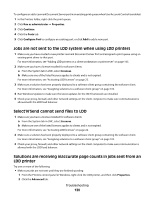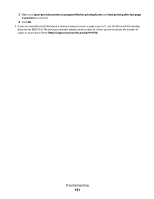Lexmark X925 Lexmark Document Distributor - Page 126
The server log contains Quartz errors, Kerberos authentication is not working - reviews
 |
View all Lexmark X925 manuals
Add to My Manuals
Save this manual to your list of manuals |
Page 126 highlights
c Click Install. d Click Browse. e Locate and select the file ap.fls in the folder \Lexmark\Solutions\apps\wf-ldss\firmware\ where an LDD server is installed, and then click Open. f Click Start Install. 5 Review the Embedded Solutions Diagnostic Log as shown in "Viewing the Embedded Solutions Diagnostic Log" on page 121 to make sure the printer can resolve the server host name. 6 Check your proxy, firewall, and other network settings on LDD components to make sure all necessary communication is allowed. The server log contains Quartz errors Make sure you synchronized the time on all computers used in the LDD system using an NTP server before the LDD components were installed. If the time was not synchronized: 1 Uninstall all components. 2 Synchronize the time on all computers using an NTP server. 3 Reinstall all components. Kerberos authentication is not working Make sure the date and time are correct and synchronized on the printer, LDD server, and KDC sever. To log Kerberos debug messages from the Java Virtual Machine on each server, add the line -Dsun.security.krb5.debug=true to the Windows registry key HKEY_LOCAL_MACHINE\SOFTWARE \Apache Software Foundation\Procrun 2.0\Tomcat5\Parameters\Java\Options. Note: Do not delete the existing contents of the registry key. Warning-Potential Damage: Incorrectly editing the Windows registry may damage your Windows installation and result in an unusable system. Make sure you understand how to make the required changes. We recommend backing up the registry before making any changes. Debug messages are logged in the file stdout_xxxxxxxx.log in the \Lexmark\Solutions\tomcat\logs\ folder where the LDD server was installed. An expected icon does not appear on the home screen after solution deployment Try one or more of the following: • On the printer control panel, refresh the home screen by moving to another screen and returning to the home screen. • If the home screen has multiple pages available, make sure the icon does not appear on other pages. Troubleshooting 126