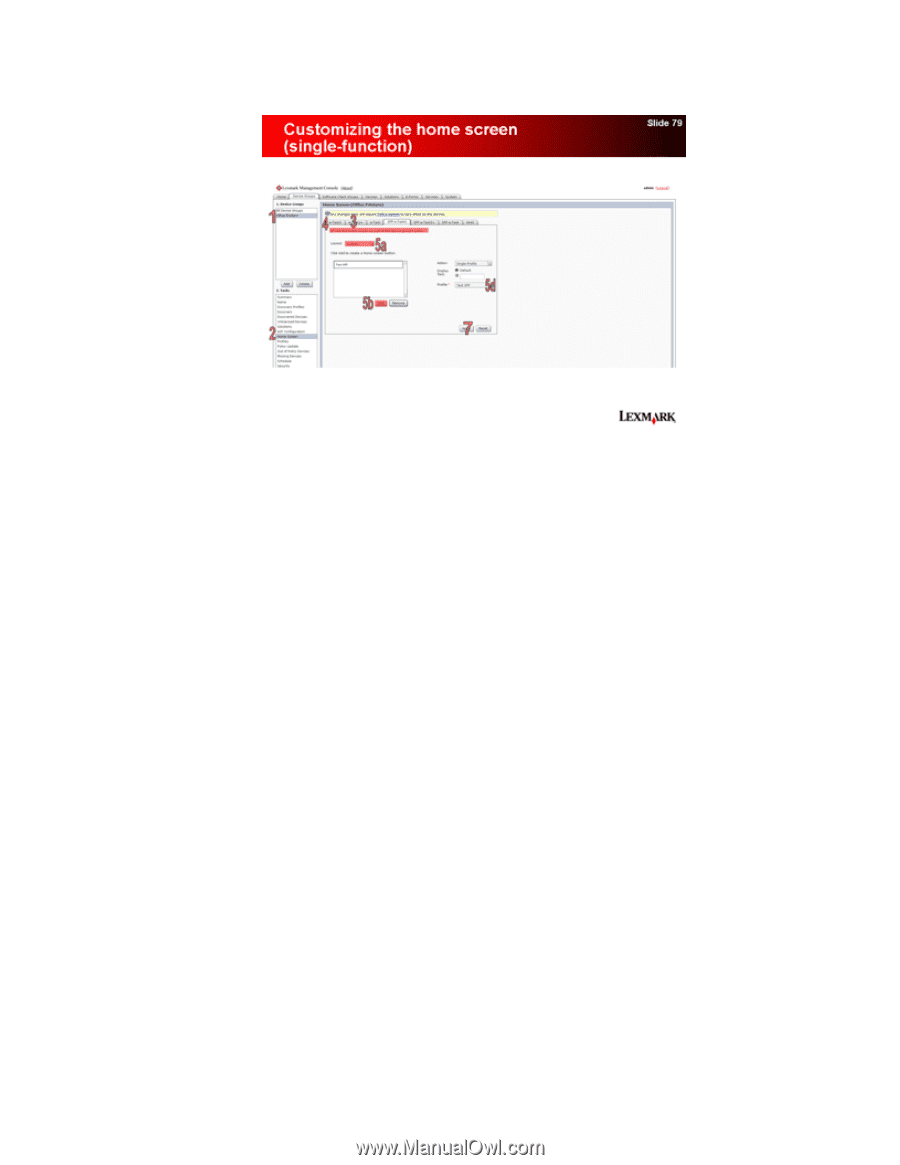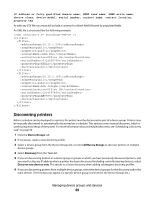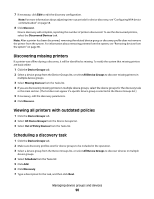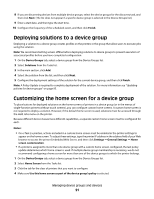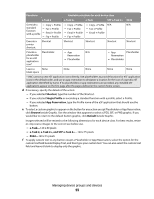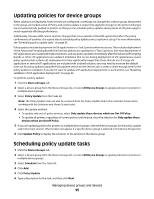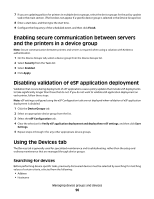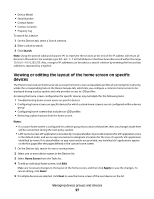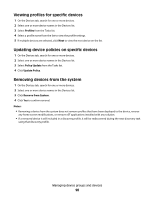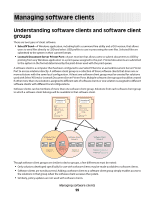Lexmark X925 Lexmark Document Distributor - Page 94
Custom, Notes, Remove, Apply, Con the rest of the buttons on the home screen.
 |
View all Lexmark X925 manuals
Add to My Manuals
Save this manual to your list of manuals |
Page 94 highlights
• For single-function printers without a touch screen (SFP e-Task and SFP e-Task 2): a Select Custom from the Layout menu. b Click Add below the list of buttons. Notes: - The only action available is Single Profile. You cannot modify other menu items on a printer without a touch screen. - To remove a button, select it in the list, and then click Remove. c To apply custom text to the button, select the option for the custom text field beside Display Text, and then type your custom text. d Select a profile to associate with the button. 6 Configure the rest of the buttons on the home screen. 7 Click Apply to save changes. Note: If you change tabs during configuration, new settings are temporarily saved for each tab during the current LMC session. However, you must click Apply on each tab to apply the settings specified on that tab. Managing device groups and devices 94