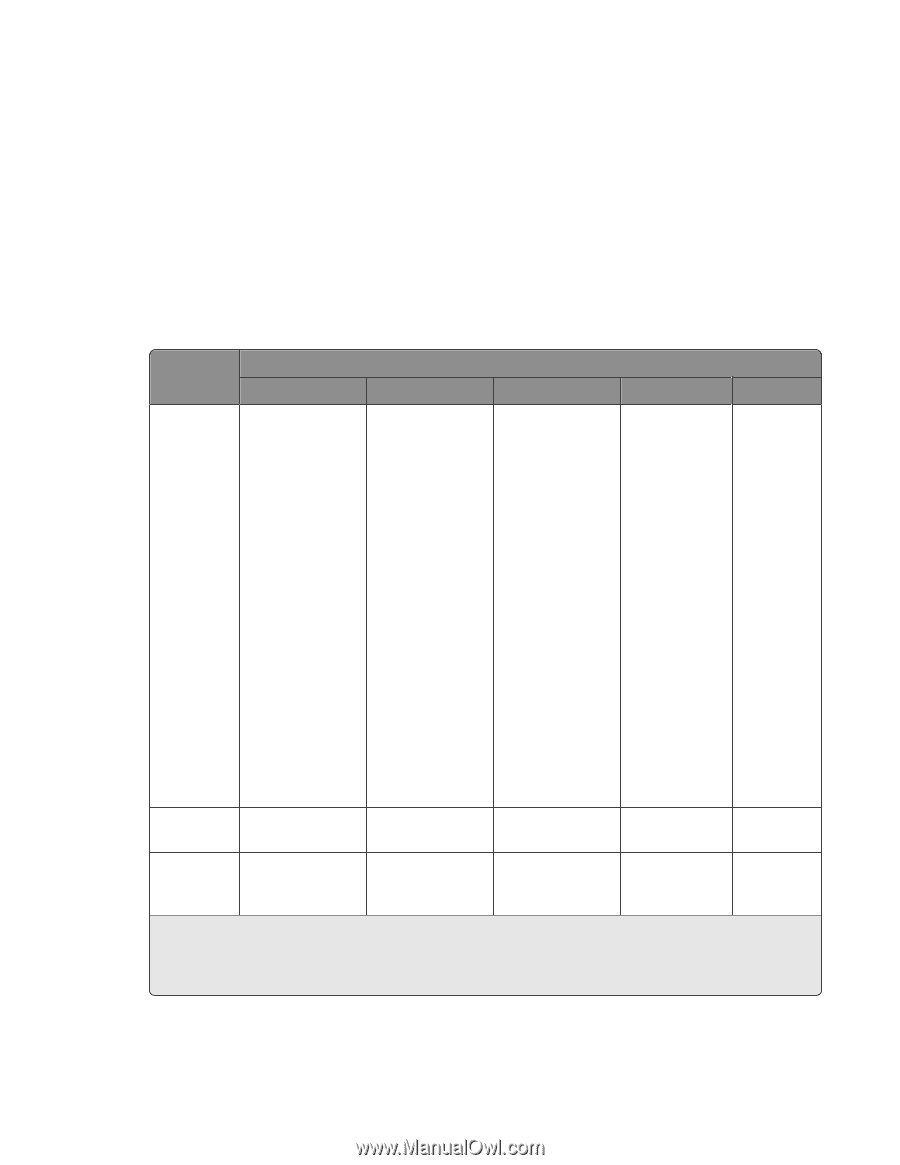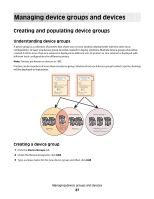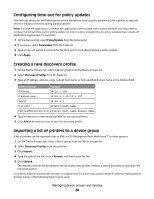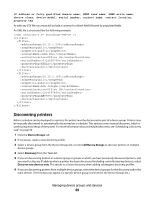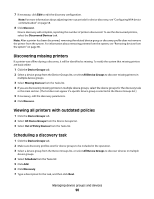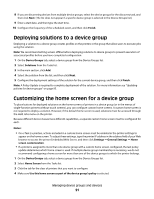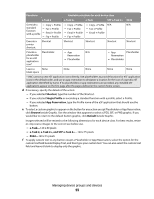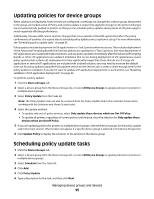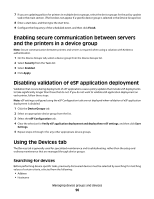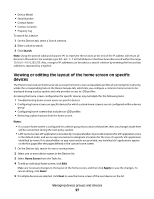Lexmark X925 Lexmark Document Distributor - Page 92
e-Task, or SFP e-Task 2, Buttons, Functions, Available selections for each device class
 |
View all Lexmark X925 manuals
Add to My Manuals
Save this manual to your list of manuals |
Page 92 highlights
5 Configure a button on the home screen: • For multifunction and single-function printers with a touch screen (e-Task, e-Task 2, e-Task 2+, X642, and SFP e-Task 2+): a Select the number of buttons to include from the Layout menu: - e-Task-Provides one page that may contain up to nine buttons - e-Task 2, e-Task 2+, or SFP e-Task 2+-May contain up to nine buttons on the first page. The remaining three pages are automatically enabled and are restricted to nine-button layouts regardless of the layout chosen for the first page. - X642-May contain up to four buttons on the first page and only enables all four pages if 4-16 Buttons is selected from the Layout menu b Click a page (e-Task 2, e-Task 2+, X642, and SFP e-Task 2+ only), and then click the button to be configured. c Select an action for the button: Functions Available selections for each device class e-Task 2 e-Task 2+ e-Task SFP e-Task 2+ X642 Execute a standard MFP function - Copy - Fax - Ftp - Email - Held Jobs - Search Held Jobs - Held Faxes - Lock Device - Change Language - Copy - Copy Shortcuts - Fax - Fax Shortcuts - Email - Email Shortcuts - Ftp - Ftp Shortcuts - Search Held Jobs - Held Jobs - Held Faxes - Usb Drive - Bookmarks - Jobs by user - Lock Device - Copy - Fax - Email - Forms - Printer Panel - Change Language - Search Held Jobs - Held Jobs - Usb Drive - Bookmarks - Jobs by user - Lock Device - Copy - Fax - Ftp - Email - Held Jobs Show a list of N/A profiles Profiles Profiles Profiles N/A Execute a specific profile Single Profile Single Profile Single Profile Single Profile Single Profile * LMC cannot access eSF application icons directly. Use placeholders to provide locations for eSF application icons in the default order, and use an app reservation to designate a location for the icon of a specific eSF application identified by name. If no placeholders or app reservations are provided, any installed eSF applications appear on the first page after the pages defined in the custom home screen. Managing device groups and devices 92