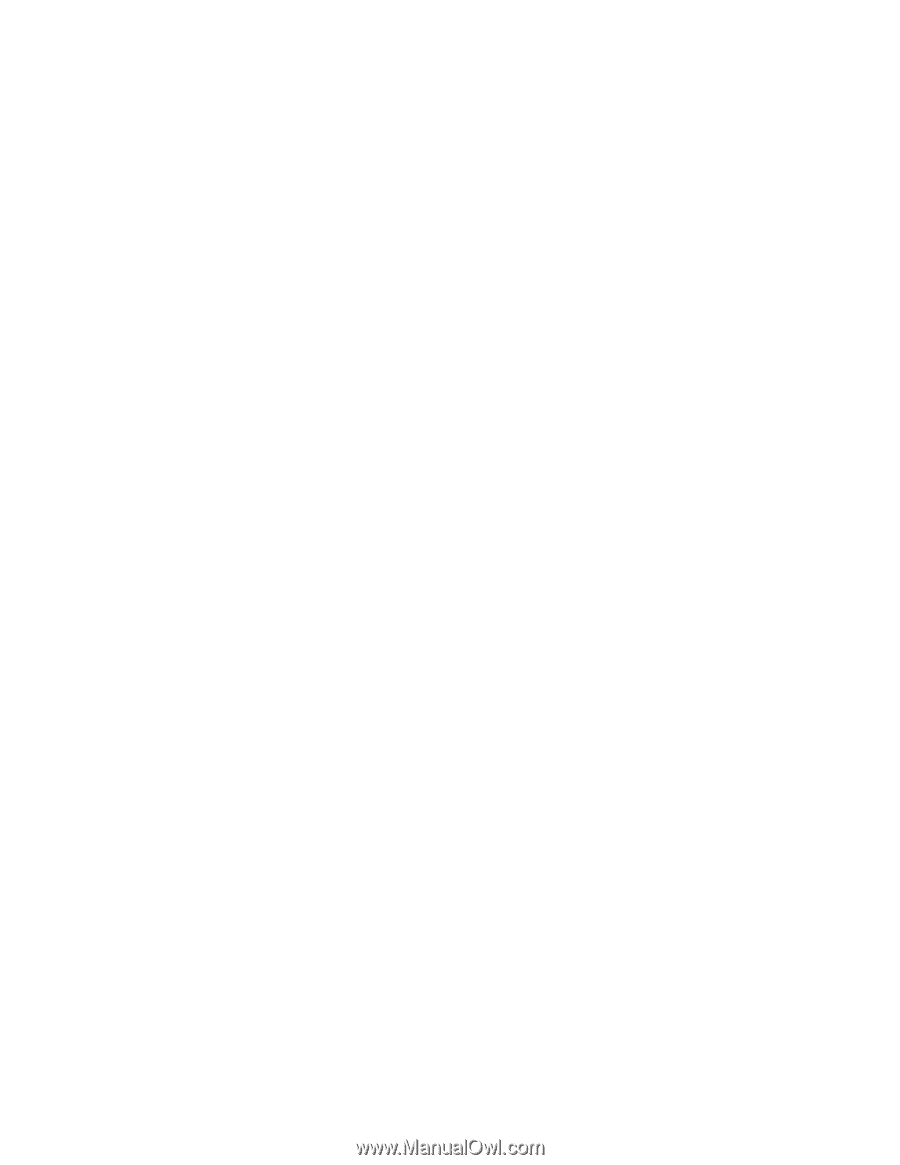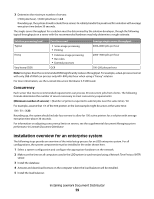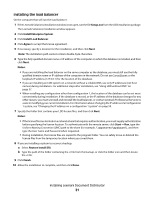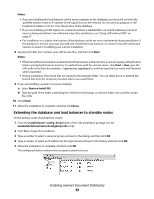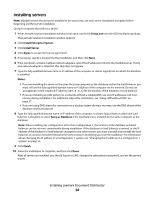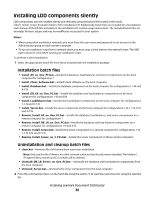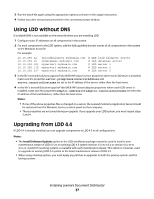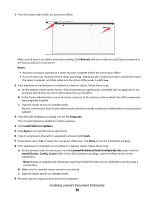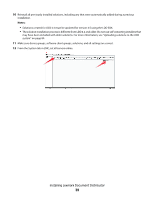Lexmark X925 Lexmark Document Distributor - Page 34
Installing servers, Setup.exe, Install Enterprise System, Agree, Notes, Same as Database, Finish
 |
View all Lexmark X925 manuals
Add to My Manuals
Save this manual to your list of manuals |
Page 34 highlights
Installing servers Note: Multiple servers should not be installed at the same time. Let each server installation complete before beginning another server installation. On each computer that will run a server: 1 If the Lexmark Solutions installation window is not open, run the file Setup.exe from the LDD installation package. The Lexmark Solutions installation window appears. 2 Click Install Enterprise System. 3 Click Install Server. 4 Click Agree to accept the license agreement. 5 If necessary, specify a location for the installation, and then click Next. 6 If the computer contains multiple network adapters, select the IP address to bind to the installed server. If only one network adapter is detected, this step does not appear. 7 Type the fully qualified domain name or IP address of the computer or cluster logical host on which the database is installed. Notes: • If you are installing the server on the same the same computer as the database and/or the load balancer, you must still use the fully qualified domain name or IP address of the computer on the network. Do not use localhost or the loopback IP address (127.0.0.1) for the location of the database or load balancer. • If you are installing an LDD system on a network without a reliable DNS, use only IP addresses (not host names) during installation. For additional steps after installation, see "Using LDD without DNS" on page 37. • If you are using DNS aliases for connection to a backup system during a recovery, use the DNS aliases of the database and load balancer. 8 Type the fully qualified domain name or IP address of the computer or cluster logical host on which the load balancer is installed, or select Same as Database if the load balancer is installed on the same computer as the database. Note: When installing any configuration other than configuration 1, the location of the database and load balancer can be set most conveniently during installation. If the database or load balancer is moved, or the IP address of the database or load balancer changes for any other reason, you must uninstall and reinstall the load balancer, or contact Lexmark Professional Services to assist in modifying your current installation. For information about changing the IP address of a Configuration 1 system, see "Changing the IP address on a configuration 1 system" on page 55. 9 Click Finish. 10 Allow the installation to complete, and then click Done. After all servers are installed, you should log on to LMC, change the administrator password, and set the servers online. Installing Lexmark Document Distributor 34