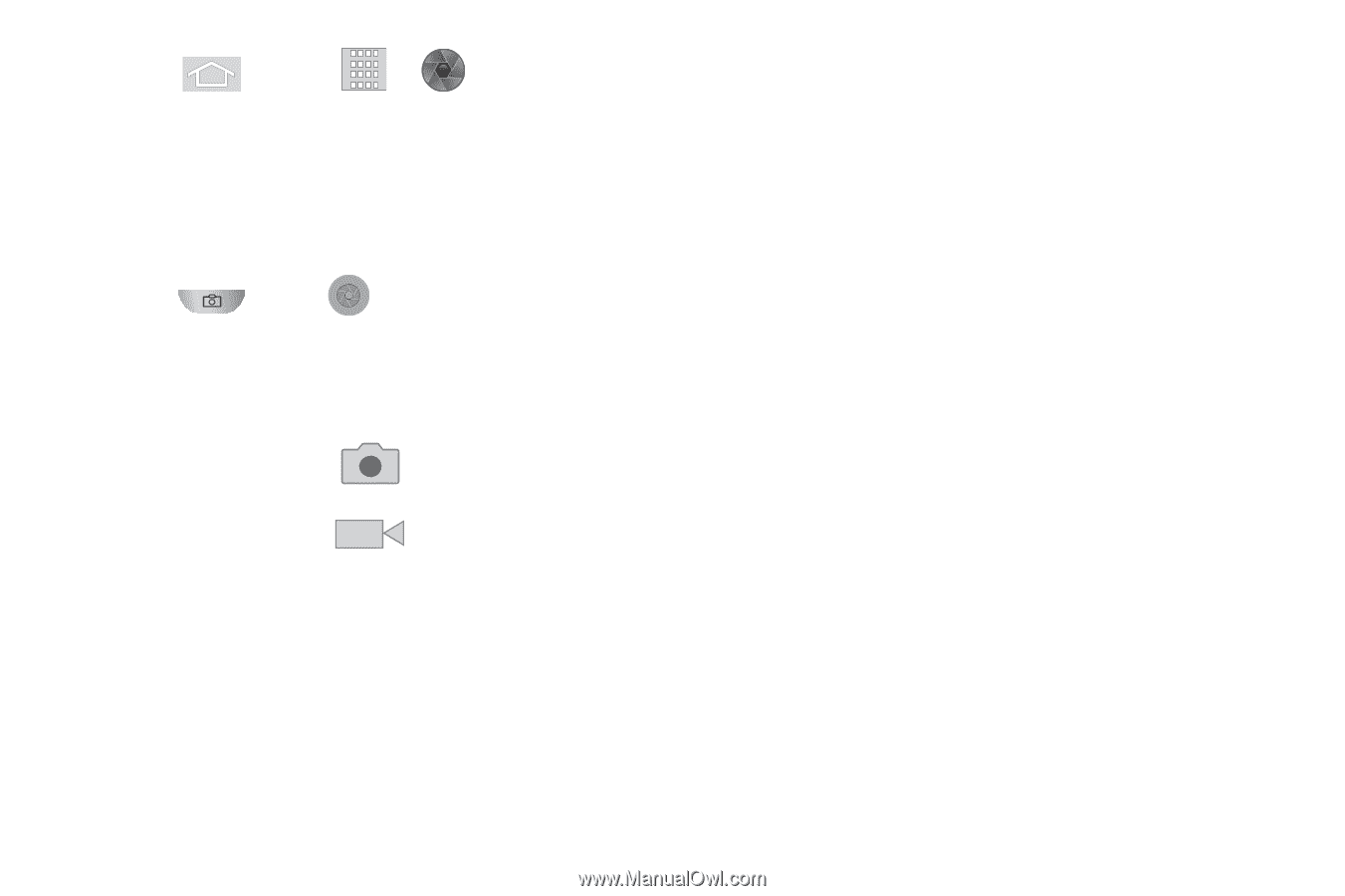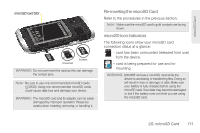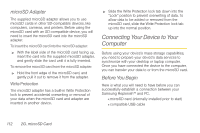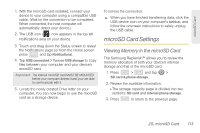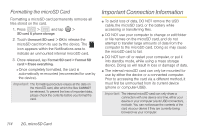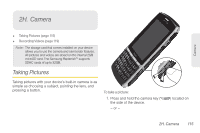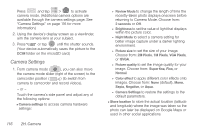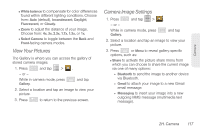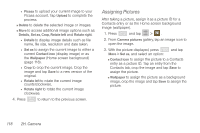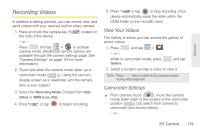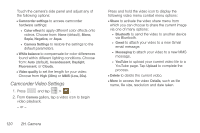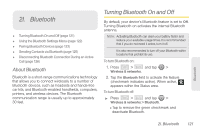Samsung SPH-M580 User Manual (user Manual) (ver.f12) (English) - Page 130
Camera Settings, to select a camera setting
 |
View all Samsung SPH-M580 manuals
Add to My Manuals
Save this manual to your list of manuals |
Page 130 highlights
Press and tap > to activate camera mode. (Additional camera options are available through the camera settings page. See "Camera Settings" on page 116 for more information.) 2. Using the device's display screen as a viewfinder, aim the camera lens at your subject. 3. Press or tap until the shutter sounds. (Your device automatically saves the picture to the DCIM folder on the microSD card.) Camera Settings 1. From camera mode ( ), you can also move the camera mode slider (right of the screen) to the camcorder position ( ) (to switch from camera to camcorder and record videos). - or - Touch the camera's side panel and adjust any of the following options: Ⅲ Camera settings to access camera hardware settings: 116 2H. Camera ● Review Mode to change the length of time the recently-taken photo displays onscreen before returning to Camera Mode. Choose from: 2 seconds or Off. ● Brightness to set the value of light that displays within the picture color. ● Night Mode to select a camera setting for better image capture under a darker lighting environment. ● Picture size to set the size of your image. Choose from: 2M Pixels, 1M Pixels, VGA Pixels, or QVGA. ● Picture quality to set the image quality for your image. Choose from: Super fine, Fine, or Normal. ● Color effect to apply different color effects onto images. Choose from: None (default), Mono, Sepia, Negative, or Aqua. ● Camera Settings to restore the settings to the default parameters. Ⅲ Store location to store the actual location (latitude and longitude) where the image was taken so the photo can later be displayed on Google Maps or used in other social applications.