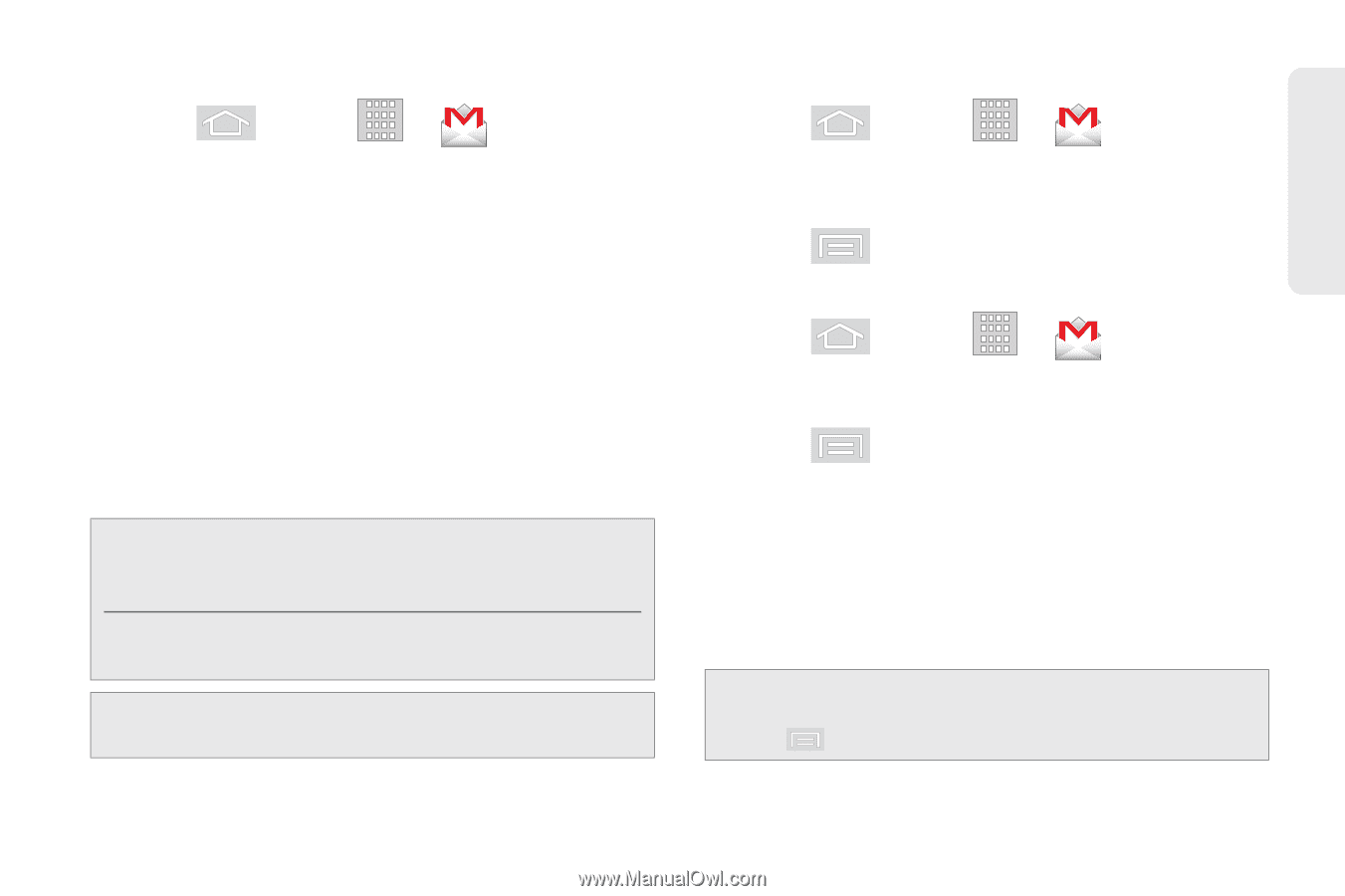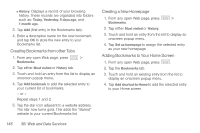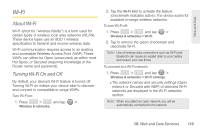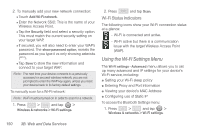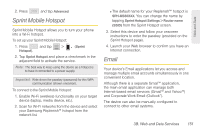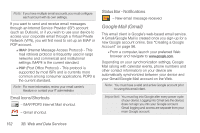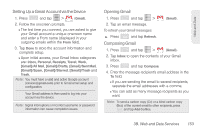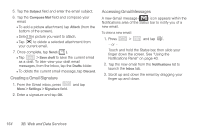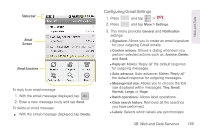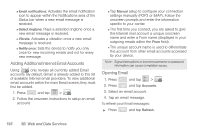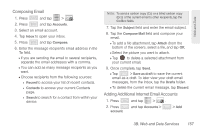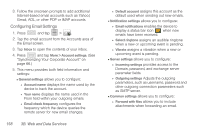Samsung SPH-M580 User Manual (user Manual) (ver.f12) (English) - Page 167
Setting Up a Gmail Account via the Device, Opening Gmail, Composing Gmail
 |
View all Samsung SPH-M580 manuals
Add to My Manuals
Save this manual to your list of manuals |
Page 167 highlights
Web and Data Setting Up a Gmail Account via the Device 1. Press and tap > (Gmail). 2. Follow the onscreen prompts. Ⅲ The first time you connect, you are asked to give your Gmail account a unique onscreen name and enter a From name (displayed in your outgoing emails within the From field). 3. Tap Done to store the account information and complete setup. Ⅲ Upon initial access, your Gmail Inbox categories are: Inbox, Personal, Receipts, Travel, Work, [Gmail]/All Mail, [Gmail]/Drafts, [Gmail]/Sent Mail, [Gmail]/Spam, [Gmail]/Starred, [Gmail]/Trash and Trash. Note: You must have a valid and active Google account ([email protected]) prior to Gmail email setup and configuration. Your Gmail address is then used to log into your account via the device. Note: Signal interruptions or incorrect username or password information can cause completion issues. Opening Gmail 1. Press and tap > (Gmail). 2. Tap an email message. To refresh your Gmail messages: ᮣ Press and tap Refresh. Composing Gmail 1. Press and tap > (Gmail). 2. Tap Inbox to open the contents of your Gmail inbox. 3. Press and tap Compose. 4. Enter the message recipient's email address in the To field. Ⅲ If you are sending the email to several recipients, separate the email addresses with a comma. Ⅲ You can add as many message recipients as you want. Note: To send a carbon copy (Cc) or a blind carbon copy (Bcc) of the current email to other recipients, press and tap Add Cc/Bcc. 3B. Web and Data Services 153