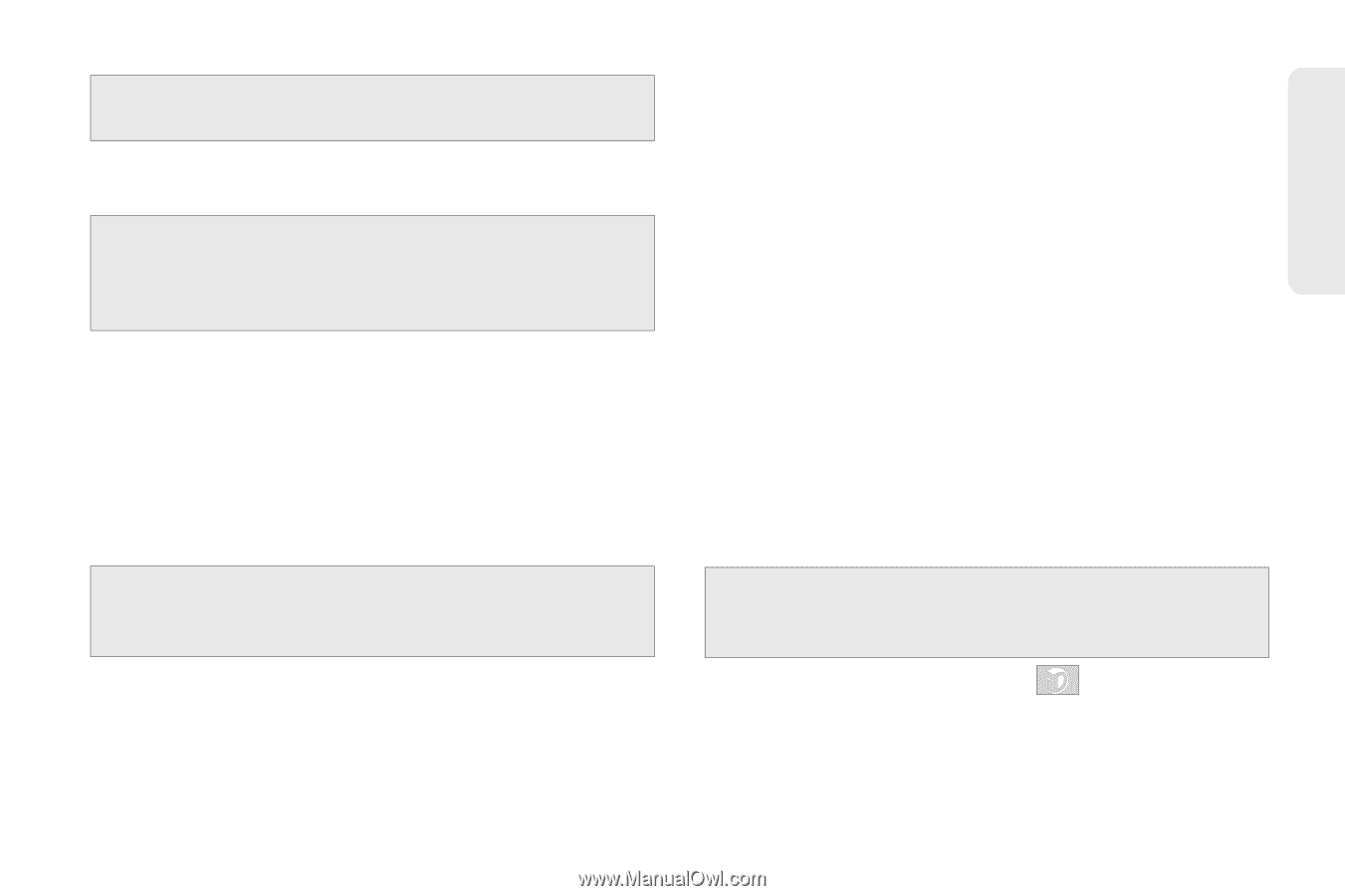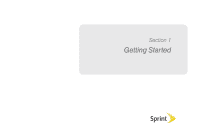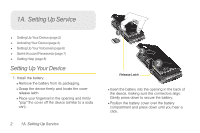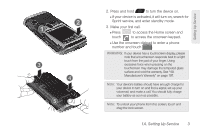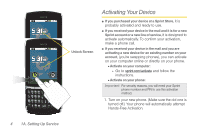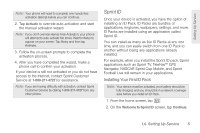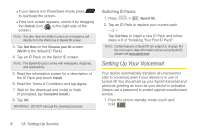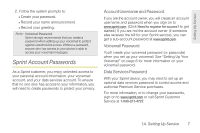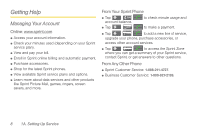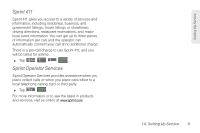Samsung SPH-M580 User Manual (user Manual) (ver.f12) (English) - Page 19
Sprint ID, Installing Your First ID Pack - manual
 |
View all Samsung SPH-M580 manuals
Add to My Manuals
Save this manual to your list of manuals |
Page 19 highlights
Setting Up Service Note: Your phone will need to complete one hands-free activation attempt before you can continue. 2. Tap Activate to override auto-activation and start the manual activation wizard. Note: If you don't override Hands-Free Activation, your phone will attempt to auto activate five times. Wait for Retry to appear on your screen. Tap Retry and then tap Activate. 3. Follow the on-screen prompts to complete the activation process. 4. After you have completed the wizard, make a phone call to confirm your activation. If your device is still not activated or you do not have access to the Internet, contact Sprint Customer Service at 1-888-211-4727 for assistance. Note: If you are having difficulty with activation, contact Sprint Customer Service by dialing 1-888-211-4727 from any other phone. Sprint ID Once your device is activated, you have the option of installing an ID Pack. ID Packs are bundles of applications, ringtones, wallpapers, settings, and more. ID Packs are installed using an application called Sprint ID. You can install as many as five ID Packs at any one time, and you can easily switch from one ID Pack to another without losing any applications already installed. For example, when you install the Sprint ID pack, Sprint applications such as Sprint TV, TeleNav™ GPS Navigator, NASCAR Sprint Cup Mobile, and Sprint Football Live will remain in your applications. Installing Your First ID Pack Note: Your device must be activated, your battery should be fully charged, and you should be in a network coverage area before you install an ID Pack. 1. From the home screen, tap 2. On the Welcome to Sprint ID screen, tap Continue. 1A. Setting Up Service 5