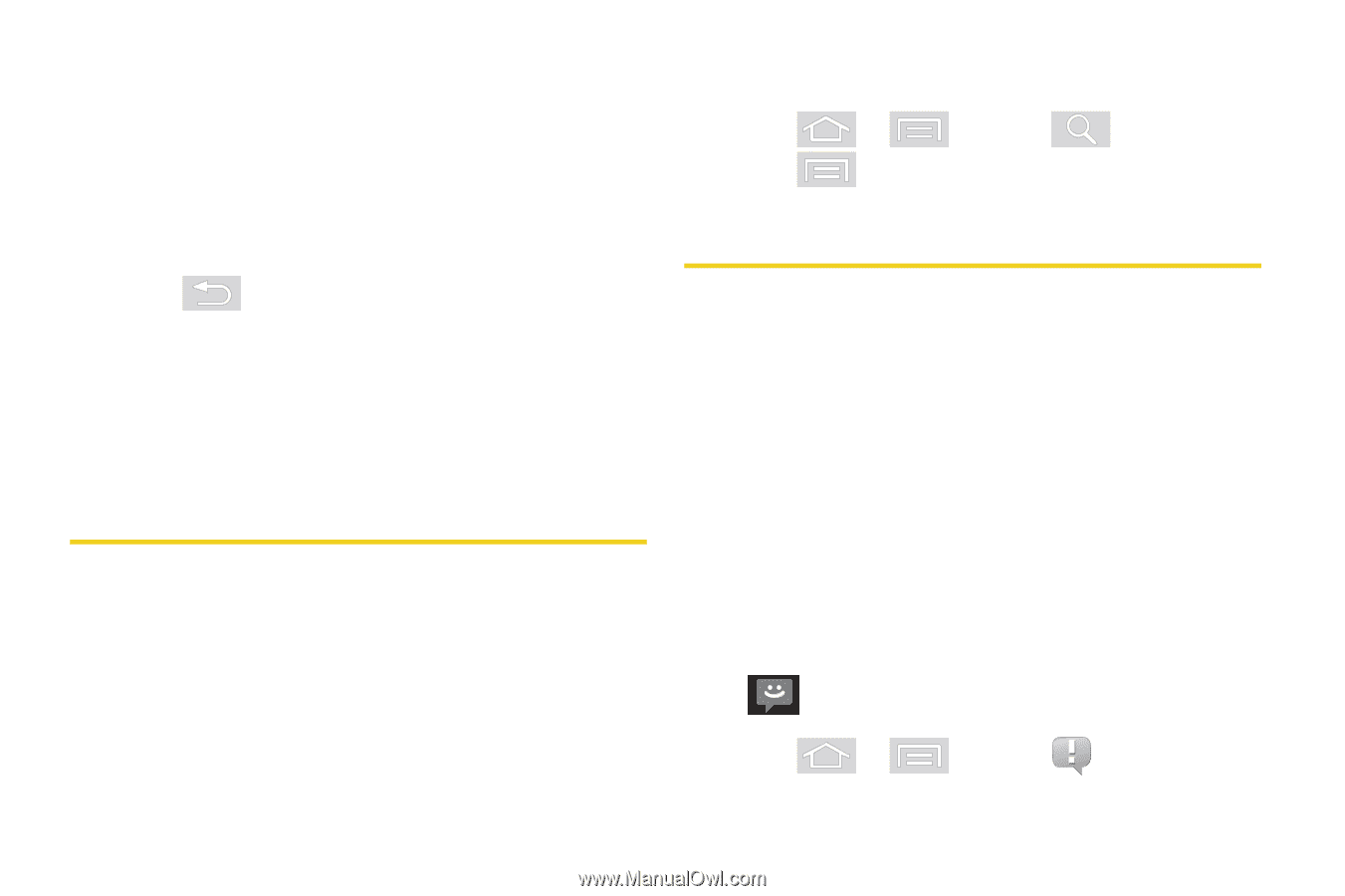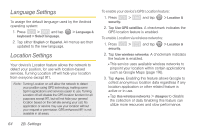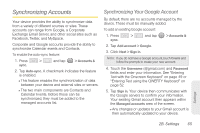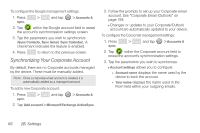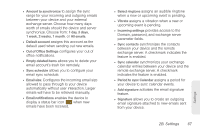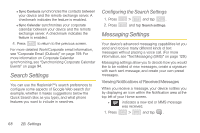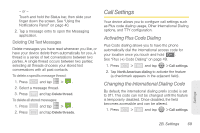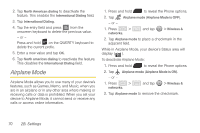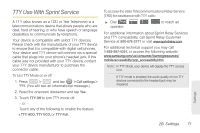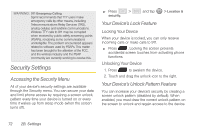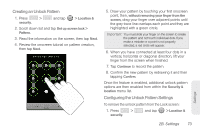Samsung SPH-M580 User Manual (user Manual) (ver.f12) (English) - Page 82
Search Settings, Configuring the Search Settings, Messaging Settings
 |
View all Samsung SPH-M580 manuals
Add to My Manuals
Save this manual to your list of manuals |
Page 82 highlights
Ⅲ Sync Contacts synchronizes the contacts between your device and the remote exchange server. A checkmark indicates the feature is enabled. Ⅲ Sync Calendar synchronizes your corporate calendar between your device and the remote exchange server. A checkmark indicates the feature is enabled. 4. Press to return to the previous screen. For more detailed Work/Corporate email information, see "Corporate Email (Outlook)" on page 159. For more information on Corporate Calendar synchronizing, see "Synchronizing Corporate Calendar Events" on page 94. Search Settings You can use the Replenish™'s search preferences to configure some aspects of Google Web search (for example, whether it makes suggestions below the Quick Search Box as you type), and what phone features you want to include in searches. Configuring the Search Settings 1. Press 2. Press > and tap . and tap Search settings. Messaging Settings Your device's advanced messaging capabilities let you send and receive many different kinds of text messages without placing a voice call. (For more information, see "Text Messaging (SMS)" on page 129.) Messaging settings allow you to decide how you would like to be notified of new messages, create a signature with each sent message, and create your own preset messages. Viewing Notifications of Received Messages When you receive a message, your device notifies you by displaying an icon within the Notification area at the top left of your Home screen. Ⅲ indicates a new text or MMS message was received. 1. Press > and tap . 68 2B. Settings