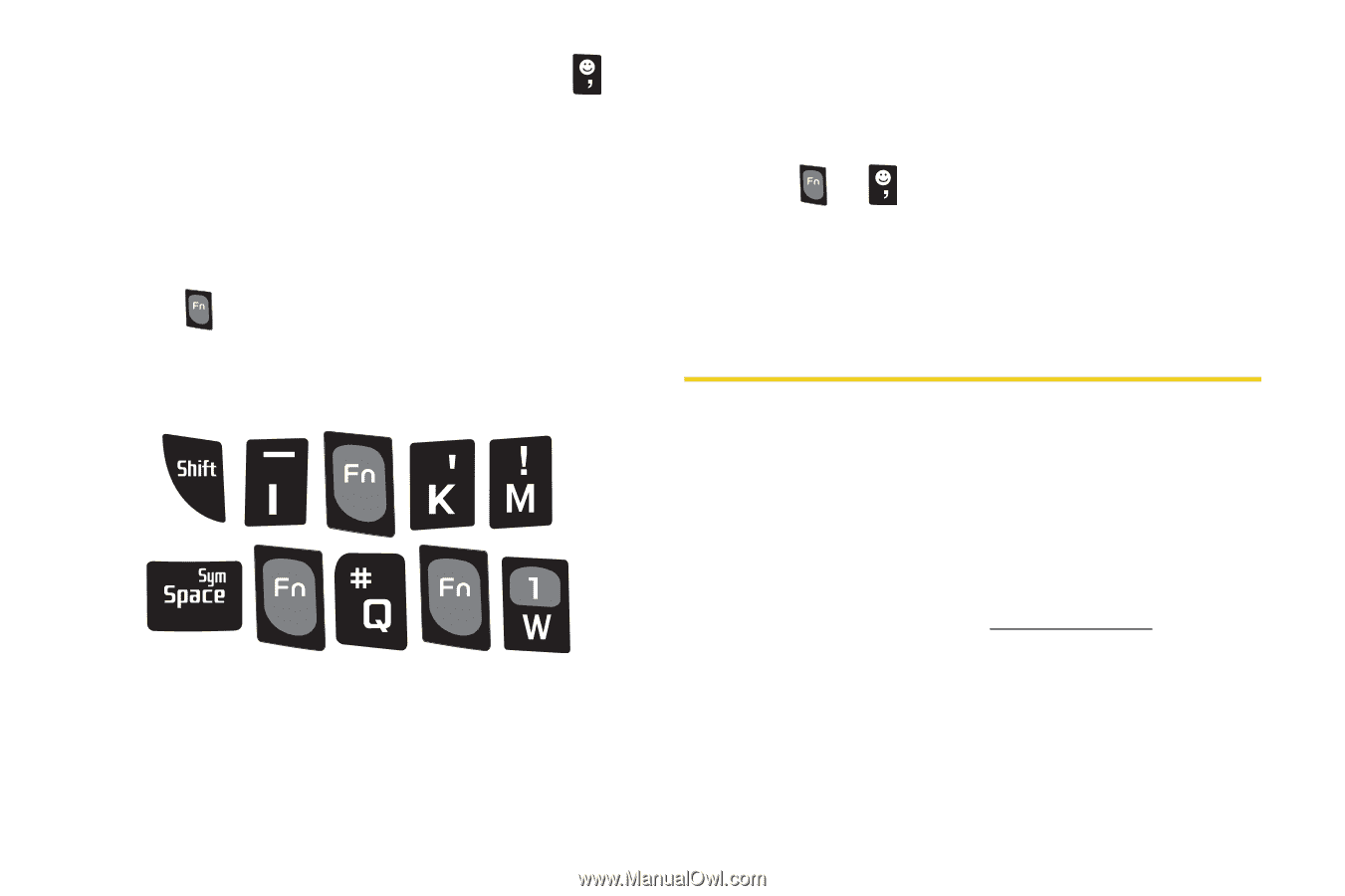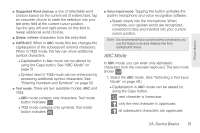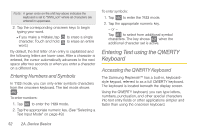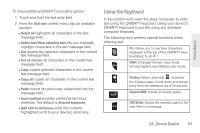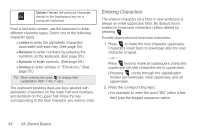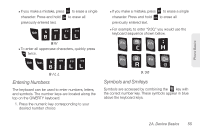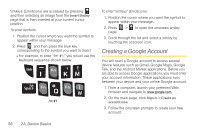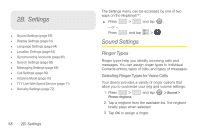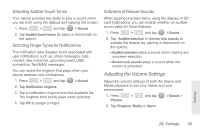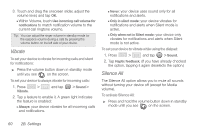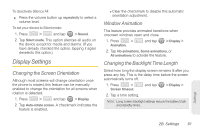Samsung SPH-M580 User Manual (user Manual) (ver.f12) (English) - Page 70
Creating a Google Account
 |
View all Samsung SPH-M580 manuals
Add to My Manuals
Save this manual to your list of manuals |
Page 70 highlights
Smileys (Emoticons) are accessed by pressing and then selecting an image from the Insert Smiley page that is then inserted at your current cursor position. To enter symbols: 1. Position the cursor where you want the symbol to appear within your message. 2. Press and then press the blue key corresponding to the symbol you want to insert. Ⅲ For example, to enter "I'm #1," you would use the keyboard sequence shown below. I'm #1 To enter "smileys" (Emoticons): 1. Position the cursor where you want the symbol to appear within your message. 2. Press > to open the onscreen smiley page. 3. Scroll through the list and select a smiley by touching the onscreen icon. Creating a Google Account You will need a Google account to access several device features such as Gmail, Google Maps, Google Talk, and the Android Market applications. Before you are able to access Google applications, you must enter your account information. These applications sync between your device and your online Google account. 1. From a computer, launch your preferred Web browser and navigate to www.google.com. 2. On the main page, click Sign-in > Create an account now. 3. Follow the onscreen prompts to create your free account. 56 2A. Device Basics