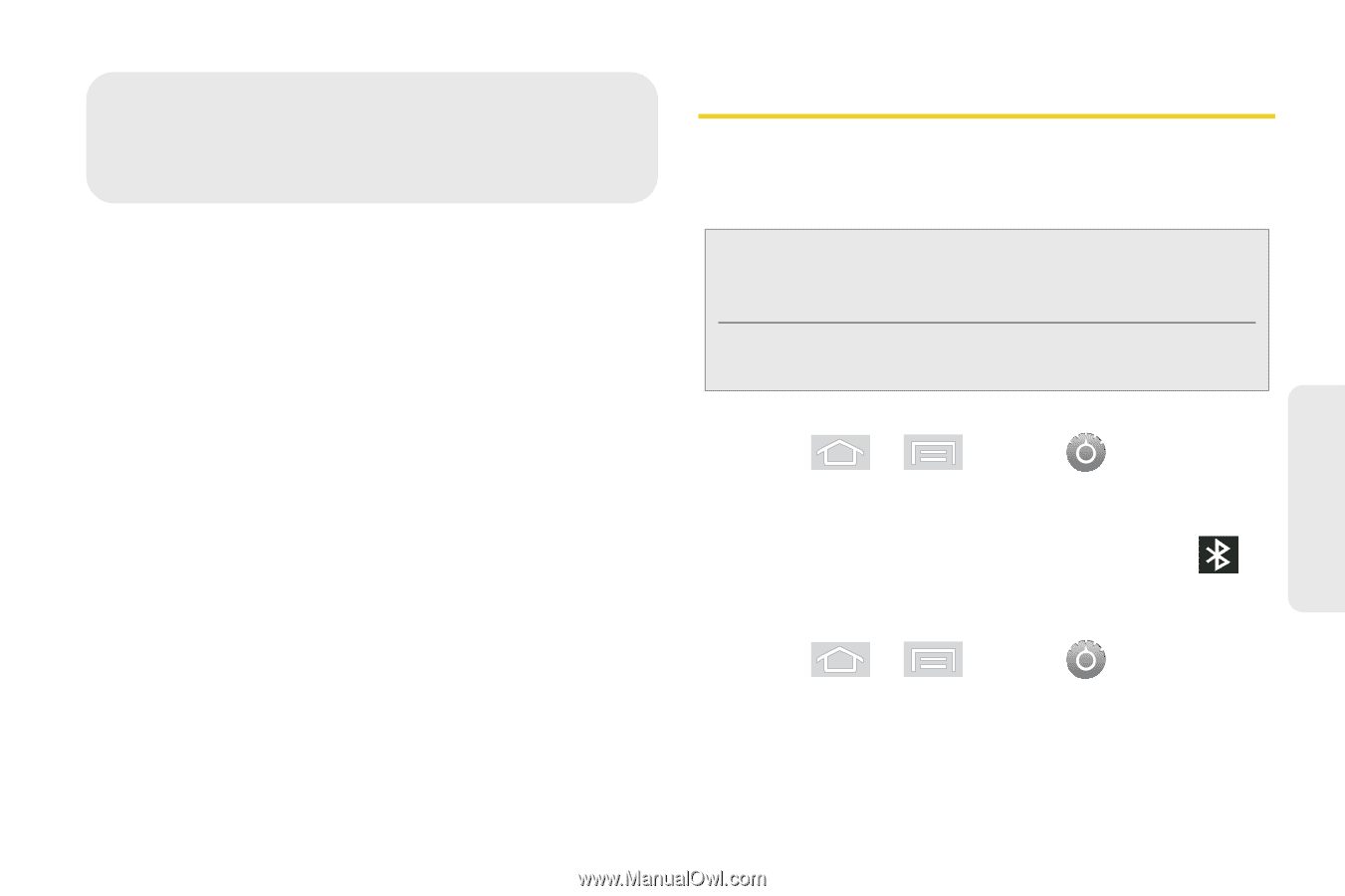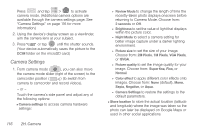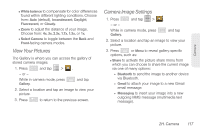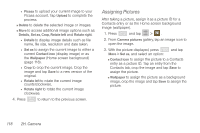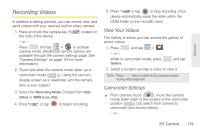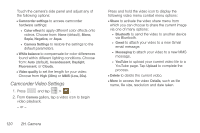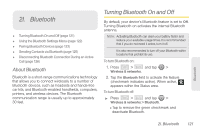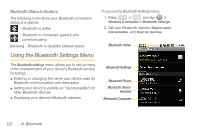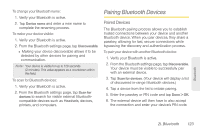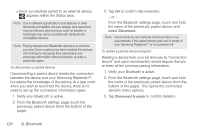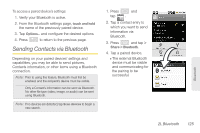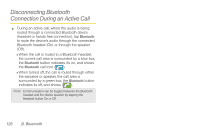Samsung SPH-M580 User Manual (user Manual) (ver.f12) (English) - Page 135
I. Bluetooth, About Bluetooth, Turning Bluetooth On and Off
 |
View all Samsung SPH-M580 manuals
Add to My Manuals
Save this manual to your list of manuals |
Page 135 highlights
2I. Bluetooth ࡗ Turning Bluetooth On and Off (page 121) ࡗ Using the Bluetooth Settings Menu (page 122) ࡗ Pairing Bluetooth Devices (page 123) ࡗ Sending Contacts via Bluetooth (page 125) ࡗ Disconnecting Bluetooth Connection During an Active Call (page 126) About Bluetooth Bluetooth is a short-range communications technology that allows you to connect wirelessly to a number of Bluetooth devices, such as headsets and hands-free car kits, and Bluetooth-enabled handhelds, computers, printers, and wireless devices. The Bluetooth communication range is usually up to approximately 30 feet. Turning Bluetooth On and Off By default, your device's Bluetooth feature is set to Off. Turning Bluetooth on activates the internal Bluetooth antenna. Note: Activating Bluetooth can drain your battery faster and reduce your available usage times. It is recommended that if you do not need it active, turn it off. It is also recommended to turn off your Bluetooth within locations that prohibit its use. To turn Bluetooth on: 1. Press > and tap > Wireless & networks. 2. Tap the Bluetooth field to activate the feature (checkmark indicates active). When active, appears within the Status area. To turn Bluetooth off: ᮣ Press > and tap > Wireless & networks > Bluetooth. Ⅲ Tap to remove the green checkmark and deactivate Bluetooth. Bluetooth 2I. Bluetooth 121