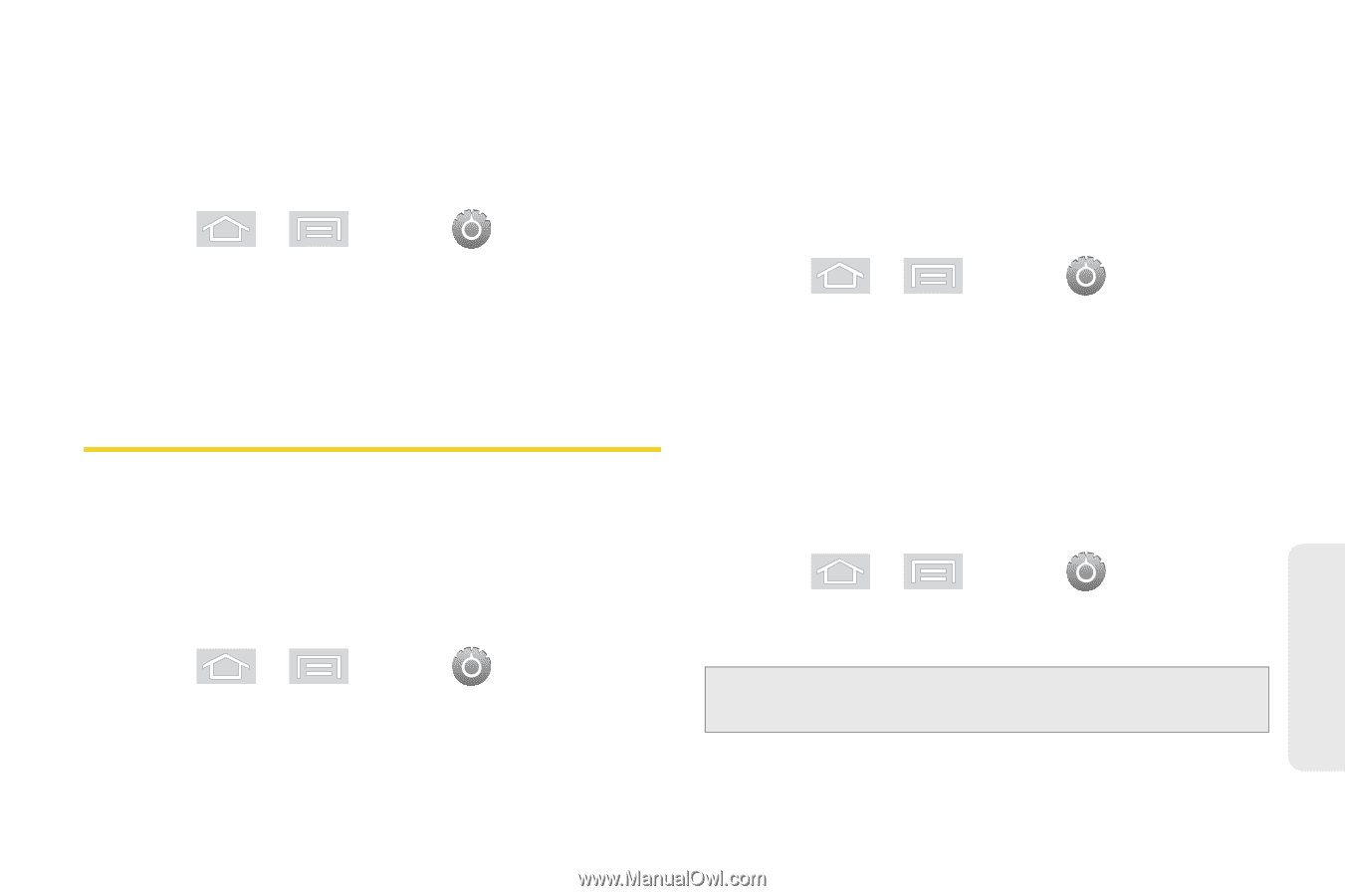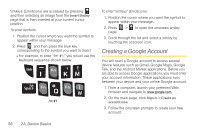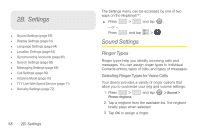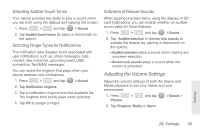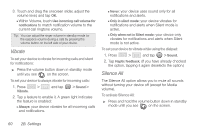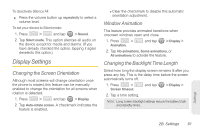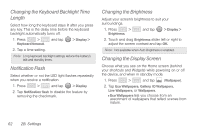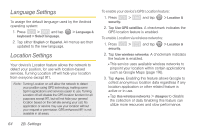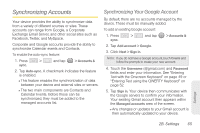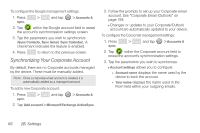Samsung SPH-M580 User Manual (user Manual) (ver.f12) (English) - Page 75
Display Settings, Changing the Screen Orientation, Window Animation
 |
View all Samsung SPH-M580 manuals
Add to My Manuals
Save this manual to your list of manuals |
Page 75 highlights
To deactivate Silence All: ᮣ Press the volume button up repeatedly to select a volume level. To set your device to Silent mode: 1. Press > and tap > Sound. 2. Tap Silent mode. This option silences all audio on the device except for media and alarms. (If you have already checked the option, tapping it again deselects this option.) Display Settings Changing the Screen Orientation Although most screens will change orientation once the phone is rotated, this feature can be manually enabled to change the orientation for all screens when rotation is detected. 1. Press > and tap > Display. 2. Tap Auto-rotate screen. A checkmark indicates the feature is enabled. Ⅲ Clear the checkmark to disable this automatic orientation adjustment. Window Animation This feature provides animated transitions when onscreen windows open and close. 1. Press > Animation. and tap > Display > 2. Tap No animations, Some animations, or All animations to activate the feature. Changing the Backlight Time Length Select how long the display screen remains lit after you press any key. This is the delay time before the screen automatically turns off. 1. Press > Screen timeout. and tap > Display > 2. Tap a time setting. Note: Long screen backlight settings reduce the battery's talk and standby times. Settings 2B. Settings 61