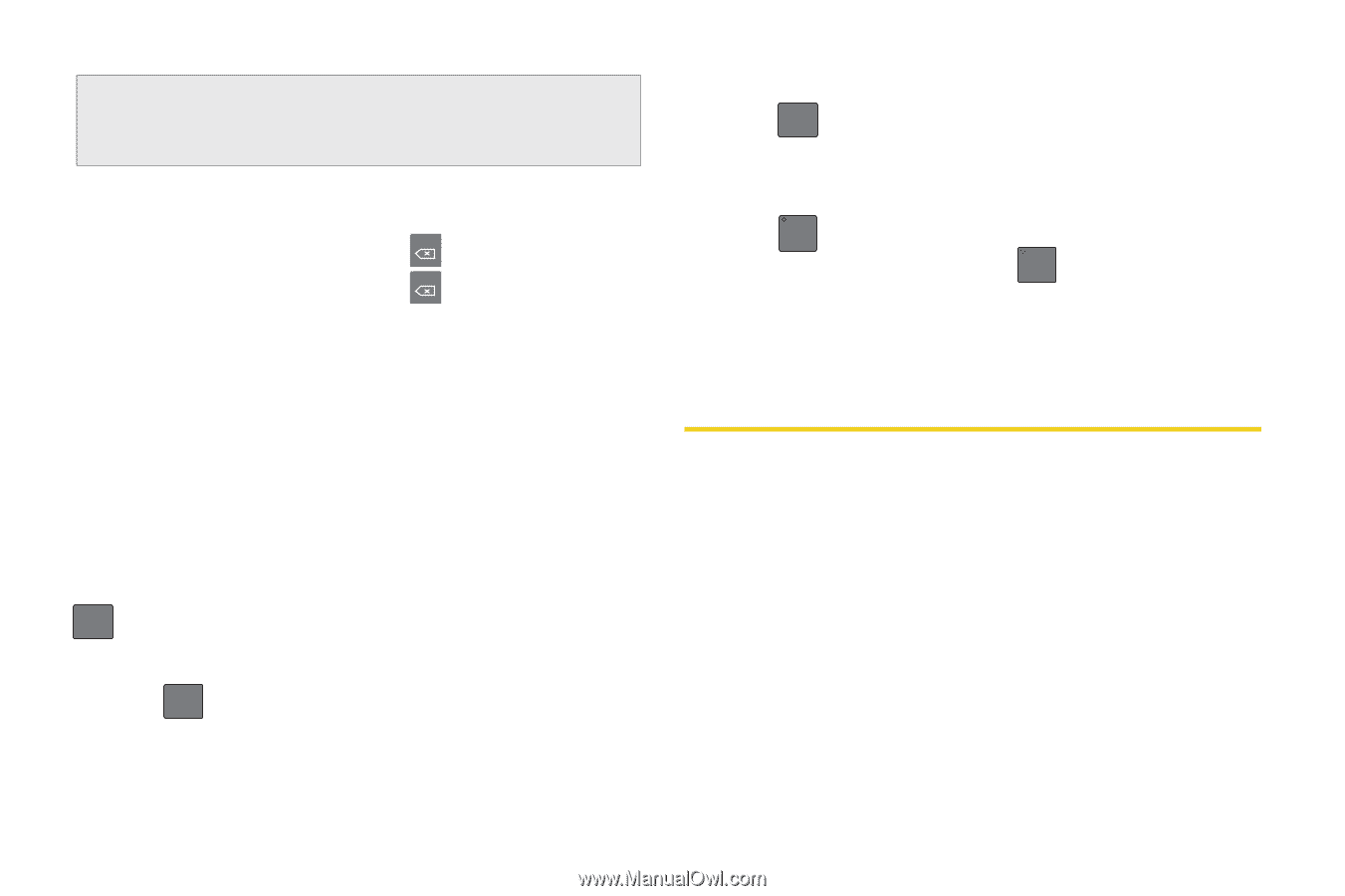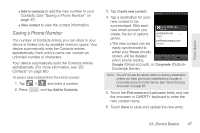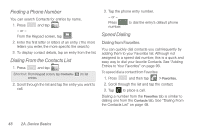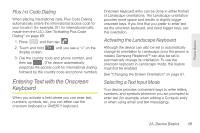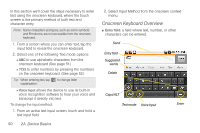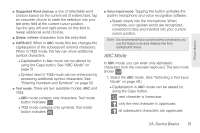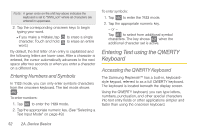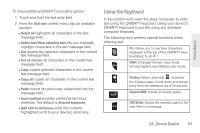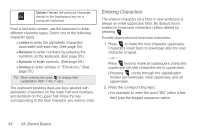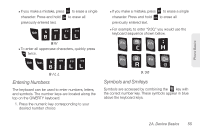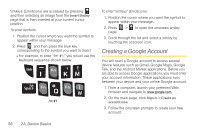Samsung SPH-M580 User Manual (user Manual) (ver.f12) (English) - Page 66
Entering Numbers and Symbols, Entering Text using the QWERTY Keyboard, Accessing the QWERTY Keyboard - cases
 |
View all Samsung SPH-M580 manuals
Add to My Manuals
Save this manual to your list of manuals |
Page 66 highlights
Note: A green circle on the shift key above indicates the keyboard is set to "Shift-Lock" where all characters are entered in uppercase. 2. Tap the corresponding onscreen keys to begin typing your word. Ⅲ If you make a mistake, tap DEL to erase a single character. Touch and hold DEL to erase an entire word.) By default, the first letter of an entry is capitalized and the following letters are lower case. After a character is entered, the cursor automatically advances to the next space after two seconds or when you enter a character on a different key. Entering Numbers and Symbols In ?123 mode, you can only enter symbols characters from the onscreen keyboard. The text mode shows ABC . To enter numbers: 1. Tap ABC to enter the ?123 mode. 2. Tap the appropriate numeric key. (See "Selecting a Text Input Mode" on page 49.) To enter symbols: 1. Tap ABC to enter the ?123 mode. 2. Tap the appropriate numeric key. - or - Tap ALT to select from additional symbol characters. The key shows ALT when the additional character set is active. Entering Text using the QWERTY Keyboard Accessing the QWERTY Keyboard The Samsung Replenish™ has a built-in, keyboardstyle keypad, referred to as a full QWERTY keyboard. The keyboard is located beneath the display screen. Using the QWERTY keyboard, you can type letters, numbers, punctuation, and other special characters into text entry fields or other applications simpler and faster than using the onscreen keyboard. 52 2A. Device Basics