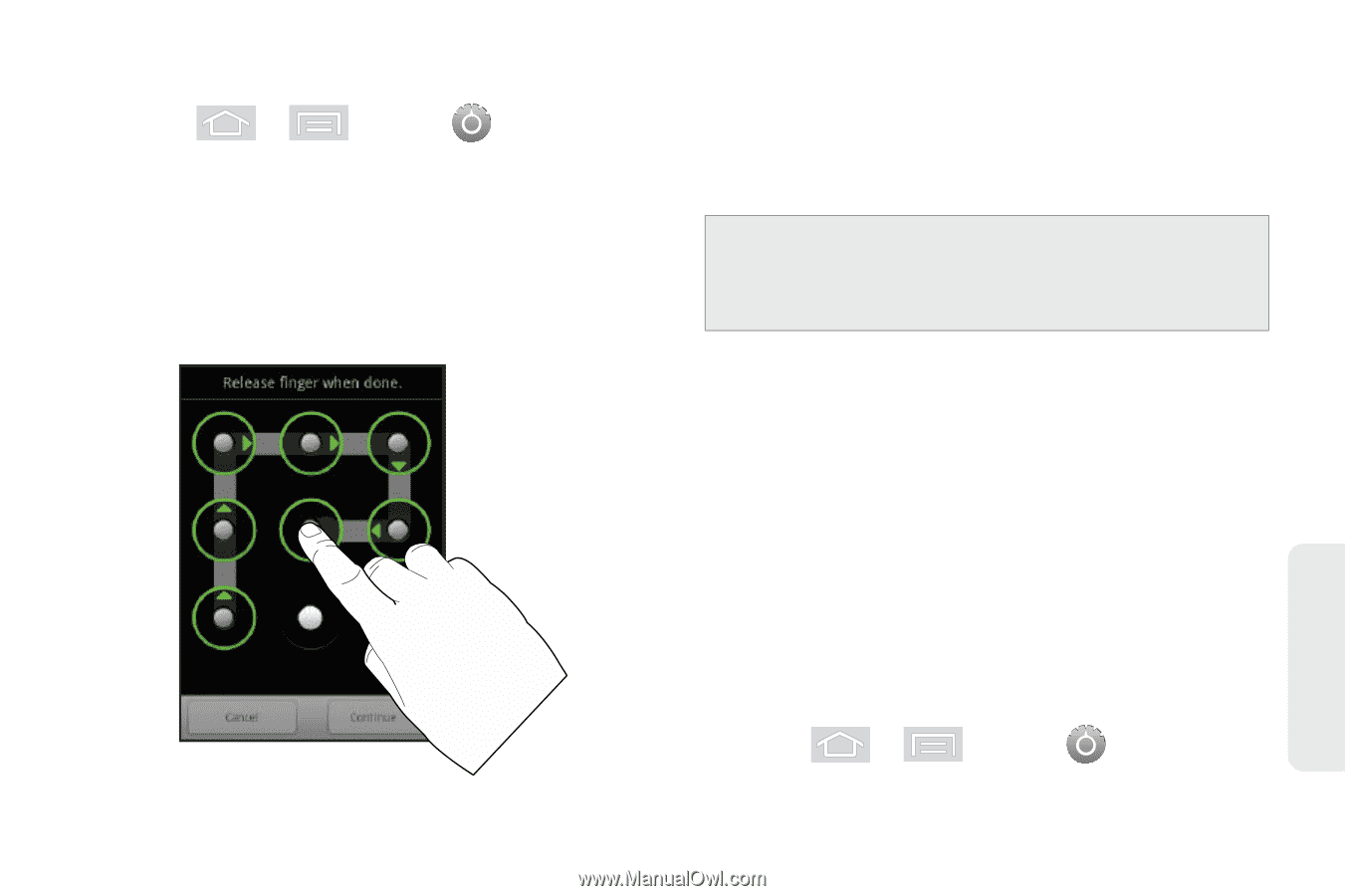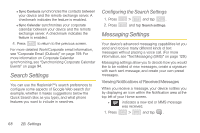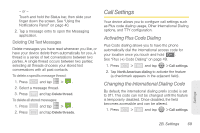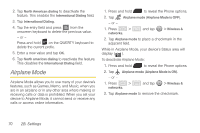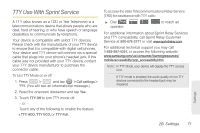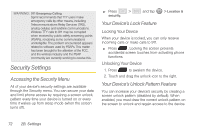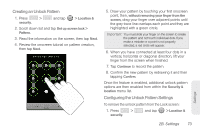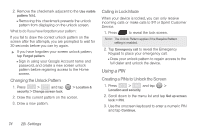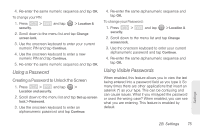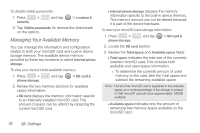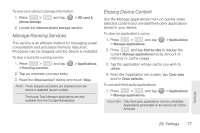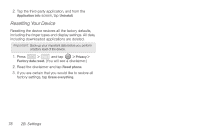Samsung SPH-M580 User Manual (user Manual) (ver.f12) (English) - Page 87
Creating an Unlock Pattern, Configuring the Unlock Pattern Settings, vertical - reviews
 |
View all Samsung SPH-M580 manuals
Add to My Manuals
Save this manual to your list of manuals |
Page 87 highlights
Creating an Unlock Pattern 1. Press > security. and tap > Location & 2. Scroll down list and tap Set up screen lock > Pattern. 3. Read the information on the screen, then tap Next. 4. Review the onscreen tutorial on pattern creation, then tap Next. 5. Draw your pattern by touching your first onscreen point, then, without removing your finger from the screen, drag your finger over adjacent points until the grey trace line overlaps each point and they are highlighted with a green circle. Important: You must slide your finger on the screen to create the pattern and not touch individual dots. If you make a mistake or a point is not properly selected, a red circle will appear. 6. When you have connected at least four dots in a vertical, horizontal or diagonal direction, lift your finger from the screen when finished. 7. Tap Continue to record the pattern. 8. Confirm the new pattern by redrawing it and then tapping Confirm. Once the feature is enabled, additional unlock pattern options are then enabled from within the Security & location menu list. Configuring the Unlock Pattern Settings To remove the unlock pattern from the Lock screen: 1. Press > security. and tap > Location & Settings 2B. Settings 73