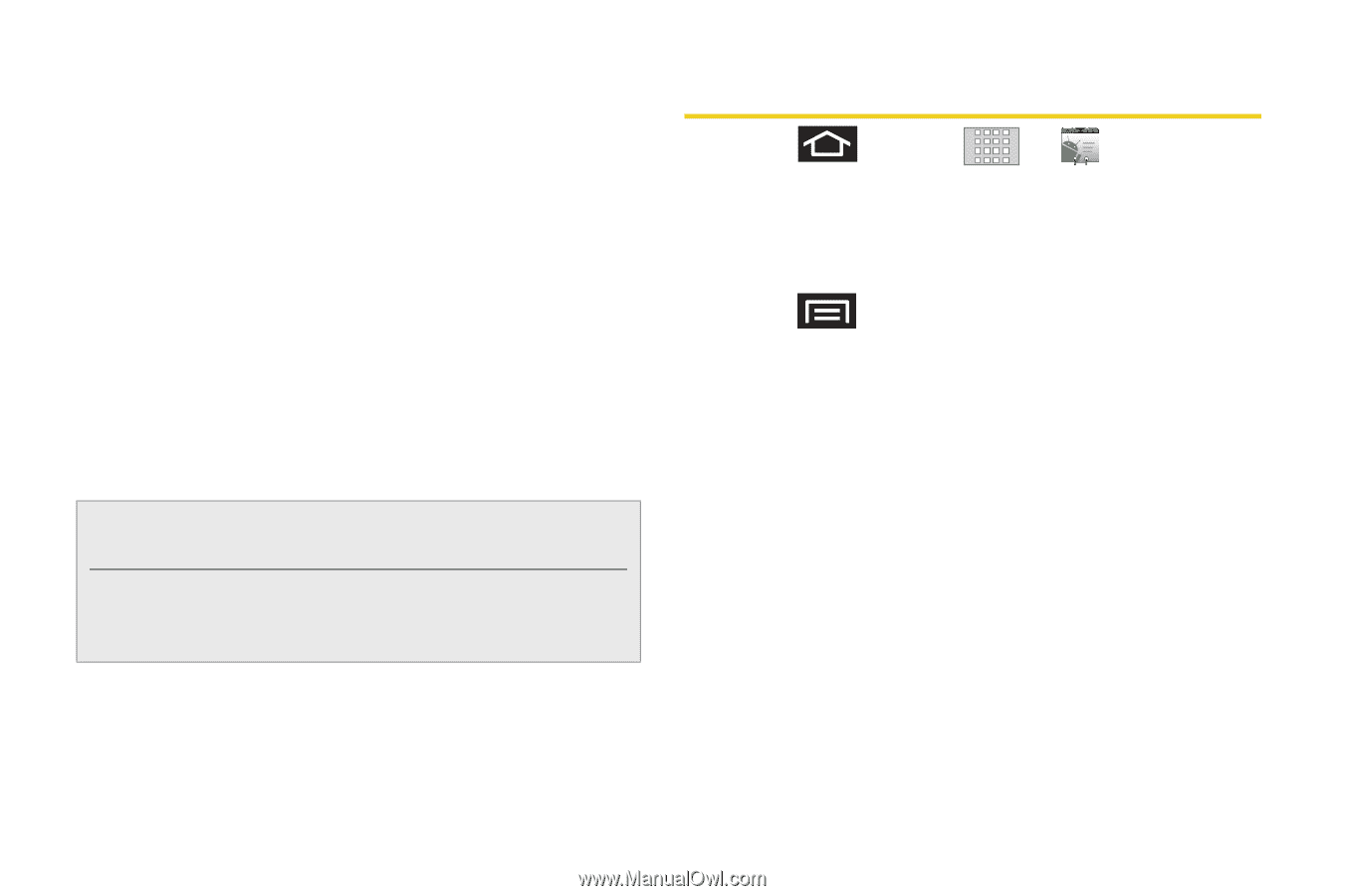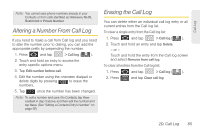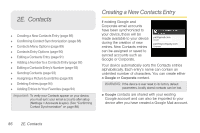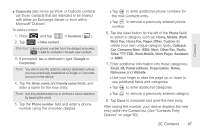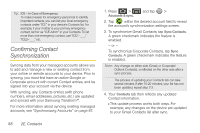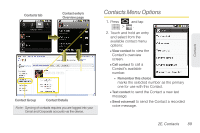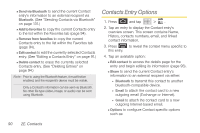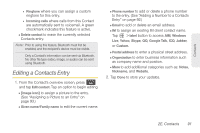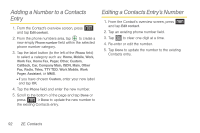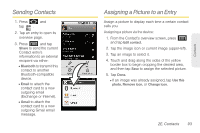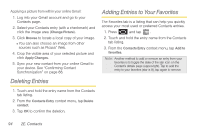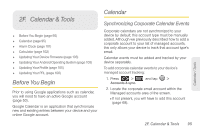Samsung SPH-M920 User Manual (user Manual) (ver.f6) (English) - Page 104
Contacts Entry Options
 |
View all Samsung SPH-M920 manuals
Add to My Manuals
Save this manual to your list of manuals |
Page 104 highlights
Ⅲ Send via Bluetooth to send the current Contact entry's information to an external recipient via Bluetooth. (See "Sending Contacts via Bluetooth" on page 131.) Ⅲ Add to favorites to copy the current Contacts entry to the list within the Favorites tab (page 94). Ⅲ Remove from favorites to copy the current Contacts entry to the list within the Favorites tab (page 94). Ⅲ Edit contact to edit the currently selected Contacts entry. (See "Editing a Contacts Entry" on page 91.) Ⅲ Delete contact to erase the currently selected Contacts entry. (See "Deleting Entries" on page 94.) Note: Prior to using the Bluetooth feature, it must first be enabled, and the recipient's device must be visible. Only a Contact's information can be sent via Bluetooth. No other file type (video, image, or audio) can be sent using Bluetooth. Contacts Entry Options 1. Press and tap > . 2. Tap an entry to display the Contact entry's overview screen. This screen contains Name, History, contacts numbers, email, and linked contact information. 3. Press to reveal the context menu specific to this entry. 4. Tap an available option: Ⅲ Edit contact to access the details page for the entry and begin editing its information (page 93). Ⅲ Share to send the current Contact entry's information to an external recipient via either: ● Bluetooth to transmit this contact to another bluetooth-compatible device. ● Email to attach the contact card to a new outgoing email (Exchange or Internet). ● Gmail to attach the contact card to a new outgoing Internet-based email. Ⅲ Options to configure Contact-specific options such as: 90 2E. Contacts