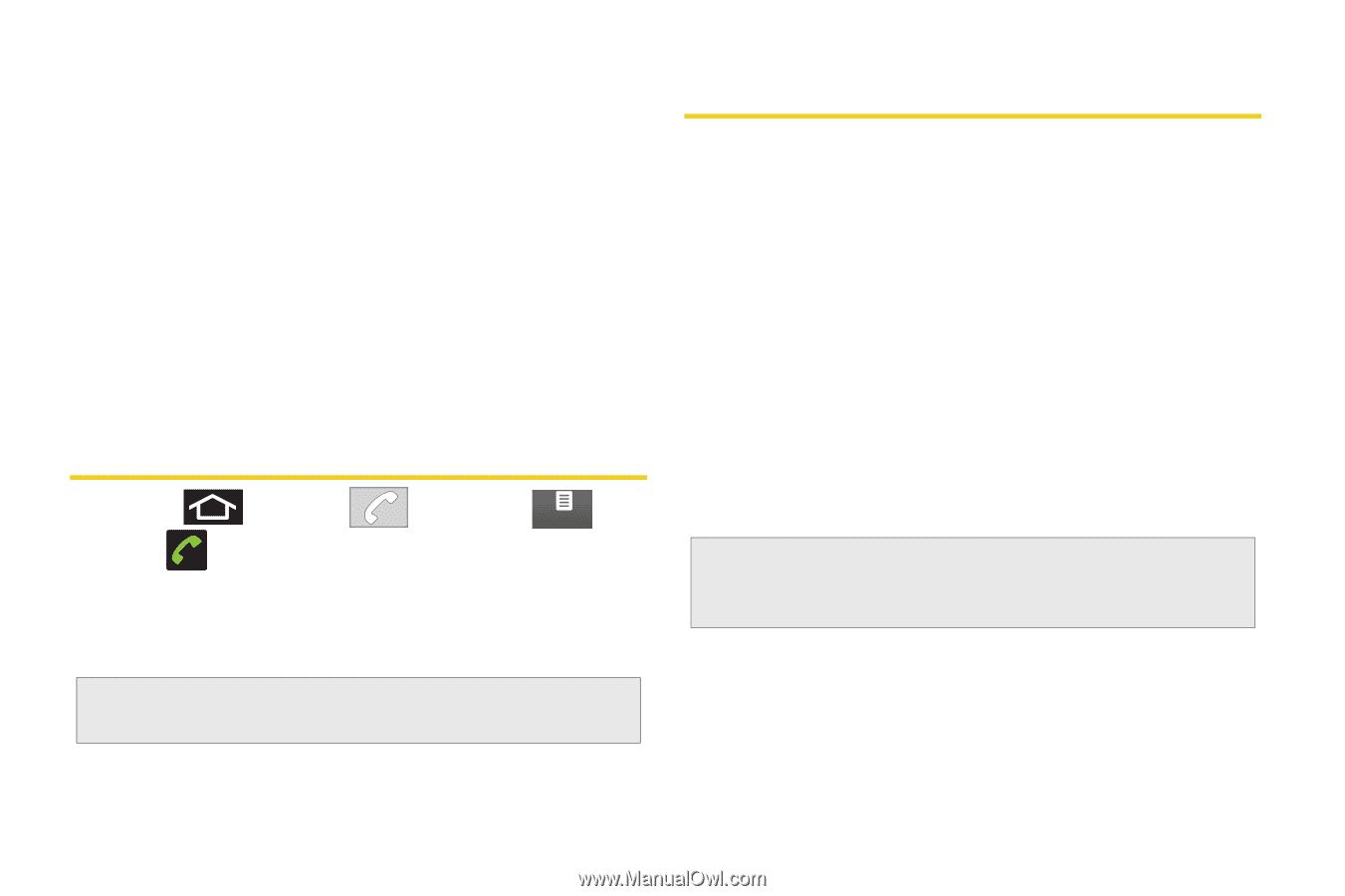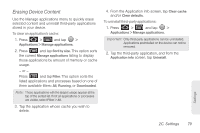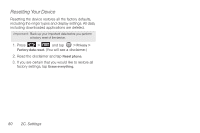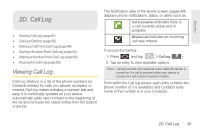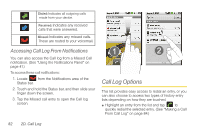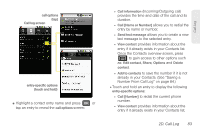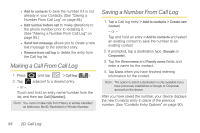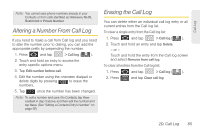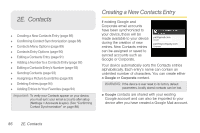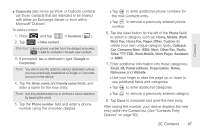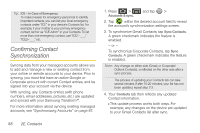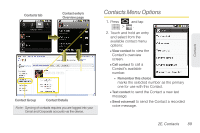Samsung SPH-M920 User Manual (user Manual) (ver.f6) (English) - Page 98
Making a Call From Call Log, Saving a Number From Call Log
 |
View all Samsung SPH-M920 manuals
Add to My Manuals
Save this manual to your list of manuals |
Page 98 highlights
● Add to contacts to save the number if it is not already in your Contacts. (See "Saving a Number From Call Log" on page 84.) ● Edit number before call to make alterations to the phone number prior to redialing it. (See "Altering a Number From Call Log" on page 85.) ● Send text message allows you to create a new text message to the selected entry. ● Remove from call log to delete the entry from the Call log list. Making a Call From Call Log 1. Press 2. Tap and tap > Call log ( Call log ). adjacent to a desired entry. - or - Touch and hold an entry name/number from the list, and then tap Call [Number]. Note: You cannot make calls from History to entries identified as Unknown, No ID, Restricted or Private Number. Saving a Number From Call Log 1. Tap a Call log entry > Add to contacts > Create new contact. - or - Tap and hold an entry > Add to contacts and select an existing contact to save the number to an existing contact. 2. If prompted, tap a destination type (Google or Corporate). 3. Tap the Given name and Family name fields and enter a name for the contact. 4. Tap Done when you have finished entering information for the contact. Note: The option to select a destination is only available if you have previously established a Google or Corporate account on the device. After you have saved the number, your device displays the new Contacts entry in place of the previous number. (See "Contacts Entry Options" on page 90.) 84 2D. Call Log