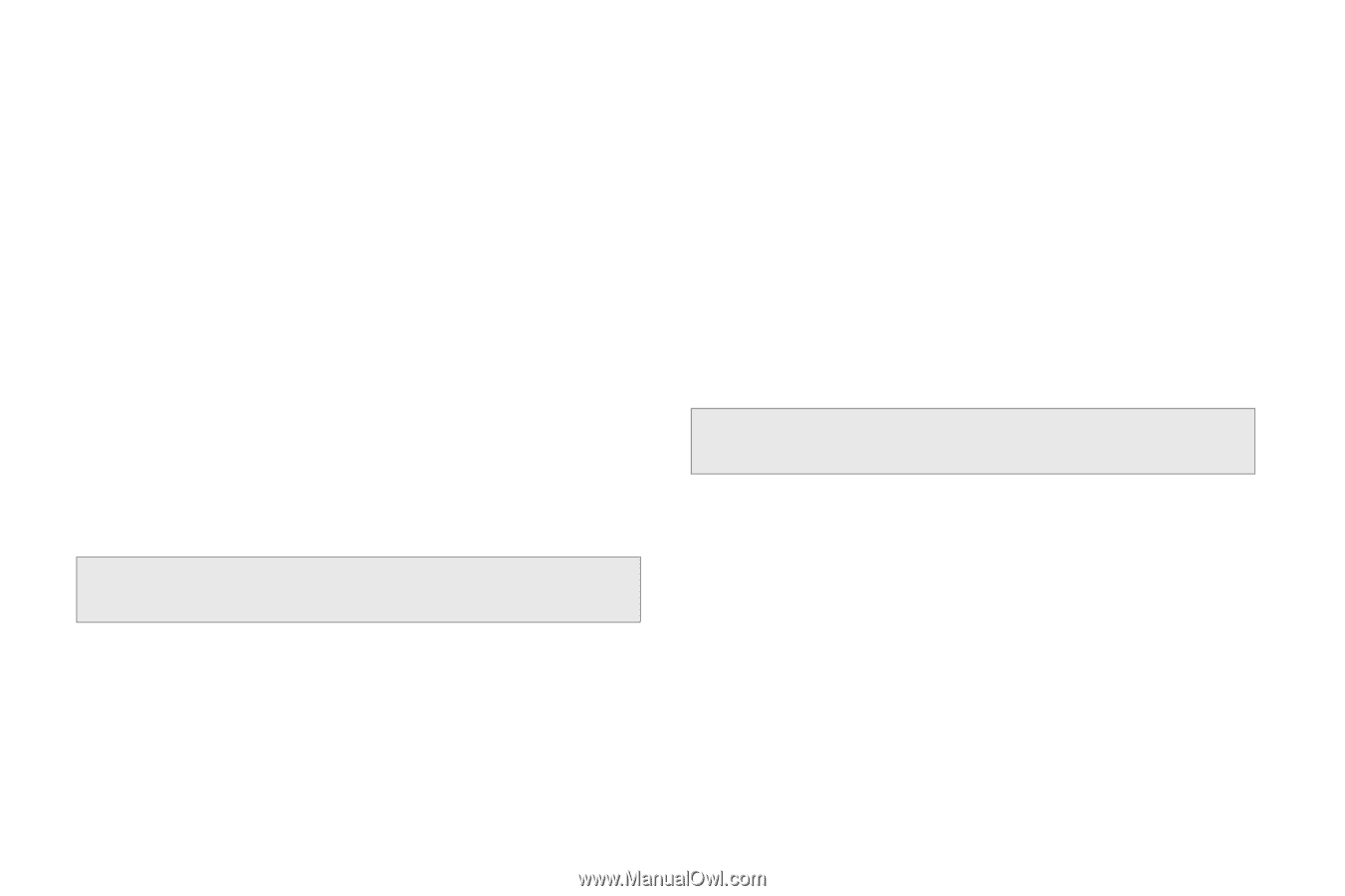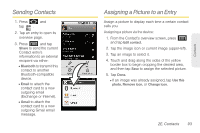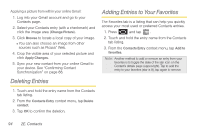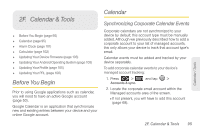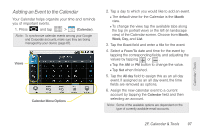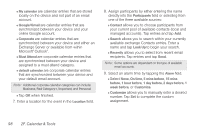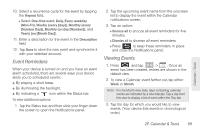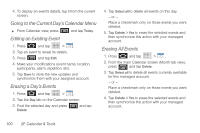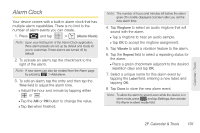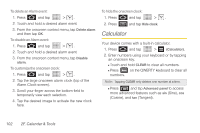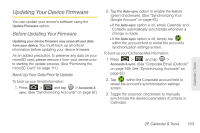Samsung SPH-M920 User Manual (user Manual) (ver.f6) (English) - Page 112
F. Calendar & Tools, are calendar entries that are stored
 |
View all Samsung SPH-M920 manuals
Add to My Manuals
Save this manual to your list of manuals |
Page 112 highlights
Ⅲ My calendar are calendar entries that are stored locally on the device and not part of an email account. Ⅲ Google/Gmail are calendar entries that are synchronized between your device and your online Google account. Ⅲ Corporate are calendar entries that are synchronized between your device and either an Exchange Server or available from within Microsoft® Outlook®. Ⅲ Must Attend are corporate calendar entries that are synchronized between your device and assigned to a must attend category. Ⅲ default calendar are corporate calendar entries that are synchronized between your device and your default email account. Note: Additional corporate calendar categories can include: Business, Red Category+, Important, and Personal. Ⅲ Tap OK when finished. 7. Enter a location for the event in the Location field. 8. Assign participants by either entering the name directly into the Participants field or selecting from one of the three available sources: Ⅲ Contact allows you to choose participants from your current pool of available contacts (local and managed accounts). Tap entries and tap Add. Ⅲ Search allows you to search within your currently available exchange Contacts entries. Enter a name and tap Look Up to begin your search. Ⅲ Recently allows you to select from recent email recipients. Tap entries and tap Send. Note: Some options are dependant on the type of available email accounts. 9. Select an alarm time by tapping the Alarm field. Ⅲ Select None, On time, 5 mins before, 15 mins before, 1 hour before, 1 day before, 2 days before, 1 week before, or Customize. Ⅲ Customize allows you to manually enter a desired number. Tap Set to complete the custom assignment. 98 2F. Calendar & Tools