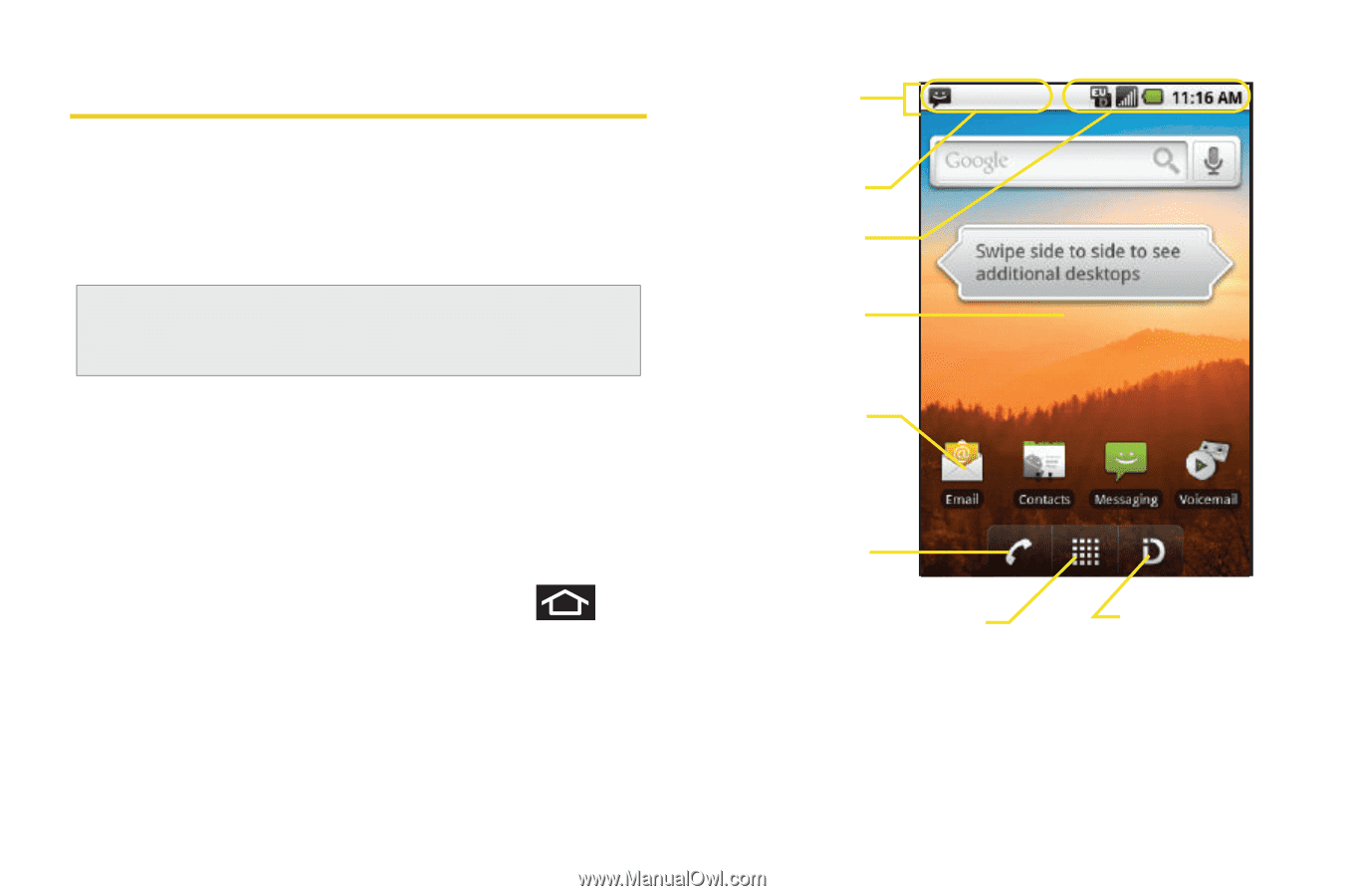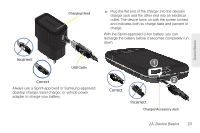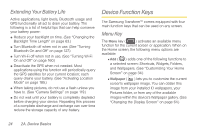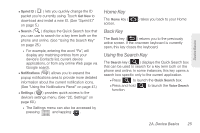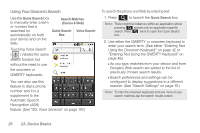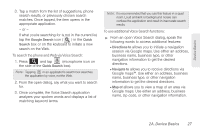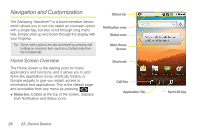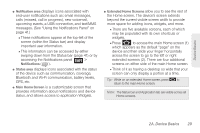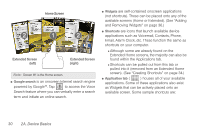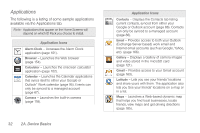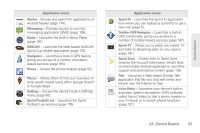Samsung SPH-M920 User Manual (user Manual) (ver.f6) (English) - Page 42
Navigation and Customization, Home Screen Overview - transform sprint
 |
View all Samsung SPH-M920 manuals
Add to My Manuals
Save this manual to your list of manuals |
Page 42 highlights
Navigation and Customization The Samsung Transform™ is a touch-sensitive device which allows you to not only select an onscreen option with a single tap, but also scroll through long menu lists. Simply slide up and down through the display with your fingertip. Tip: Some menu options are also accessed by pressing and holding an onscreen item, such as a Contact entry from the Contacts tab. Home Screen Overview The Home screen is the starting point for many applications and functions, and it allows you to add items like application icons, shortcuts, folders, or Google widgets to give you instant access to information and applications. This is the default page and accessible from any menu by pressing . ⅷ Status bar, located at the top of the screen, displays both Notification and Status icons. Status bar Notification area Status area Main Home Screen Shortcuts Call Key Application Tab Sprint ID Key 28 2A. Device Basics