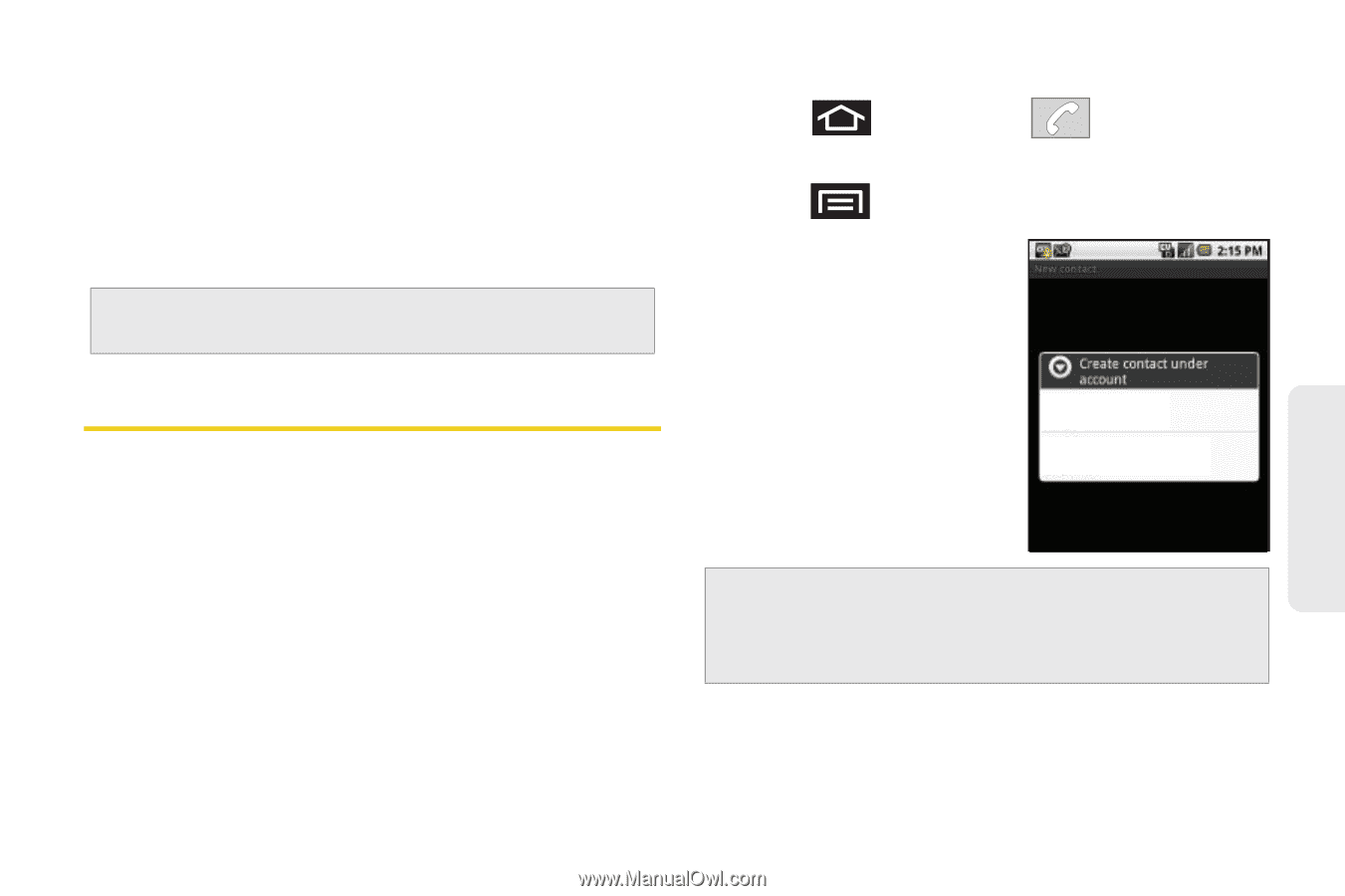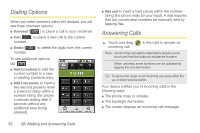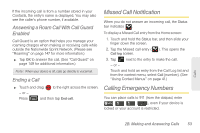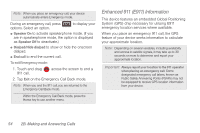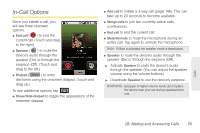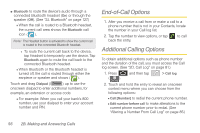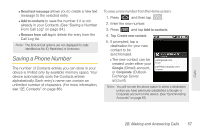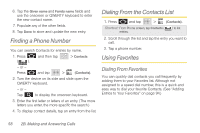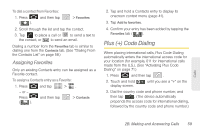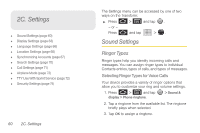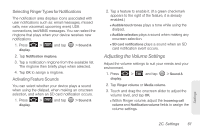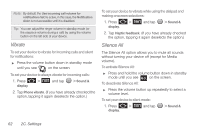Samsung SPH-M920 User Manual (user Manual) (ver.f6) (English) - Page 71
Saving a Phone Number - memory
 |
View all Samsung SPH-M920 manuals
Add to My Manuals
Save this manual to your list of manuals |
Page 71 highlights
Ⅲ Send text message allows you to create a new text message to the selected entry. Ⅲ Add to contacts to save the number if it is not already in your Contacts. (See "Saving a Number From Call Log" on page 84.) Ⅲ Remove from call log to delete the entry from the Call Log list. Note: The End-of-Call options are not displayed for calls identified as No ID, Restricted, or Unknown. Saving a Phone Number The number of Contacts entries you can store in your device is limited only by available memory space. Your device automatically sorts the Contacts entries alphabetically. Each entry's name can contain an unlimited number of characters. (For more information, see "2E. Contacts" on page 86.) To save a new number from the Home screen: 1. Press and then tap . 2. Enter the new number. 3. Press and tap Add to contacts. 4. Tap Create new contact. 5. If prompted, tap a destination for your new contact to be synchronized. Ⅲ The new contact can be created under either your Google (Gmail) account, or Corporate (OutlookExchange Server account). [email protected] Google [email protected] Corporate Note: You will not see the above option to select a destination unless you have previously established a Google or Corporate account on the device. (See "Synchronizing Accounts" on page 67.) Calls 2B. Making and Answering Calls 57