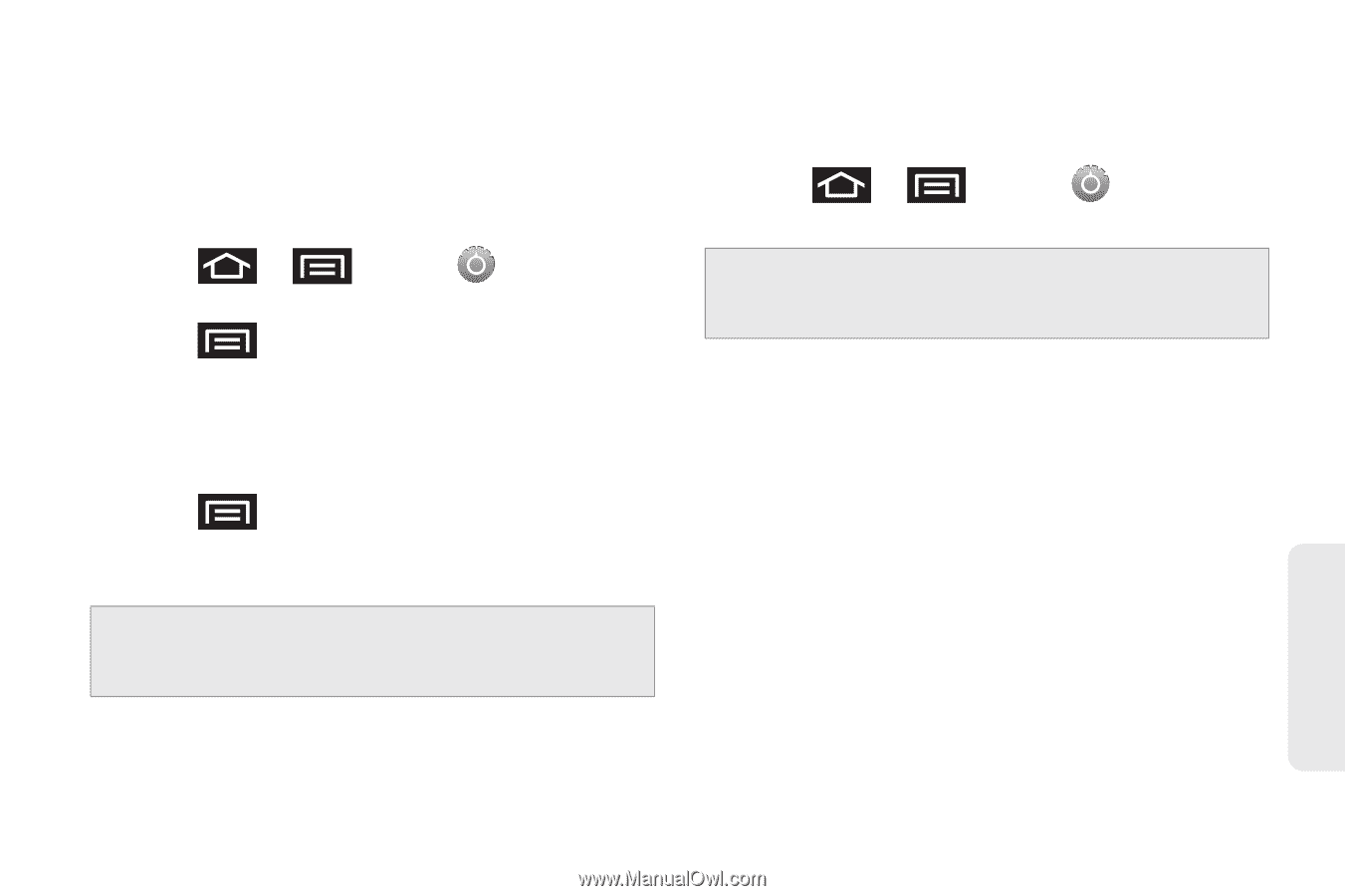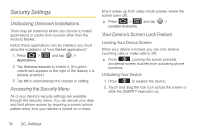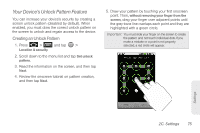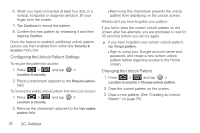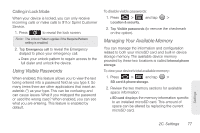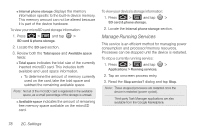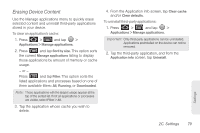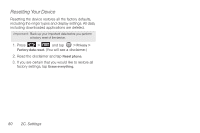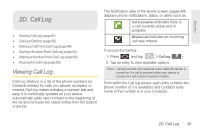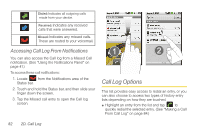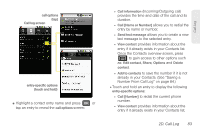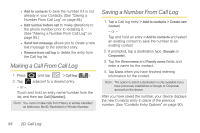Samsung SPH-M920 User Manual (user Manual) (ver.f6) (English) - Page 93
Erasing Device Content, those applications by amount of memory or cache
 |
View all Samsung SPH-M920 manuals
Add to My Manuals
Save this manual to your list of manuals |
Page 93 highlights
Erasing Device Content Use the Manage applications menu to quickly erase selected content and uninstall third-party applications stored in your device. To clear an application's cache: 1. Press > and tap > Applications > Manage applications. 2. Press and tap Sort by size. This option sorts the current Manage applications listing to display those applications by amount of memory or cache usage. - or - Press and tap Filter. This option sorts the listed applications and processes based on one of three available filters: All, Running, or Downloaded. Note: Those applications with the largest usage appear at the top of the sorted list. If not all applications or processes are visible, select Filter > All. 3. Tap the application whose cache you wish to delete. 4. From the Application info screen, tap Clear cache and/or Clear defaults. To uninstall third-party applications: 1. Press > and tap > Applications > Manage applications. Important: Only third-party applications can be uninstalled. Applications preinstalled on the device can not be removed. 2. Tap the third-party application, and from the Application info screen, tap Uninstall. Settings 2C. Settings 79