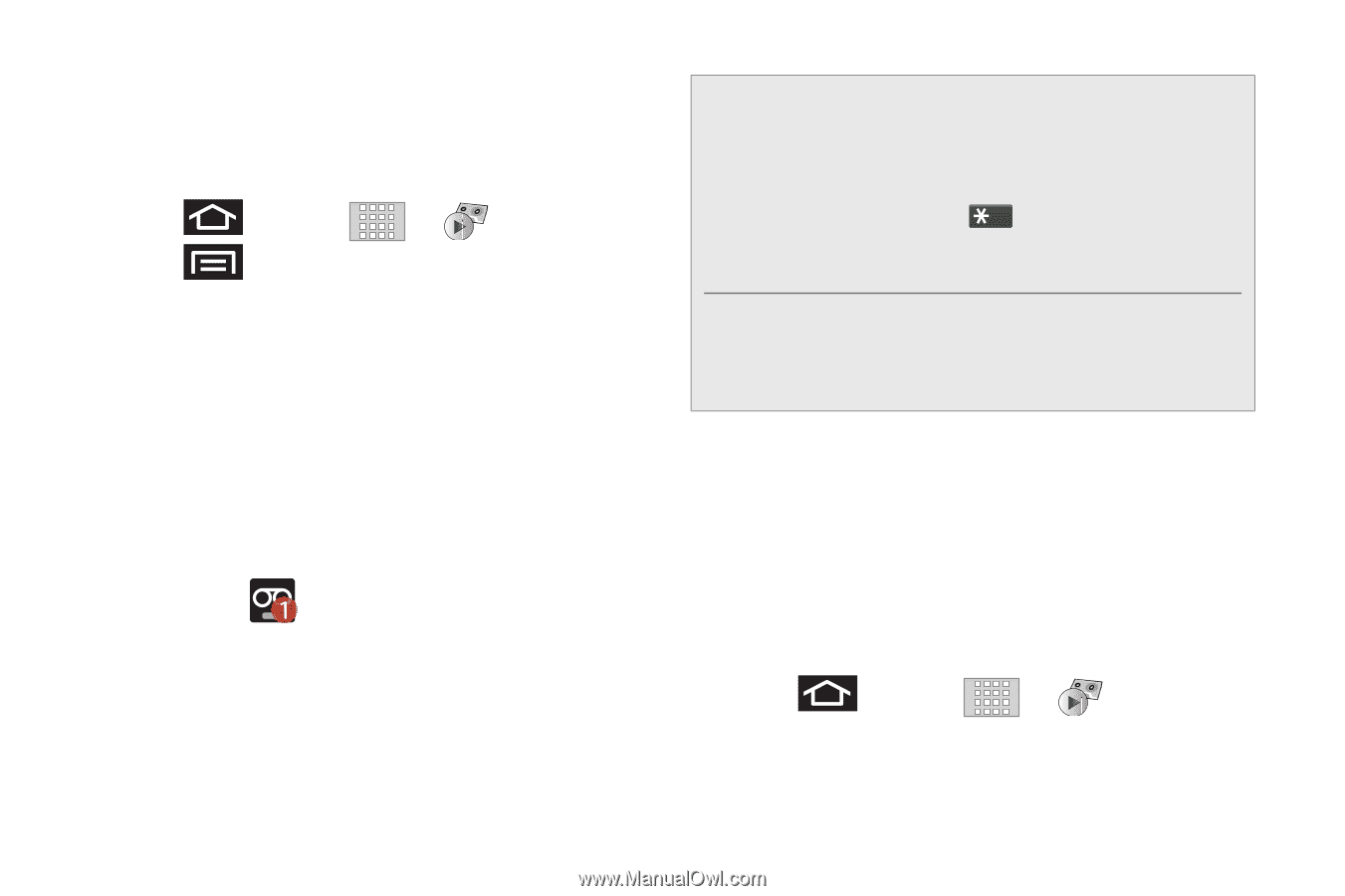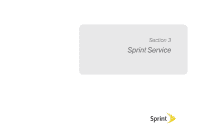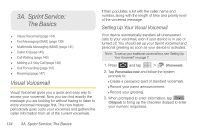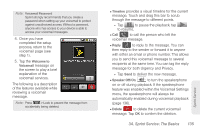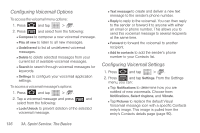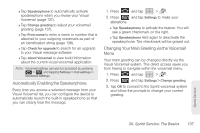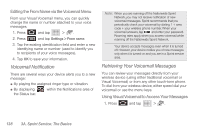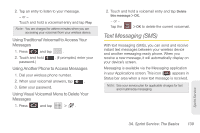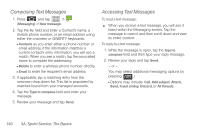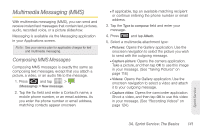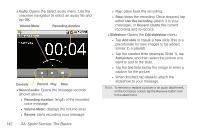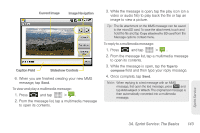Samsung SPH-M920 User Manual (user Manual) (ver.f6) (English) - Page 152
Voicemail Notification, Retrieving Your Voicemail Messages
 |
View all Samsung SPH-M920 manuals
Add to My Manuals
Save this manual to your list of manuals |
Page 152 highlights
Editing the From Name via the Voicemail Menu From your Visual Voicemail menu, you can quickly change the name or number attached to your voice messages. 1. Press and tap > . 2. Press and tap Settings > From name. 3. Tap the existing identification field and enter a new identifying name or number (used to identify you to recipients of your voice messages). 4. Tap OK to save your information. Voicemail Notification There are several ways your device alerts you to a new message: ⅷ By playing the assigned ringer type or vibration. ⅷ By displaying the Status bar. within the Notifications area of Note: When you are roaming off the Nationwide Sprint Network, you may not receive notification of new voicemail messages. Sprint recommends that you periodically check your voicemail by dialing 1 + area code + your wireless phone number. When your voicemail answers, tap and enter your password. Roaming rates apply when you access voicemail while roaming off the Nationwide Sprint Network. Your device accepts messages even when it is turned off. However, your device notifies you of new messages only when it is turned on and you are in a Sprint service area. Retrieving Your Voicemail Messages You can review your messages directly from your wireless device (using either traditional voicemail or Visual Voicemail) or from any other touch-tone phone. To dial from your wireless device, either speed dial your voicemail or use the menu keys. Using Visual Voicemail to Access Your Messages 1. Press and tap > . 138 3A. Sprint Service: The Basics