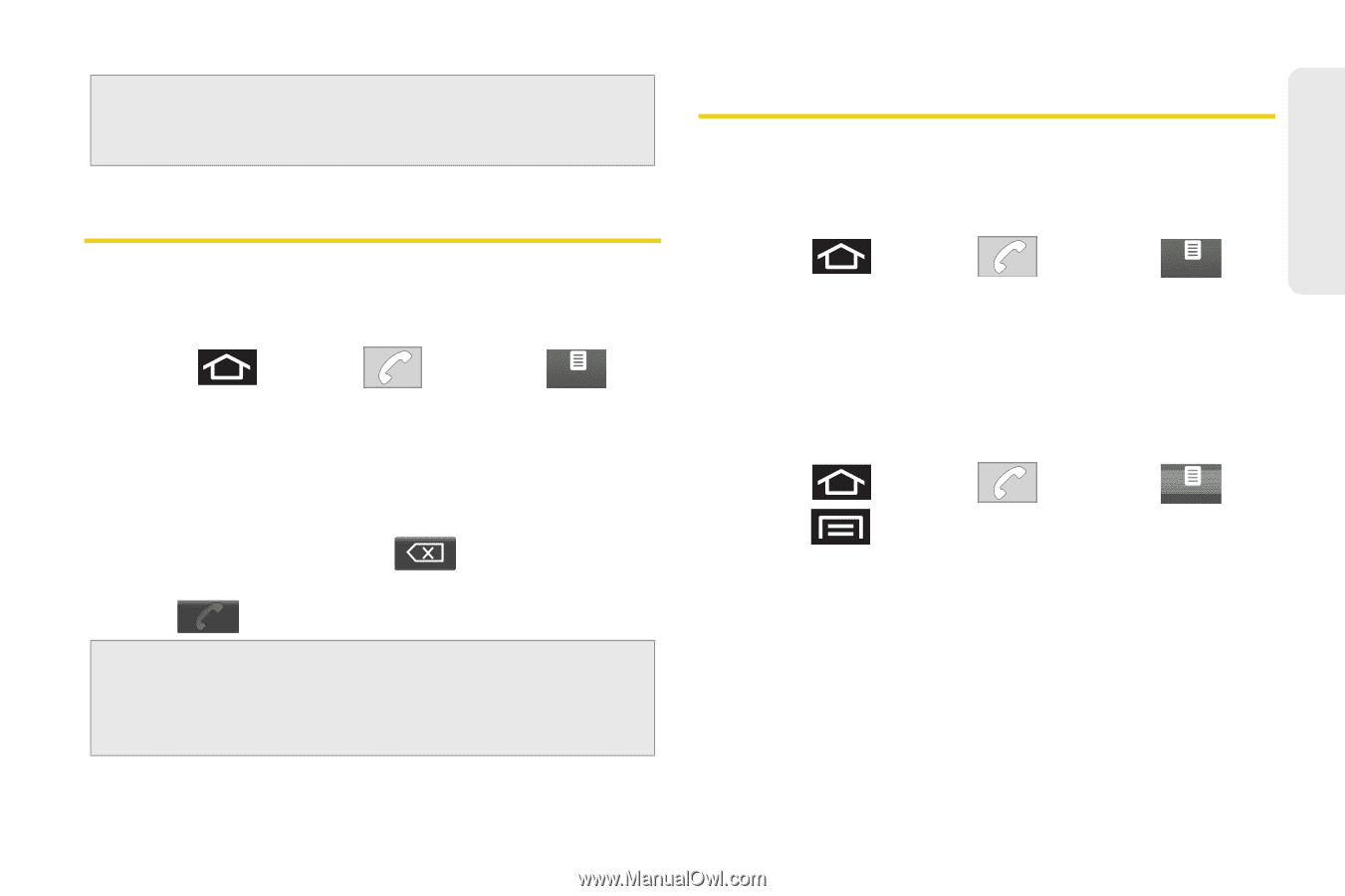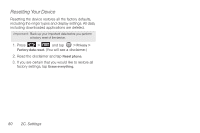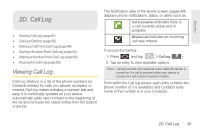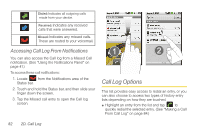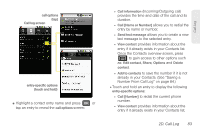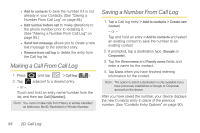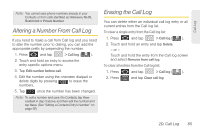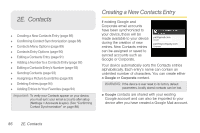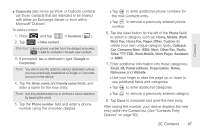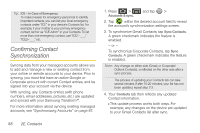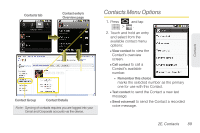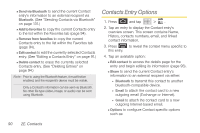Samsung SPH-M920 User Manual (user Manual) (ver.f6) (English) - Page 99
Altering a Number From Call Log, Erasing the Call Log
 |
View all Samsung SPH-M920 manuals
Add to My Manuals
Save this manual to your list of manuals |
Page 99 highlights
Call Log Note: You cannot save phone numbers already in your Contacts or from calls identified as Unknown, No ID, Restricted or Private Number. Altering a Number From Call Log If you need to make a call from Call log and you need to alter the number prior to dialing, you can add the appropriate prefix by prepending the number. 1. Press and tap > Call log ( Call log ). 2. Touch and hold an entry to access the entry-specific options menu. 3. Tap Edit number before call. 4. Edit the number using the onscreen dialpad or delete digits by pressing to erase the numbers. 5. Tap once the number has been changed. Note: To edit a number and save it to Contacts, tap View contact in step 3 above, and then edit the number and tap Save. (See "Editing a Contacts Entry's Number" on page 92.) Erasing the Call Log You can delete either an individual call log entry or all current entries from the Call log list. To clear a single entry from the Call log list: 1. Press and tap > Call log ( Call log ). 2. Touch and hold an entry and tap Delete. - or - Touch and hold the entry from the Call log screen and select Remove from call log. To clear all entries from the Call log list: 1. Press 2. Press and tap > Call log ( Call log ). and tap Clear call log. 2D. Call Log 85