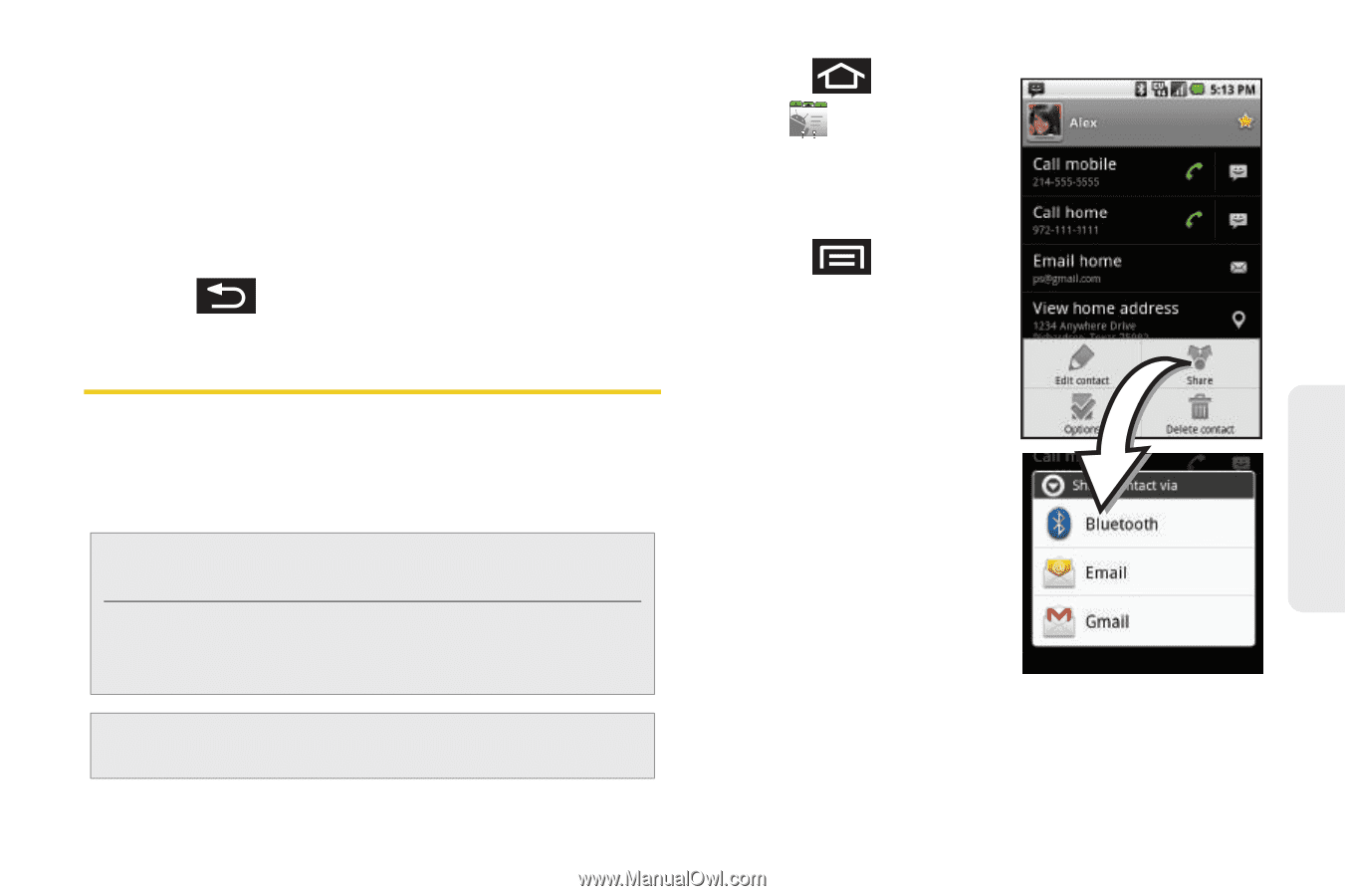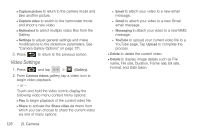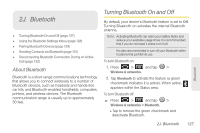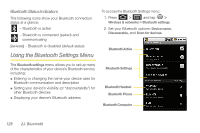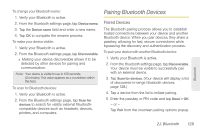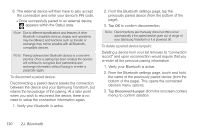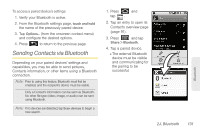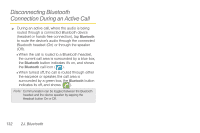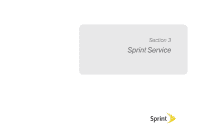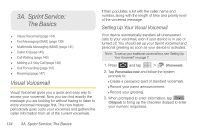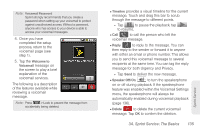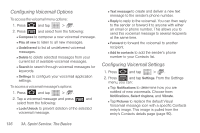Samsung SPH-M920 User Manual (user Manual) (ver.f6) (English) - Page 145
Sending Contacts via Bluetooth
 |
View all Samsung SPH-M920 manuals
Add to My Manuals
Save this manual to your list of manuals |
Page 145 highlights
To access a paired device's settings: 1. Verify your Bluetooth is active. 2. From the Bluetooth settings page, touch and hold the name of the previously paired device. 3. Tap Options... (from the onscreen context menu) and configure the desired options. 4. Press to return to the previous page. Sending Contacts via Bluetooth Depending on your paired devices' settings and capabilities, you may be able to send pictures, Contacts information, or other items using a Bluetooth connection. Note: Prior to using this feature, Bluetooth must first be enabled, and the recipient's device must be visible. Only a Contact's information can be sent via Bluetooth. No other file type (video, image, or audio) can be sent using Bluetooth. Note: If no devices are detected, tap Scan devices to begin a new search. 1. Press and tap . 2. Tap an entry to open its Contact's overview page (page 91). 3. Press and tap Share > Bluetooth. 4. Tap a paired device. Ⅲ The external Bluetooth device must be visible and communicating for the pairing to be successful. Bluetooth 2J. Bluetooth 131