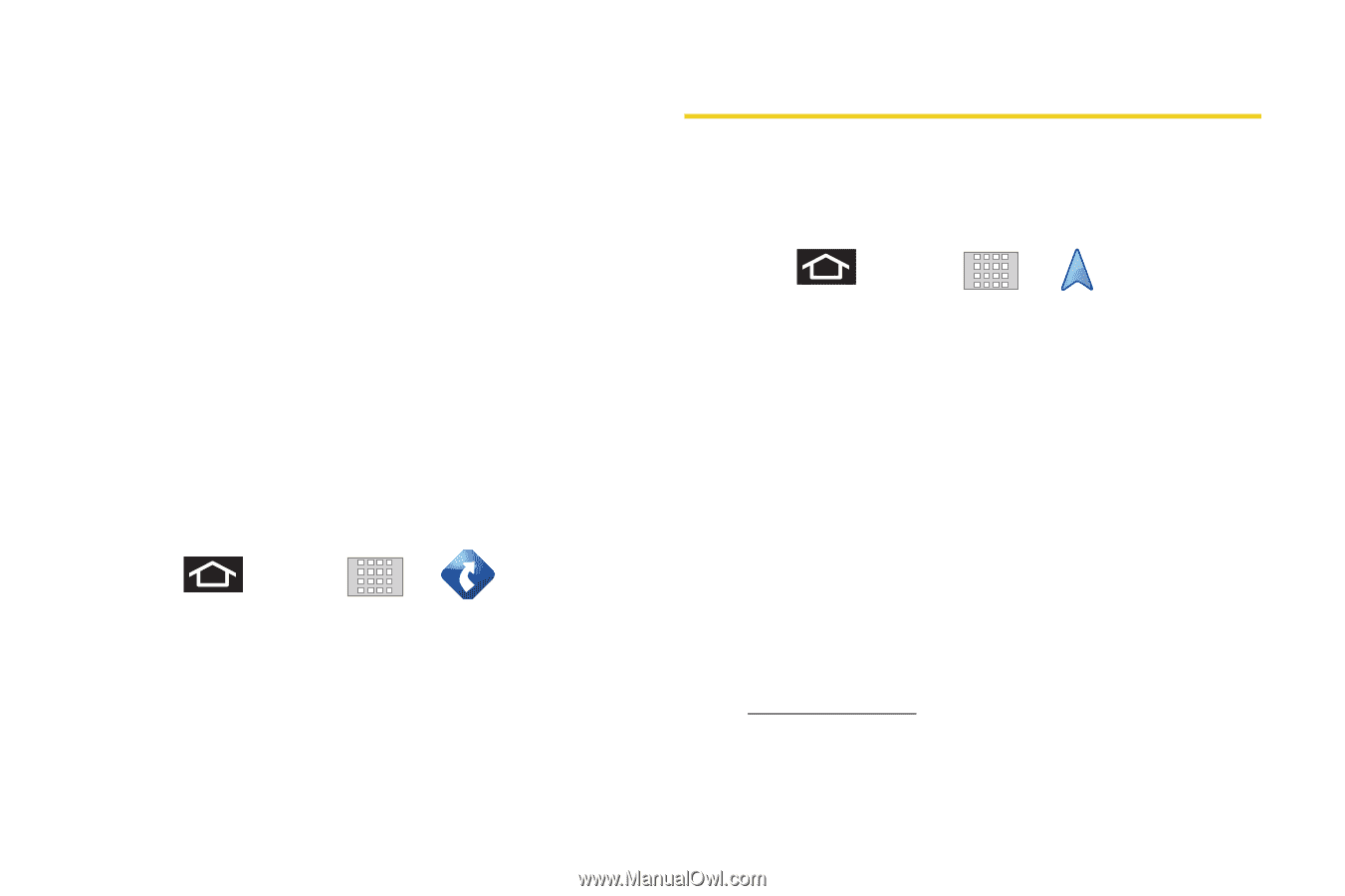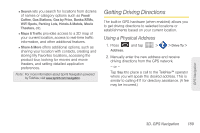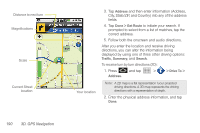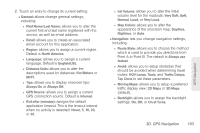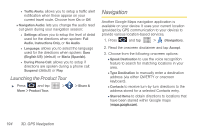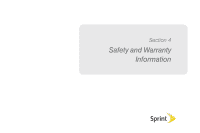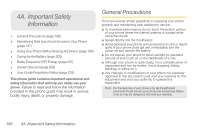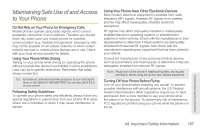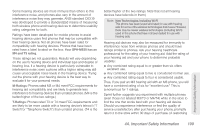Samsung SPH-M920 User Manual (user Manual) (ver.f6) (English) - Page 208
Launching the Product Tour, Navigation
 |
View all Samsung SPH-M920 manuals
Add to My Manuals
Save this manual to your list of manuals |
Page 208 highlights
● Traffic Alerts: allows you to setup a traffic alert notification when these appear on your current travel route. Choose from On or Off. Ⅲ Navigation Audio: lets you change the audio read out given during your navigation session: ● Settings: allows you to setup the level of detail used for the directions when spoken: Full Audio, Instructions Only, or No Audio. ● Language: allows you to select the language used for the directions when spoken: Sara (English US) (default) or Maria (Spanish). ● During Phone Call: allows you to setup if directions are spoken during a phone call: Suspend (default) or Play. Launching the Product Tour ᮣ Press and tap More > Product Tour. > > Share & Navigation Another Google Maps navigation application is available on your device. It uses your current location (provided by GPS communication to your device) to provide various location-based services. 1. Press and tap > (Navigation). 2. Read the onscreen disclaimer and tap Accept. 3. Choose from the following onscreen options: Ⅲ Speak Destination to use the voice recognition feature to search for matching locations in your area. Ⅲ Type Destination to manually enter a destination address (via either QWERTY or onscreen keyboard). Ⅲ Contacts to receive turn-by-turn directions to the address stored for a selected Contacts entry. Ⅲ Starred Items to obtain directions to locations that have been starred within Google maps (maps.google.com). 194 3D. GPS Navigation