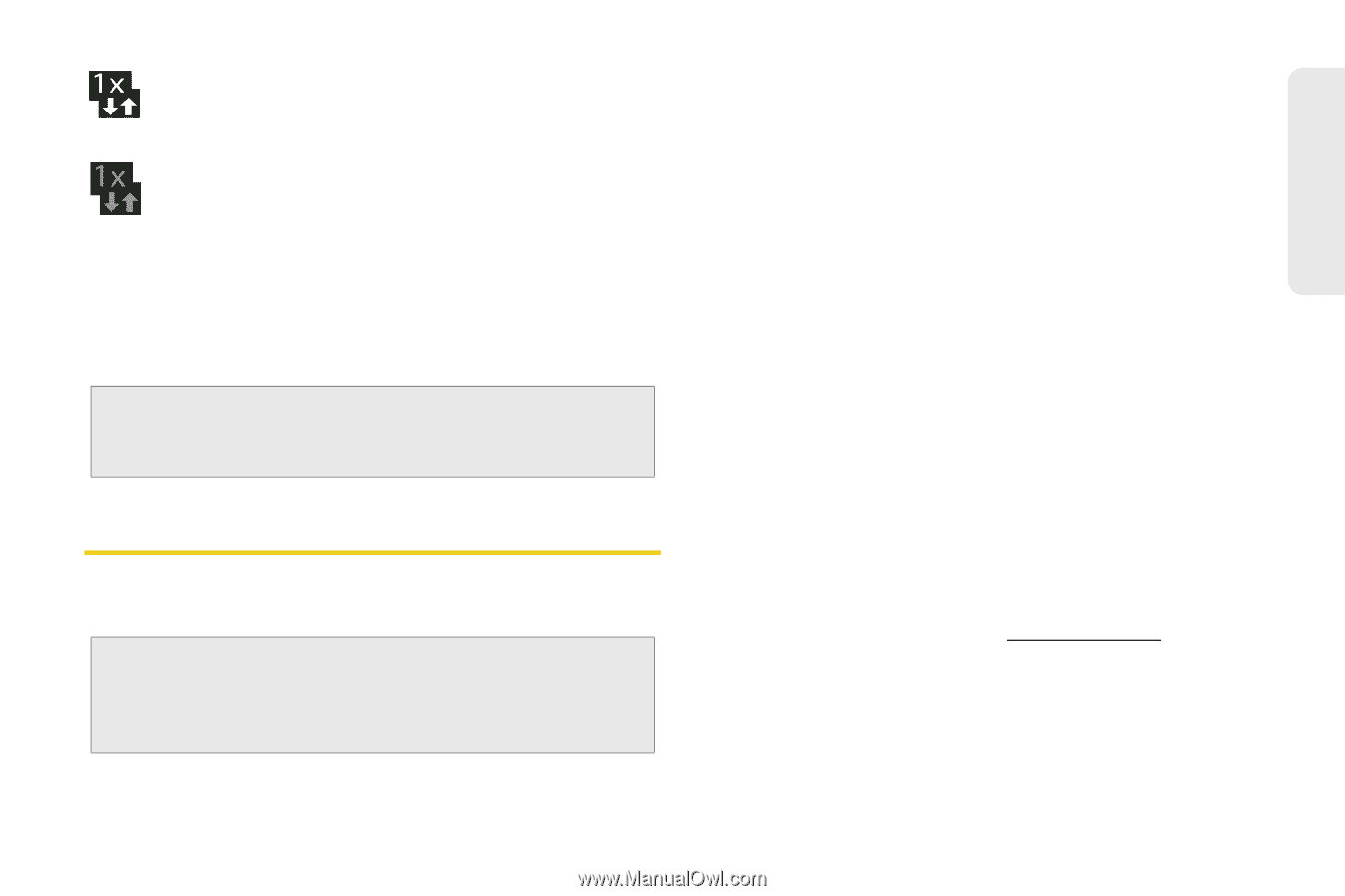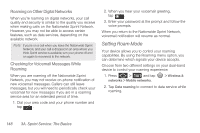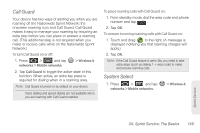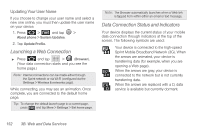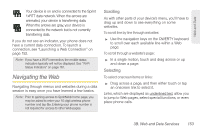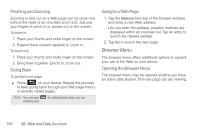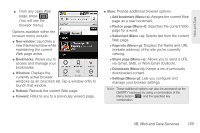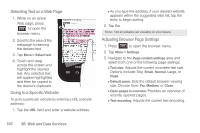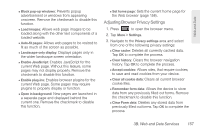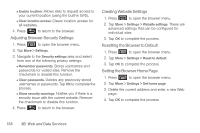Samsung SPH-M920 User Manual (user Manual) (ver.f6) (English) - Page 167
Navigating the Web, Scrolling, Selecting
 |
View all Samsung SPH-M920 manuals
Add to My Manuals
Save this manual to your list of manuals |
Page 167 highlights
Web and Data Your device is on and is connected to the Sprint 1xRTT data network. When the arrows are animated, your device is transferring data. When the arrows are gray, your device is connected to the network but is not currently transferring data. If you do not see an indicator, your phone does not have a current data connection. To launch a connection, see "Launching a Web Connection" on page 152. Note: If you have a Wi-Fi connection, the mobile status indicators typically will not be displayed. See "Wi-Fi Status Indicators" on page 161. Navigating the Web Navigating through menus and websites during a data session is easy once you have learned a few basics. Note: Prior to gaining access to SprintWeb home page, you may be asked to enter your 10-digit wireless phone number and tap Go. Entering your phone number is not required for access to other Web pages. Scrolling As with other parts of your device's menu, you'll have to drag up and down to see everything on some websites. To scroll line by line through websites: ᮣ Use the navigation keys on the QWERTY keyboard to scroll over each available line within a Web page. To scroll through a website's page: ᮣ In a single motion, touch and drag across or up and down a page. Selecting To select onscreen items or links: ᮣ Drag across a page, and then either touch or tap an onscreen link to select it. Links, which are displayed as underlined text, allow you to jump to Web pages, select special functions, or even place phone calls. 3B. Web and Data Services 153