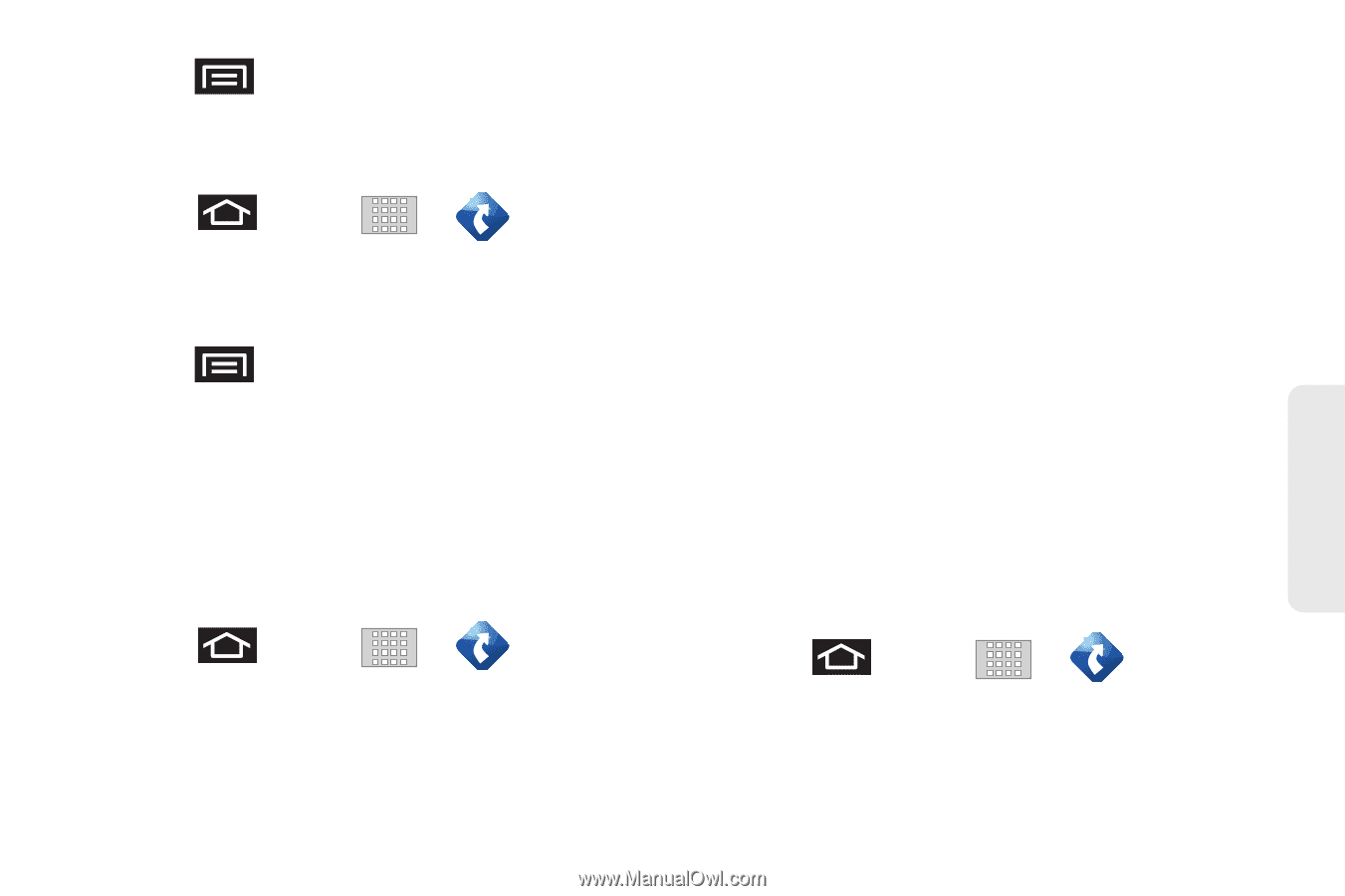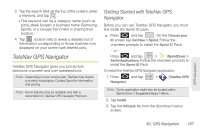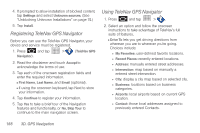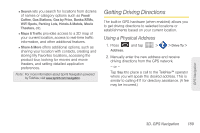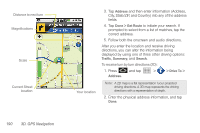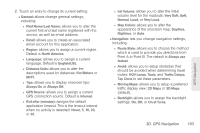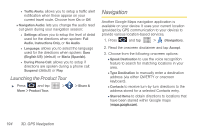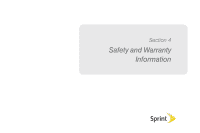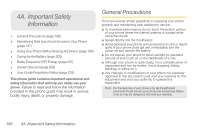Samsung SPH-M920 User Manual (user Manual) (ver.f6) (English) - Page 205
Using a Local Business Category, as Grocery Stores, Gas Stations, Wi-Fi Spots, Malls
 |
View all Samsung SPH-M920 manuals
Add to My Manuals
Save this manual to your list of manuals |
Page 205 highlights
3. Press and tap Summary to receive a detailed turn by turn description for navigating to your desired location. To search nearby locations based on type: 1. Press Address. and tap > > Drive To > 2. Enter the physical address information, and tap Done. 3. Press and tap Search to search for a location based on a category such as Food/ Coffee, etc. Using a Local Business Category The Transform can also cross-reference your current location with local business and points of interest, such as Grocery Stores, Gas Stations, Wi-Fi Spots, Malls, Hospitals, etc. 1. Press and tap > > Drive To > Businesses. 2. Enter the physical address information, and tap Done. 3. Tap the Category field and then choose from one of the available category entries by touching an onscreen entry such as: Food/Coffee, Gas Stations, Gas by Price, Banks/ATMs, WiFi Spots, Hospitals, etc.. - or - Enter a keyword into the Where field to begin retrieving matches. Once you see a matching business name, touch the entry. ● Entries with more than one available category (a subcategory) appear with an adjacent gray arrow. These entries can be expanded and then closed. 4. Tap Search to store your information and begin the search. 5. Tap a matching entry based on star ratings and distances. To search for the nearest gas station in your area: 1. Press and tap > > Drive To > Businesses > Category > Gas Stations. 2. Tap Search to begin the search. GPS Navigation 3D. GPS Navigation 191