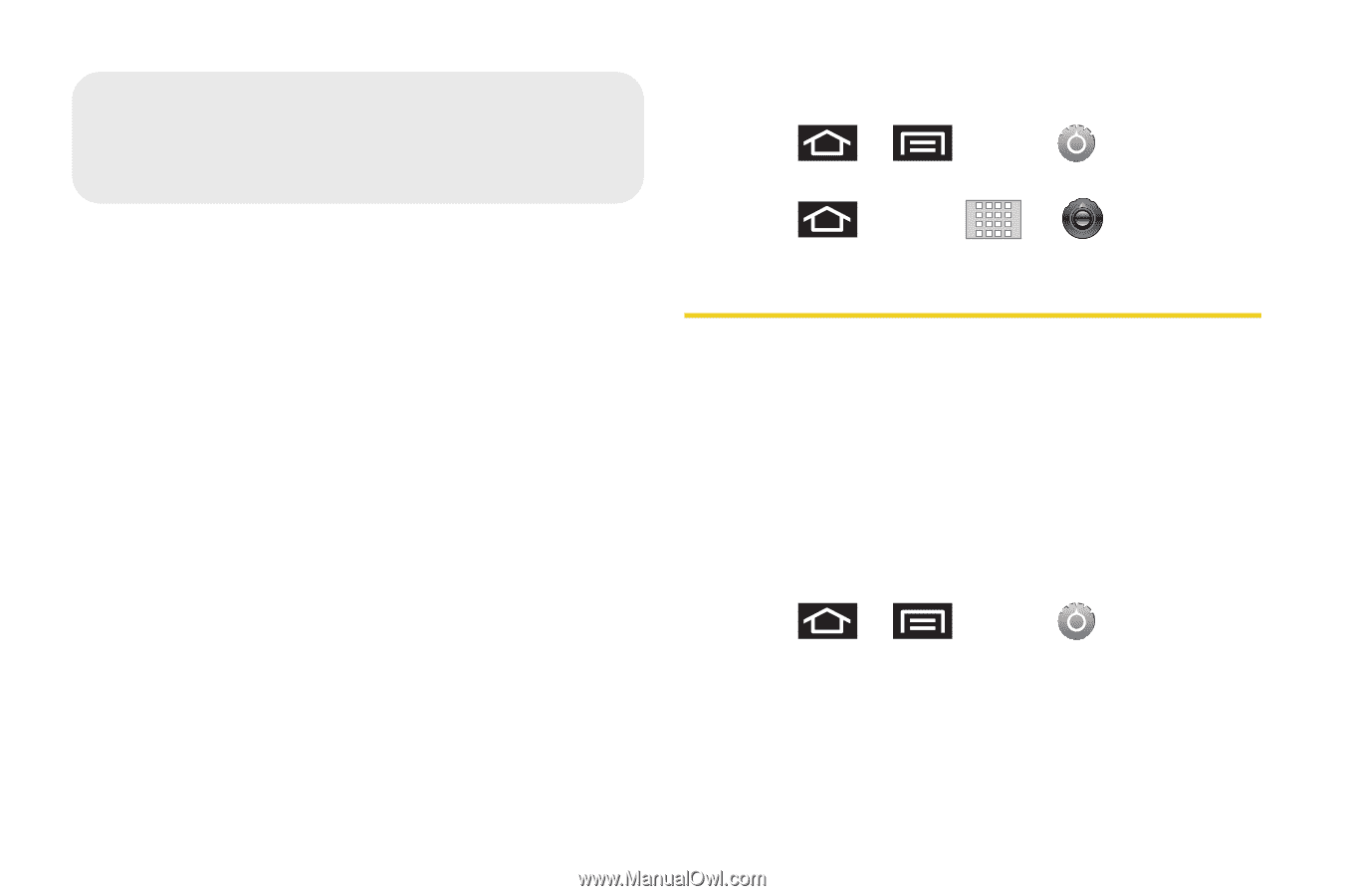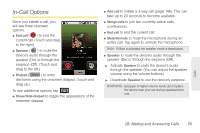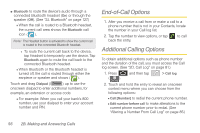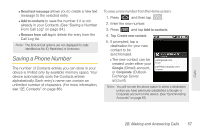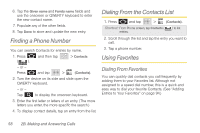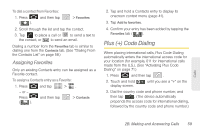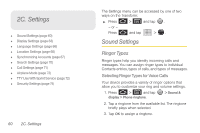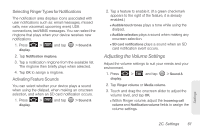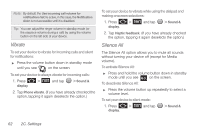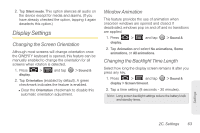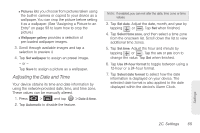Samsung SPH-M920 User Manual (user Manual) (ver.f6) (English) - Page 74
C. Settings, Sound Settings, Ringer Types
 |
View all Samsung SPH-M920 manuals
Add to My Manuals
Save this manual to your list of manuals |
Page 74 highlights
2C. Settings ࡗ Sound Settings (page 60) ࡗ Display Settings (page 63) ࡗ Language Settings (page 66) ࡗ Location Settings (page 66) ࡗ Synchronizing Accounts (page 67) ࡗ Search Settings (page 70) ࡗ Call Settings (page 71) ࡗ Airplane Mode (page 72) ࡗ TTY Use With Sprint Service (page 72) ࡗ Security Settings (page 74) 60 2C. Settings The Settings menu can be accessed by one of two ways on the Transform: ᮣ Press > and tap . - or - Press and tap > . Sound Settings Ringer Types Ringer types help you identify incoming calls and messages. You can assign ringer types to individual Contacts entries, types of calls, and types of messages. Selecting Ringer Types for Voice Calls Your device provides a variety of ringer options that allow you to customize your ring and volume settings. 1. Press > and tap display > Phone ringtone. > Sound & 2. Tap a ringtone from the available list. The ringtone briefly plays when selected. 3. Tap OK to assign a ringtone.