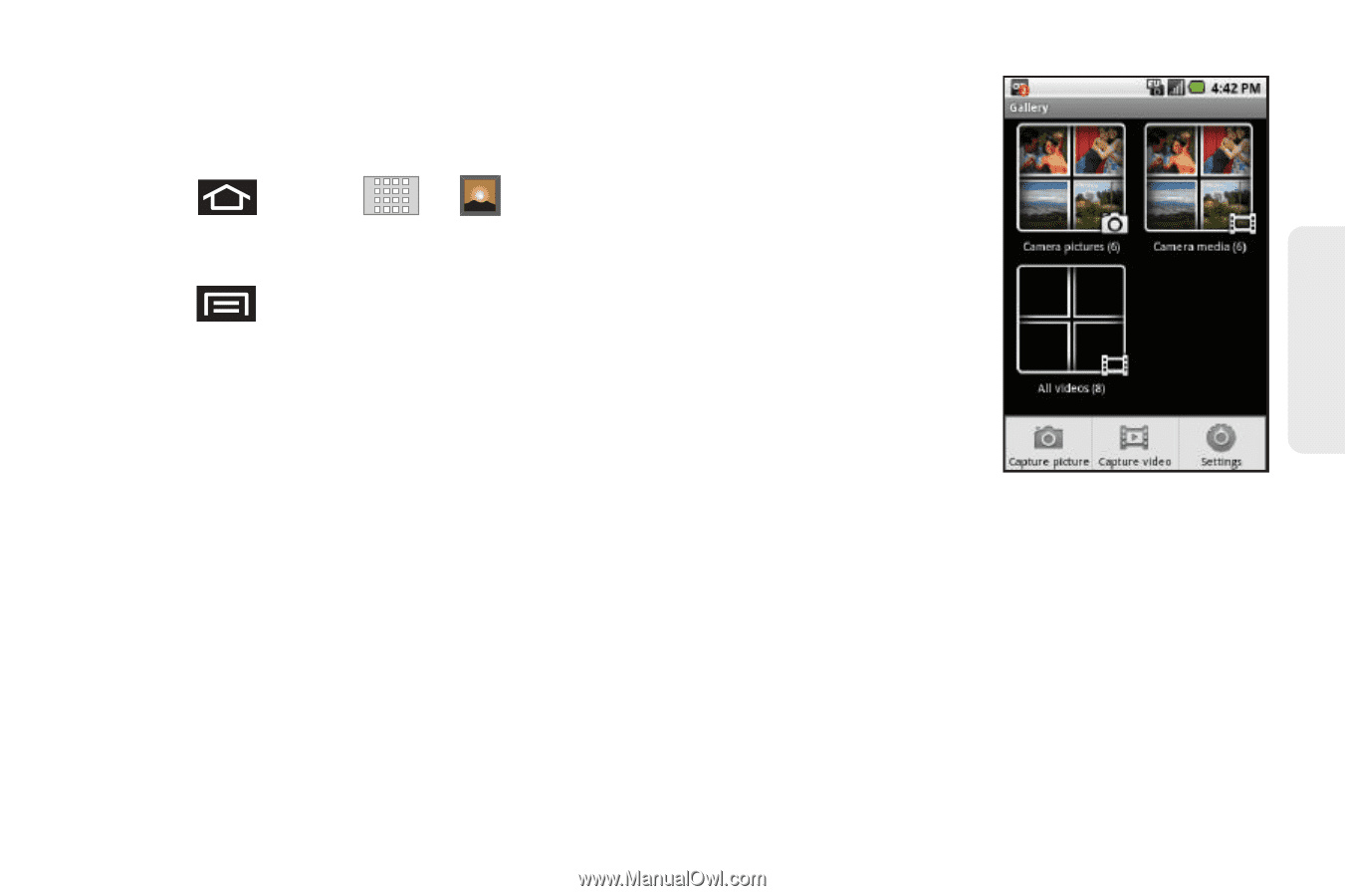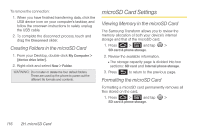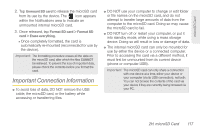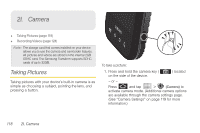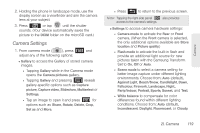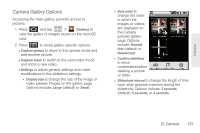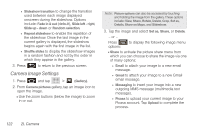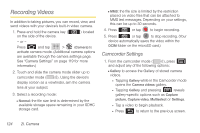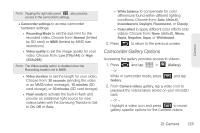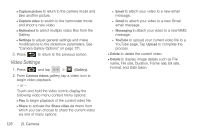Samsung SPH-M920 User Manual (user Manual) (ver.f6) (English) - Page 135
Camera Gallery Options
 |
View all Samsung SPH-M920 manuals
Add to My Manuals
Save this manual to your list of manuals |
Page 135 highlights
Camera Camera Gallery Options Accessing the main gallery provides access to pictures. 1. Press and tap > (Gallery) to view the gallery of images stored on the microSD card. 2. Press to reveal gallery-specific options: Ⅲ Capture picture to return to the camera mode and take another picture. Ⅲ Capture video to switch to the camcorder mode and shoot a new video. Ⅲ Settings to adjust general settings and make modifications to the slideshow settings. ● Display size to change the size of the image or video preview images on the gallery page. Options include: Large (default) or Small. ● Sort order to change the order in which the images or videos are displayed on the Camera pictures gallery page. Options include: Newest first (default) or Newest last. ● Confirm deletions to show confirmation before deleting a picture or video. ● Slideshow interval to change the length of time each slide appears onscreen during the slideshow. Options include: 2 seconds (default), 3 seconds, or 4 seconds. 2I. Camera 121