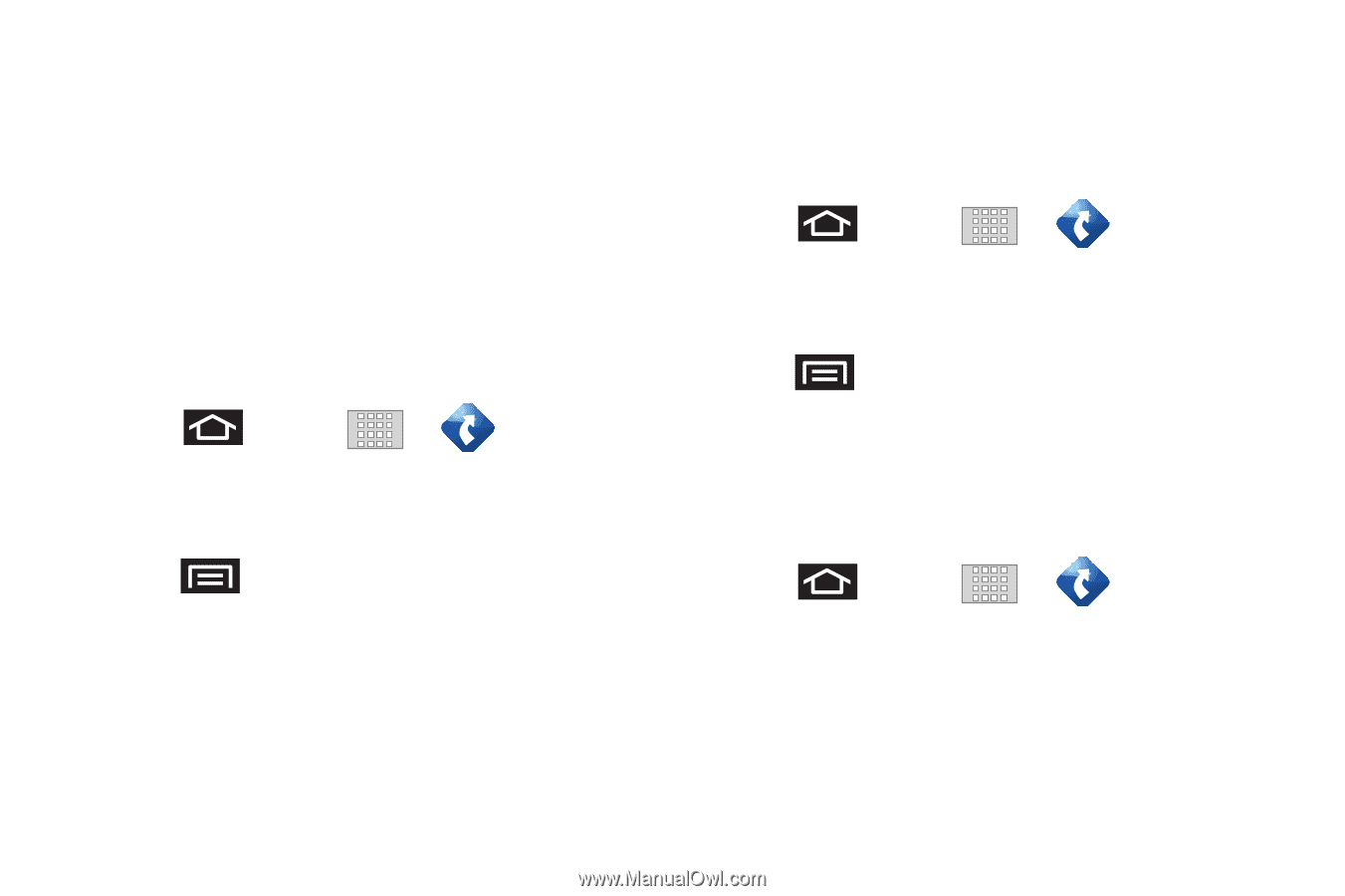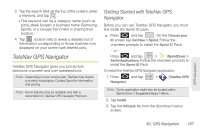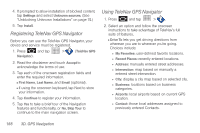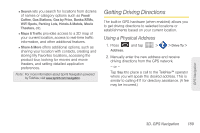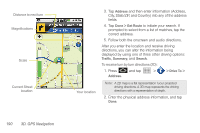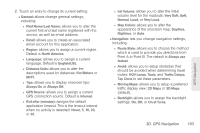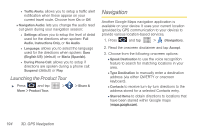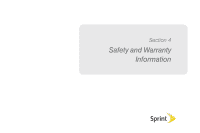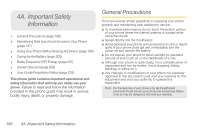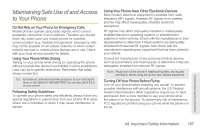Samsung SPH-M920 User Manual (user Manual) (ver.f6) (English) - Page 206
Creating a My Favorites Location, Sharing a Recent Location with Others
 |
View all Samsung SPH-M920 manuals
Add to My Manuals
Save this manual to your list of manuals |
Page 206 highlights
3. Tap an entry from the list to display a new route to the selected gas station. Creating a My Favorites Location Once you have begun using TeleNav GPS Navigator to find your destination, you can then either recall those locations and add them to your list of favorite destinations or create a new entry from one of the available location categories (Address, Business, Airport, or Contacts). To create a My Favorites location from a Recent Place: 1. Press and tap Recent Places. > > Drive To > 2. Use the directional arrow keys to highlight a recent place from the list. 3. Press and tap More > Save as Favorite. Ⅲ Save as Favorite: to save the current location to your My Favorites list. Sharing a Recent Location with Others Recently queried locations can be saved to your My Favorites list and also shared with other cellular devices. 1. Press and tap Recent Places. > > Drive To > 2. Use the directional arrow keys to highlight a recent place from the list. 3. Press and tap Share Address. 4. Tap the Send To: field and then enter a mobile number or email address. 5. Tap Send Now to complete the delivery process. Configuring Your Navigation Preferences 1. Press and tap > > Share & More > Preferences. 192 3D. GPS Navigation