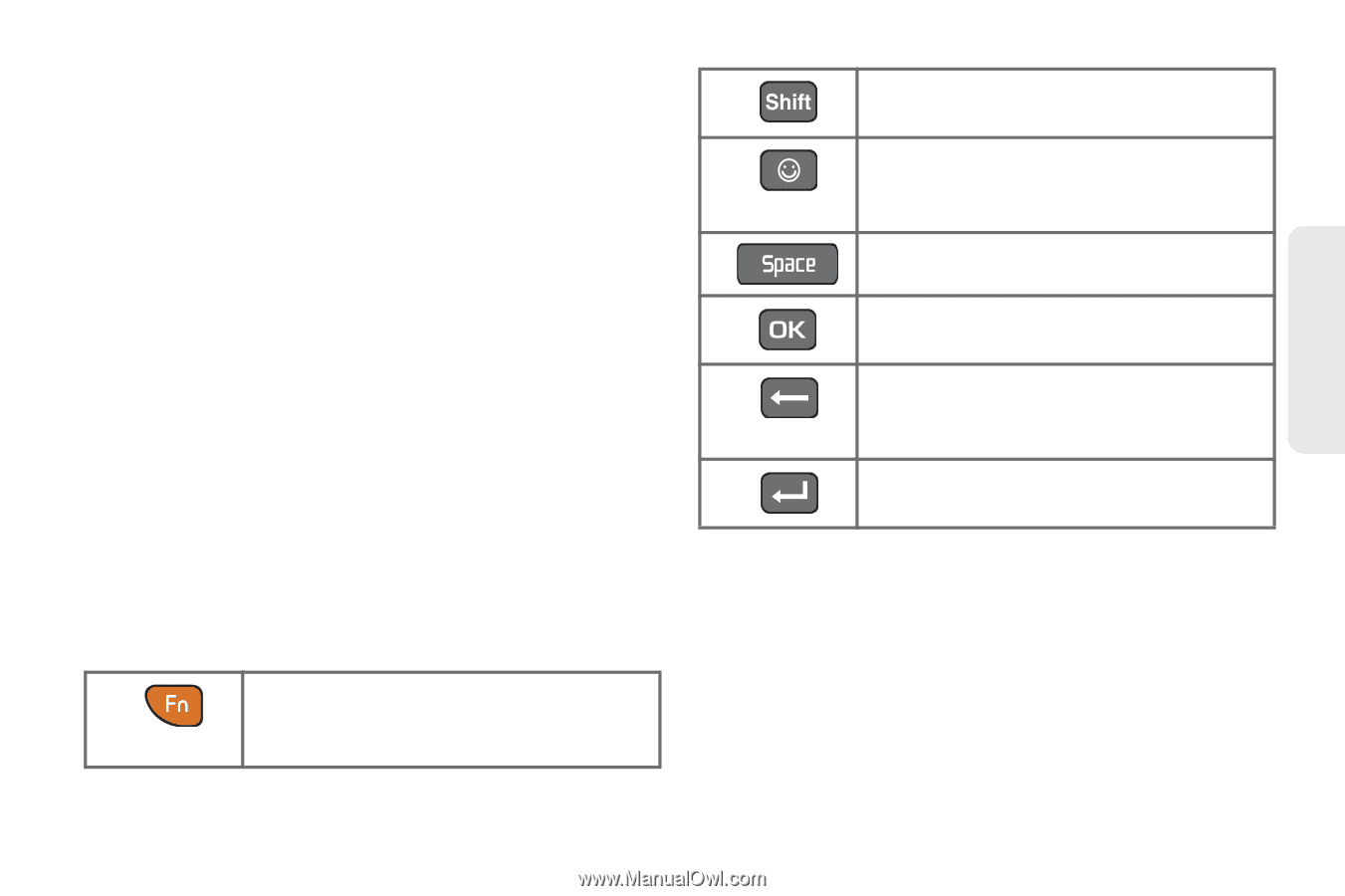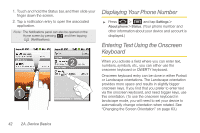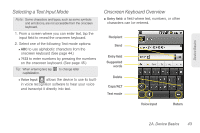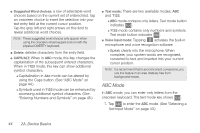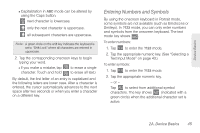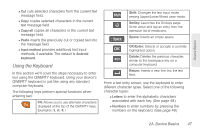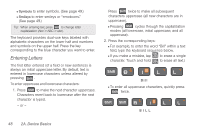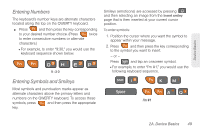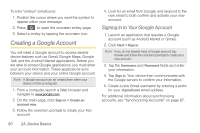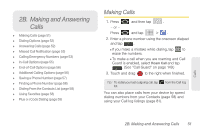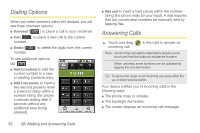Samsung SPH-M920 User Manual (user Manual) (ver.f6) (English) - Page 61
Using the Keyboard, Copy all, Paste, Input method, Android, keyboard, Letters, Numbers, Shift, Smiley - covers
 |
View all Samsung SPH-M920 manuals
Add to My Manuals
Save this manual to your list of manuals |
Page 61 highlights
Device Basics Ⅲ Cut cuts selected characters from the current text message field. Ⅲ Copy copies selected characters in the current text message field. Ⅲ Copy all copies all characters in the current text message field. Ⅲ Paste inserts the previously cut or copied text into the message field. Ⅲ Input method provides additional text input methods, if available. The default is Android keyboard. Using the Keyboard In this section we'll cover the steps necessary to enter text using the QWERTY keyboard. Using your device's QWERTY keyboard is just like using any standard computer keyboard. The following keys perform special functions when entering text: FN: Allows you to use alternate characters displayed at the top of the QWERTY keys. Examples: $, @, #, ! Shift: Changes the text input mode among Upper/Lower/Mixed case mode. Smiley: Launches the Smileys page. Scroll down and tap an entry from the extensive list of emoticons. Space: Inserts an empty space. OK/Enter: Selects or accepts a currently highlighted option. Delete: Deletes the previous character, similar to the backspace key on a computer keyboard. Return: Inserts a new line into the text field. From a text entry screen, use the keyboard to enter different character types. Select one of the following character types: Ⅲ Letters to enter the alphabetic characters associated with each key. (See page 48.) Ⅲ Numbers to enter numbers by pressing the numbers on the keyboard. (See page 49.) 2A. Device Basics 47