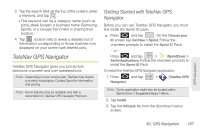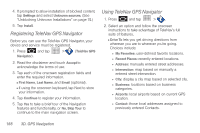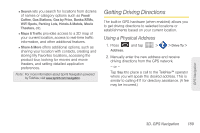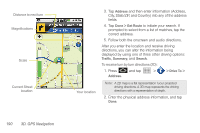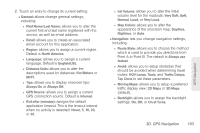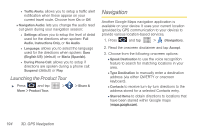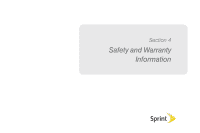Samsung SPH-M920 User Manual (user Manual) (ver.f6) (English) - Page 204
Follow both the onscreen and audio directions., correct address.
 |
View all Samsung SPH-M920 manuals
Add to My Manuals
Save this manual to your list of manuals |
Page 204 highlights
Distance to next turn Magnifications Scale Current Street location 190 3D. GPS Navigation Your location 3. Tap Address and then enter information (Address, City, State/ZIP, and Country) into any of the address fields. 4. Tap Done > Get Route to initiate your search. If prompted to select from a list of matches, tap the correct address. 5. Follow both the onscreen and audio directions. After you enter the location and receive driving directions, you can alter the information being displayed by using one of three other driving options: Traffic, Summary, and Search. To receive turn by turn directions (2D): 1. Press Address. and tap > > Drive To > Note: A 2D map is a flat representation f your projected driving directions. A 3D map represents the driving directions with a representation of depth. 2. Enter the physical address information, and tap Done.