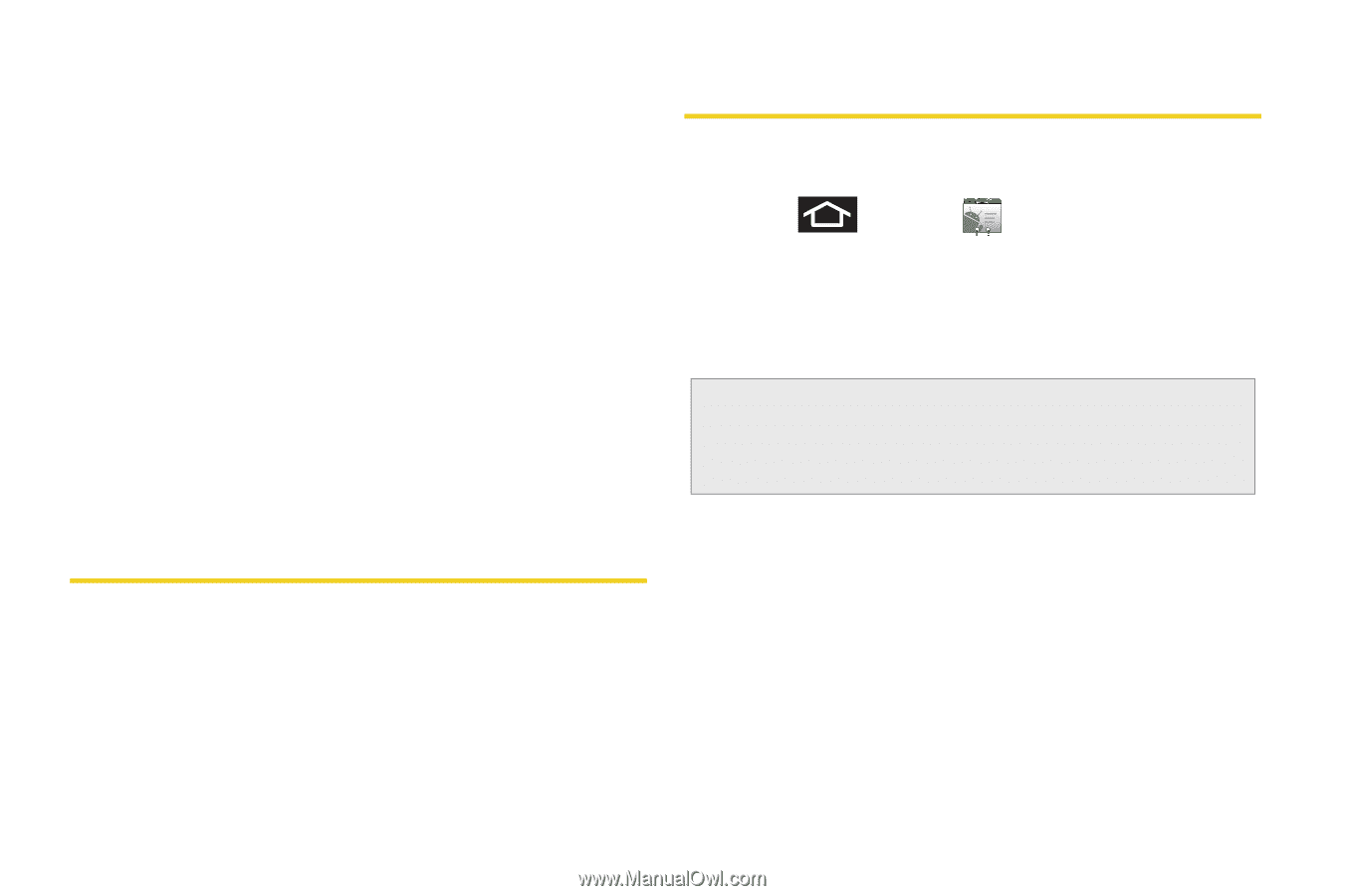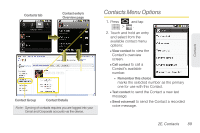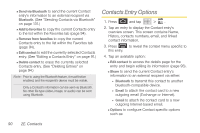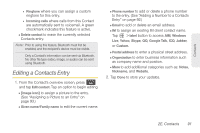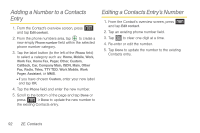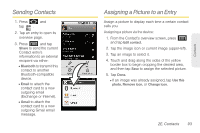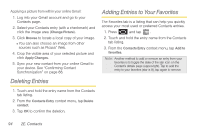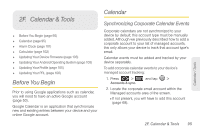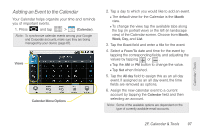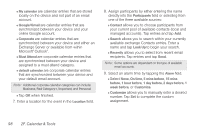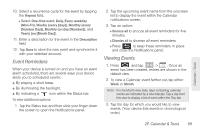Samsung SPH-M920 User Manual (user Manual) (ver.f6) (English) - Page 108
Deleting Entries, Adding Entries to Your Favorites
 |
View all Samsung SPH-M920 manuals
Add to My Manuals
Save this manual to your list of manuals |
Page 108 highlights
Applying a picture from within your online Gmail: 1. Log into your Gmail account and go to your Contacts page. 2. Select your Contacts entry (with a checkmark) and click the image area (Change Picture). 3. Click Browse to locate a local copy of your image. Ⅲ You can also choose an image from other sources such as Picasa® Web. 4. Crop the visible area of your selected picture and click Apply Changes. 5. Sync your new contact from your online Gmail to your device. See "Confirming Contact Synchronization" on page 88. Deleting Entries Adding Entries to Your Favorites The Favorites tab is a listing that can help you quickly access your most used or preferred Contacts entries. 1. Press and tap . 2. Touch and hold the entry name from the Contacts tab listing. 3. From the Contacts Entry context menu, tap Add to favorites. Note: Another method to add or remove an entry from your favorites is to toggle the state of the star icon on the Contact's details page (upper-right). Tap to add the entry to your favorites (star is lit), tap again to remove. 1. Touch and hold the entry name from the Contacts tab listing. 2. From the Contacts Entry context menu, tap Delete contact. 3. Tap OK to confirm the deletion. 94 2E. Contacts