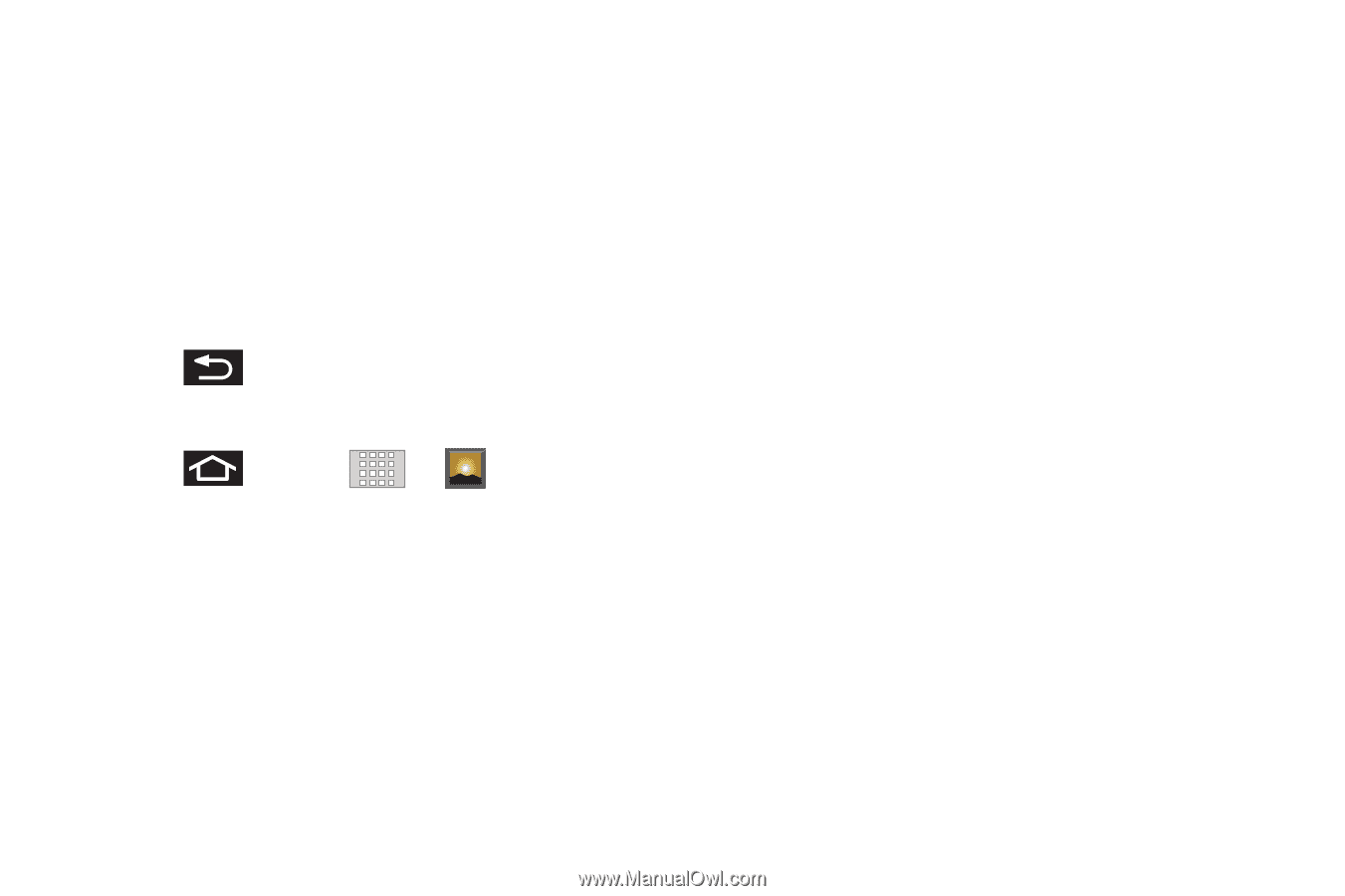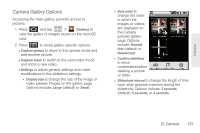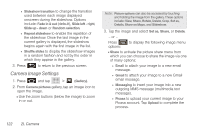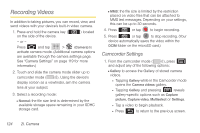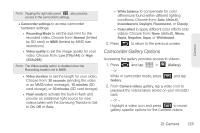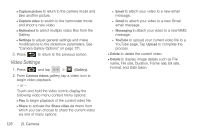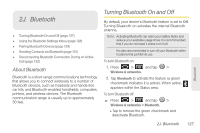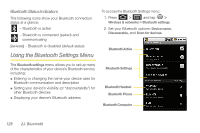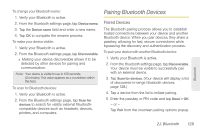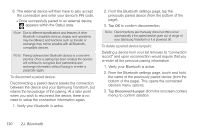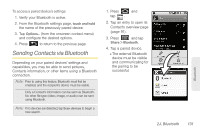Samsung SPH-M920 User Manual (user Manual) (ver.f6) (English) - Page 140
Video Settings
 |
View all Samsung SPH-M920 manuals
Add to My Manuals
Save this manual to your list of manuals |
Page 140 highlights
Ⅲ Capture picture to return to the camera mode and take another picture. Ⅲ Capture video to switch to the camcorder mode and shoot a new video. Ⅲ Multiselect to select multiple video files from the Gallery. Ⅲ Settings to adjust general settings and make modifications to the slideshow parameters. See "Camera Gallery Options" on page 121. 3. Press to return to the previous screen. Video Settings 1. Press and tap > (Gallery). 2. From Camera videos gallery, tap a video icon to begin video playback. - or - Touch and hold the video icon to display the following video menu context menu options: Ⅲ Play to begin playback of the current video file. Ⅲ Share to activate the Share video via menu from which you can choose to share the current video via one of many options: 126 2I. Camera ● Email to attach your video to a new email message. ● Gmail to attach your video to a new Gmail email message. ● Messaging to attach your video to a new MMS message. ● YouTube to upload your current video file to a YouTube page. Tap Upload to complete the process. Ⅲ Delete to delete the current video. Ⅲ Details to display image details such as File name, File size, Duration, Frame rate, Bit rate, Format, and Date taken.