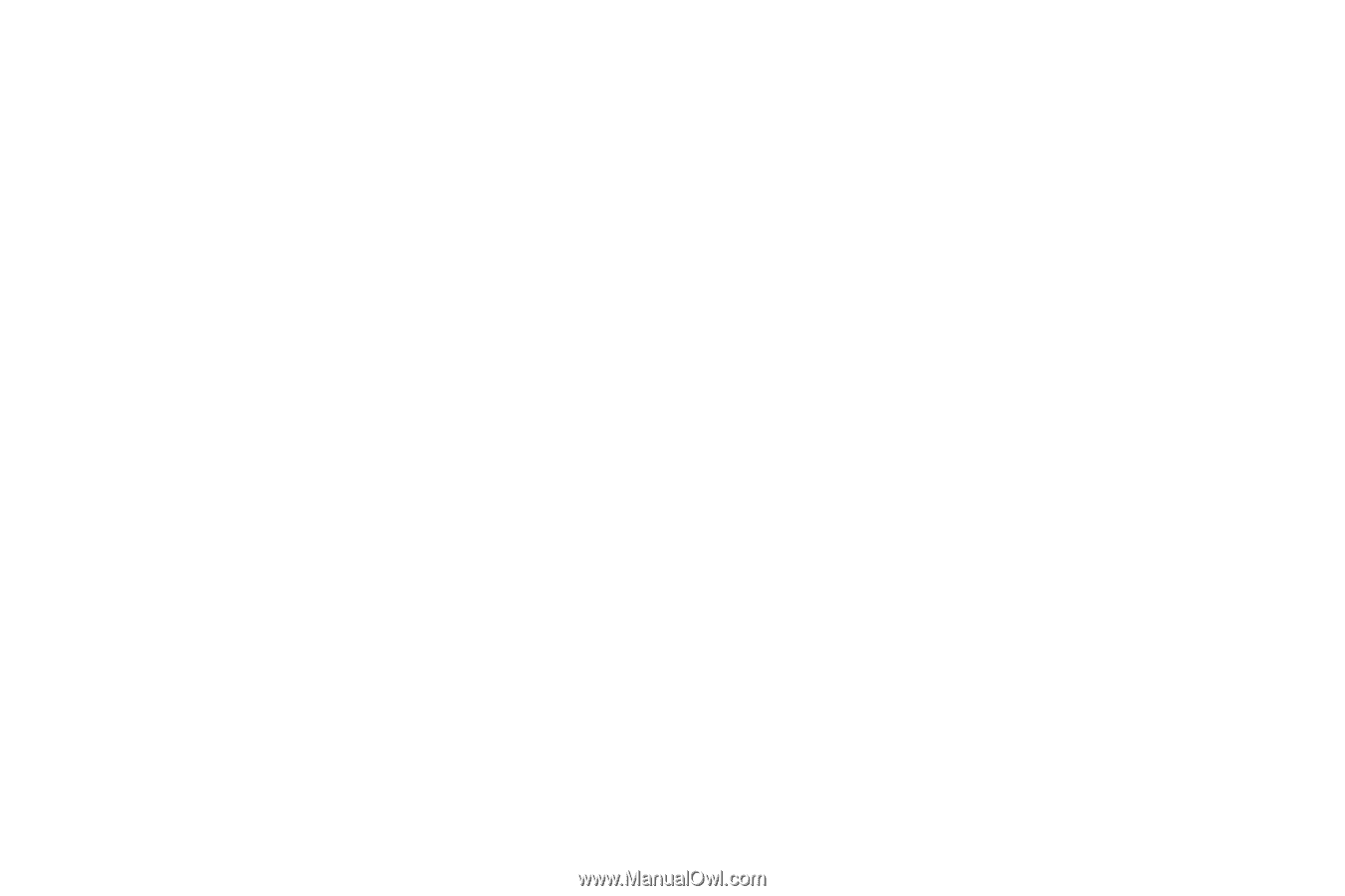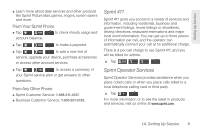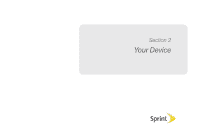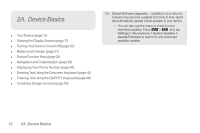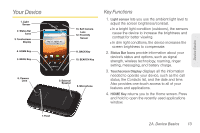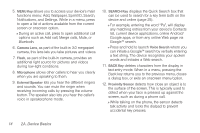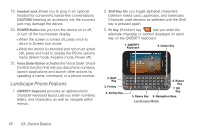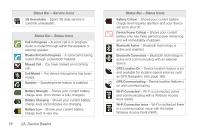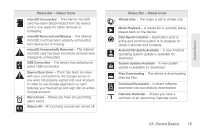Samsung SPH-M920 User Manual (user Manual) (ver.f6) (English) - Page 28
A. Device Basics, functions menu: Add, Wallpaper, Sprint ID, Search
 |
View all Samsung SPH-M920 manuals
Add to My Manuals
Save this manual to your list of manuals |
Page 28 highlights
5. MENU Key allows you to access your device's main functions menu: Add, Wallpaper, Sprint ID, Search, Notifications, and Settings. While in a menu, press to open a list of actions available from the current screen or onscreen option. Ⅲ During an active call, press to open additional call options such as Add call, Merge calls, Mute, or Bluetooth. 6. Camera Lens, as part of the built-in 3.0 megapixel camera, this lens lets you take pictures and videos. 7. Flash, as part of the built-in camera, provides an additional light source for pictures and videos during low-light conditions. 8. Microphone allows other callers to hear you clearly when you are speaking to them. 9. External Speaker lets you hear the different ringers and sounds. You can mute the ringer when receiving incoming calls by pressing the volume button. The speaker also lets you hear the caller's voice in speakerphone mode. 10. SEARCH Key displays the Quick Search box that can be used to search for a key term both on the device and online (page 25). Ⅲ For example, entering the word "Pa", will display any matching entries from your device's Contacts list, current device applications, online Android/ Google apps, or from any online Web page via Google™ search. Ⅲ Press and hold to launch Voice Search where you can initiate a Google™ search by verbally entering a text string. The device recognizes your spoken words and initiates a Web search. 11. BACK Key deletes characters from the display in text entry mode. When in a menu, pressing the Back key returns you to the previous menu, closes a dialog box, or exits an onscreen menu/option. 12. Proximity Sensor detects how close an object is to the surface of the screen. This is typically used to detect when your face is pressed up against the screen, such as during a phone call. Ⅲ While talking on the phone, the sensor detects talk activity and locks the dialpad to prevent accidental key presses. 14 2A. Device Basics