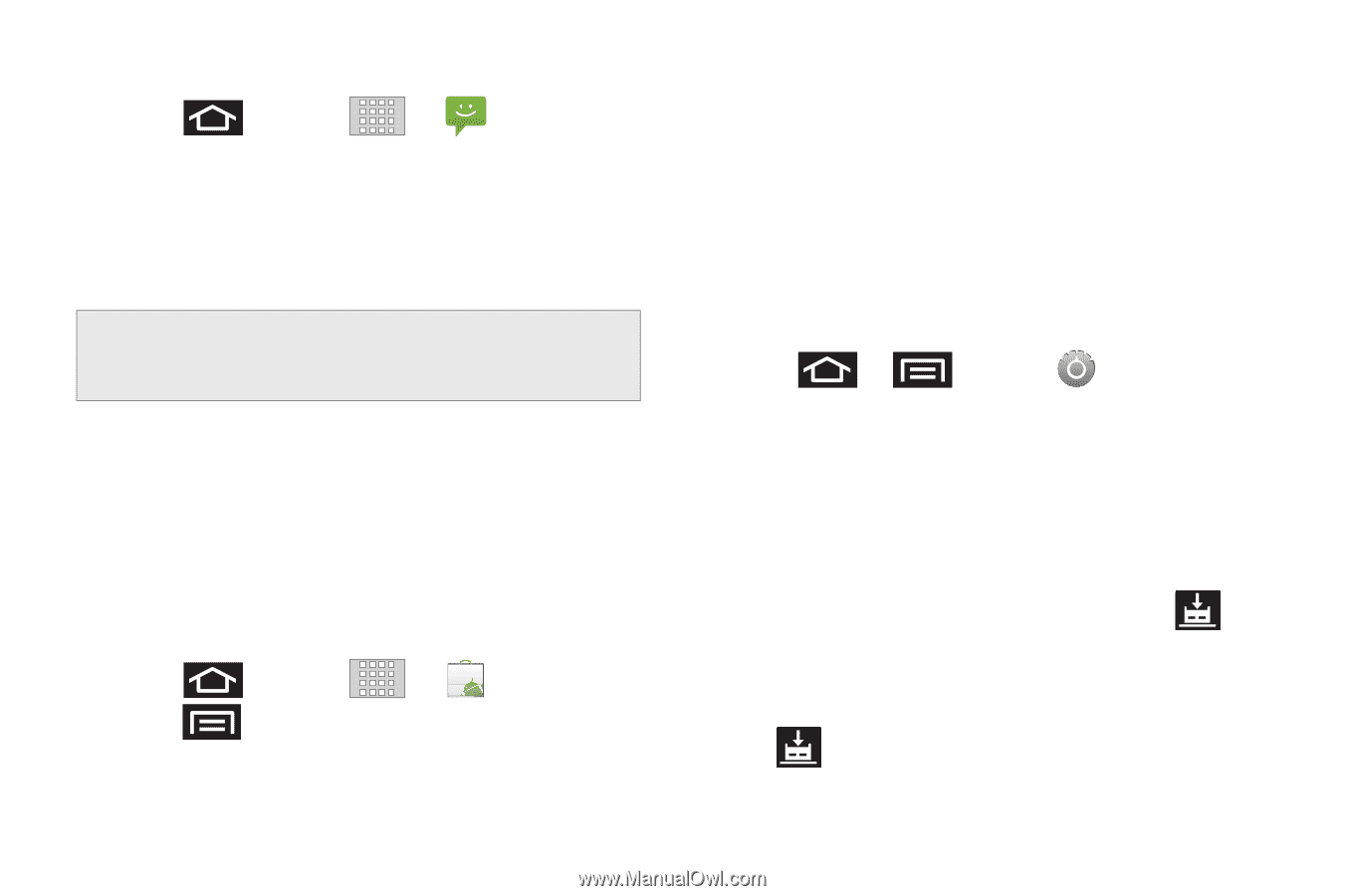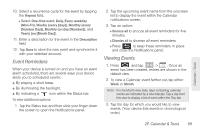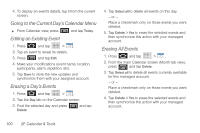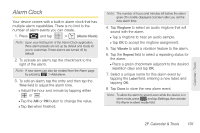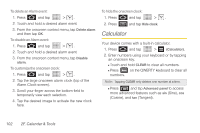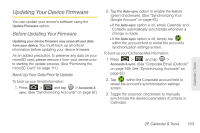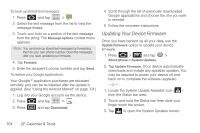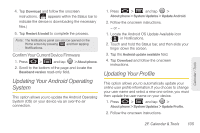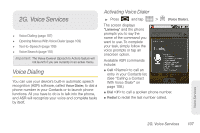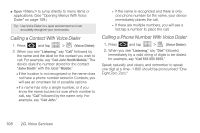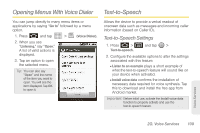Samsung SPH-M920 User Manual (user Manual) (ver.f6) (English) - Page 118
Updating Your Device Firmware, To back up stored text messages, To restore your Google applications - firmware download
 |
View all Samsung SPH-M920 manuals
Add to My Manuals
Save this manual to your list of manuals |
Page 118 highlights
To back up stored text messages: 1. Press and tap > . 2. Select the text message from the list to view the message thread. 3. Touch and hold on a portion of the text message from the string. The Message options context menu appears. Note: You can back up stored text messages by forwarding them to your own phone number. Open the messages after you have updated your firmware. 4. Tap Forward. 5. Enter the recipient's phone number and tap Send. To restore your Google applications: Your Google™ application purchases are reloaded remotely and can be re-installed after the update is applied. (See "Using the Android Market" on page 174.) 1. Log into your Google account via the device. 2. Press and tap > . 3. Press and tap Downloads. 4. Scroll through the list of previously downloaded Google applications and choose the one you wish to reinstall. 5. Follow the onscreen instructions. Updating Your Device Firmware Once you have backed up all your data, use the Update Firmware option to update your device firmware. 1. Press > and tap > About phone > System Updates. 2. Tap Update Firmware. (Your device automatically downloads and installs any available updates. You may be required to power your device off and back on to complete the software upgrade.) - or - 1. Locate the System Update Available icon ( ) from the Status bar area. 2. Touch and hold the Status bar, then slide your finger down the screen. 3. Tap to open the System Updates screen. 104 2F. Calendar & Tools