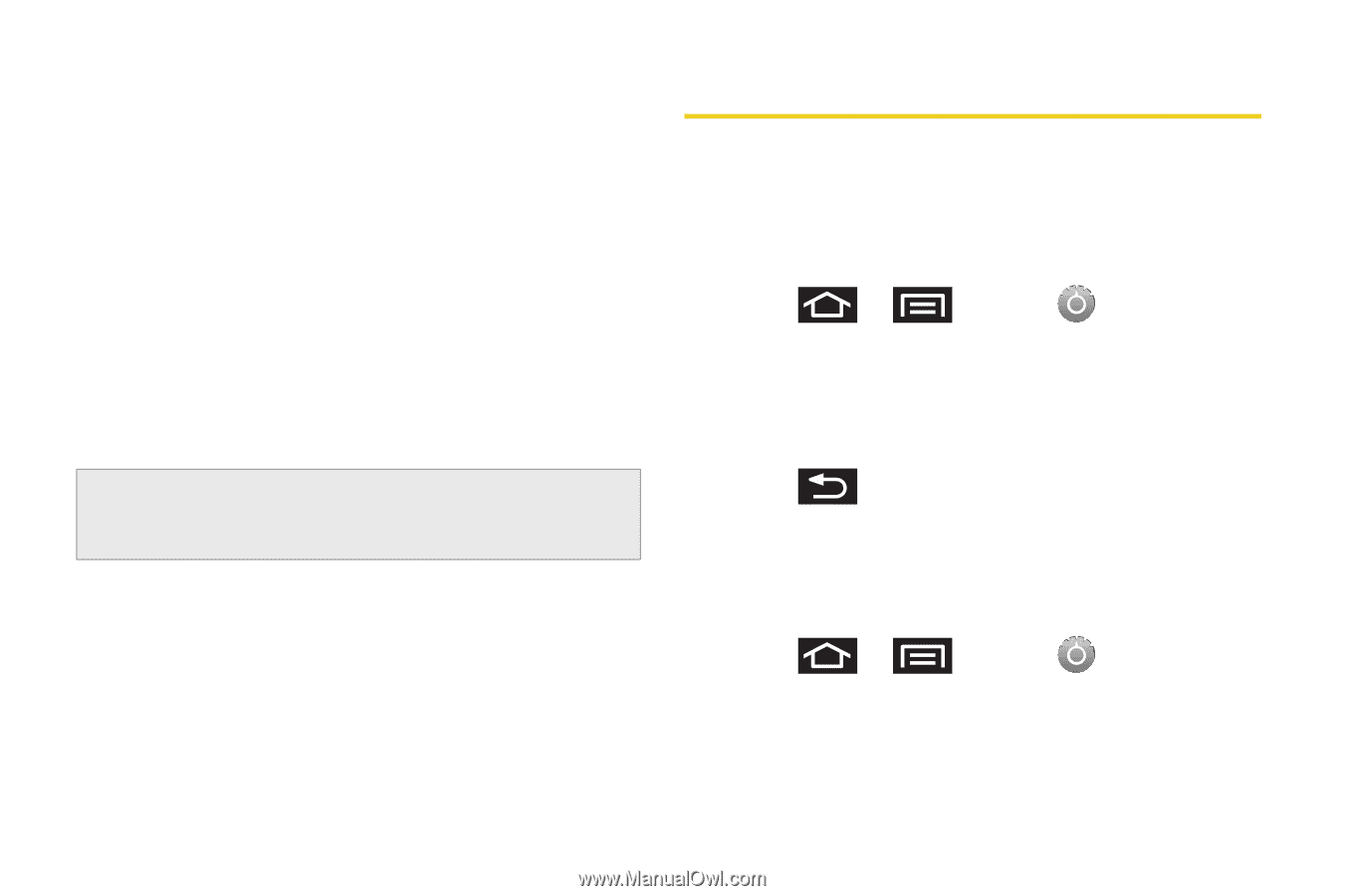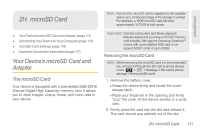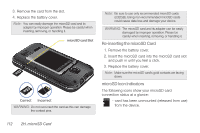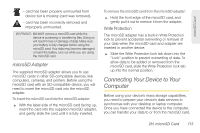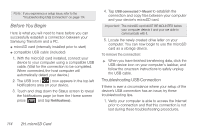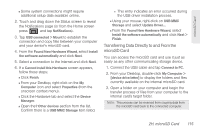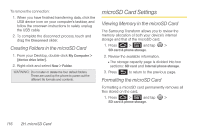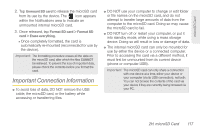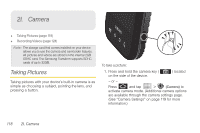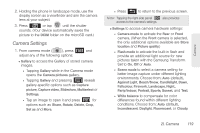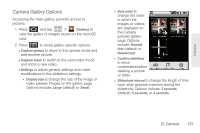Samsung SPH-M920 User Manual (user Manual) (ver.f6) (English) - Page 130
Creating Folders in the microSD Card, microSD Card Settings, Formatting the microSD Card - transform review
 |
View all Samsung SPH-M920 manuals
Add to My Manuals
Save this manual to your list of manuals |
Page 130 highlights
To remove the connection: 1. When you have finished transferring data, click the USB device icon on your computer's taskbar, and follow the onscreen instructions to safely unplug the USB cable. 2. To complete the disconnect process, touch and drag the Disconnect slider. Creating Folders in the microSD Card 1. From your Desktop, double-click My Computer > [device drive letter]. 2. Right-click and select New > Folder. WARNING: Do not alter or delete the four default folders. These are used by the phone to parse-out the different file formats and contents. microSD Card Settings Viewing Memory in the microSD Card The Samsung Transform allows you to review the memory allocation of both your device's internal storage and that of the microSD card. 1. Press > and tap > SD card & phone storage. 2. Review the available information. Ⅲ The storage capacity page is divided into two sections: SD card and Internal phone storage. 3. Press to return to the previous page. Formatting the microSD Card Formatting a microSD card permanently removes all files stored on the card. 1. Press > and tap > SD card & phone storage. 116 2H. microSD Card