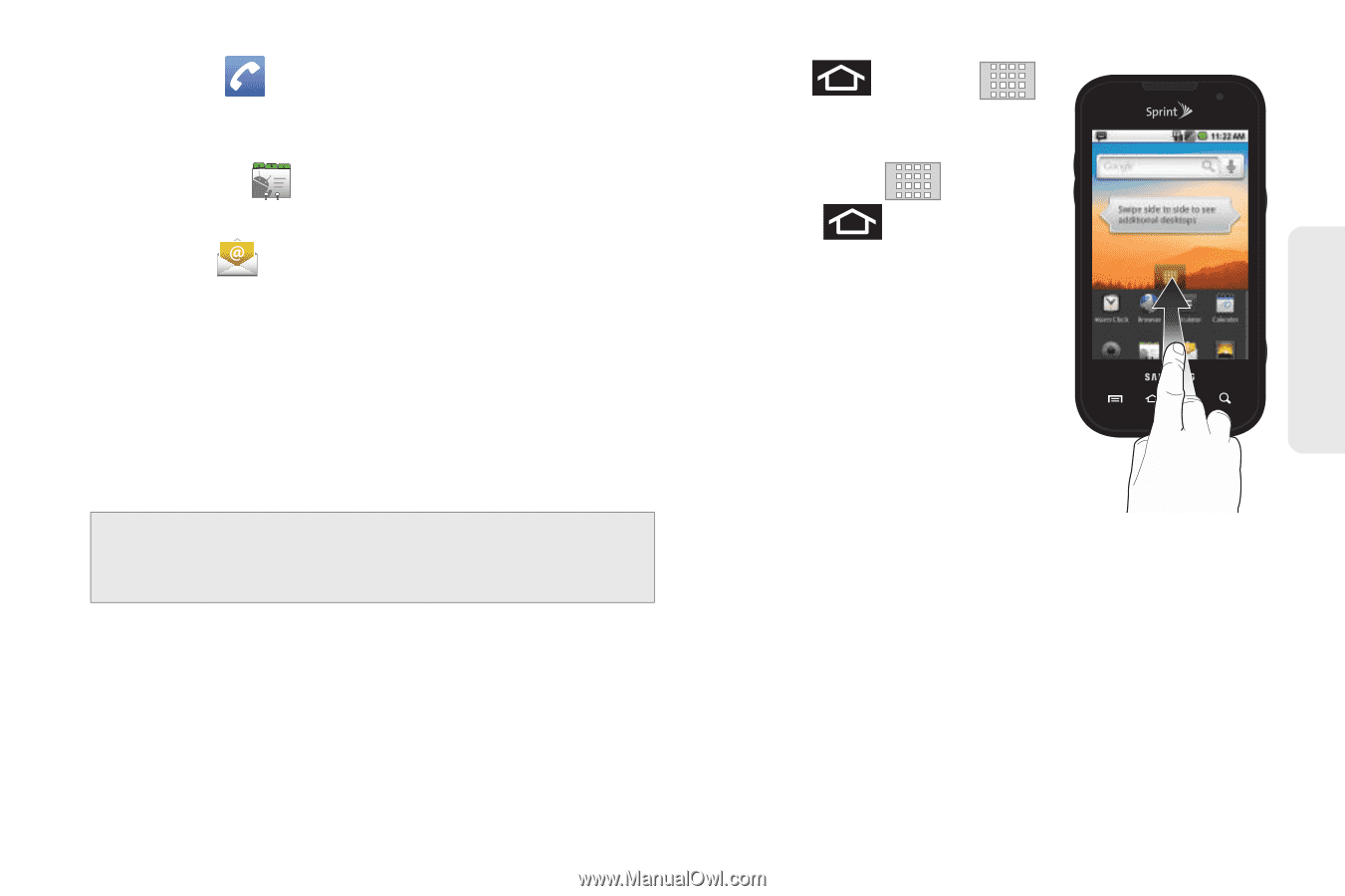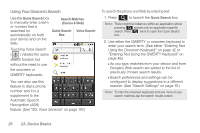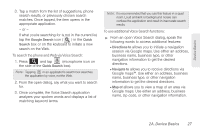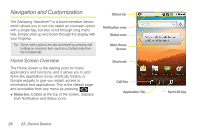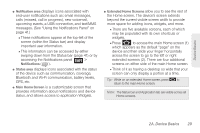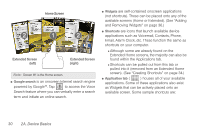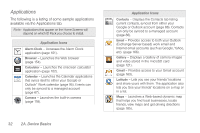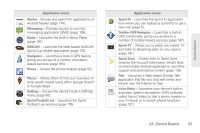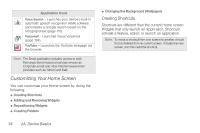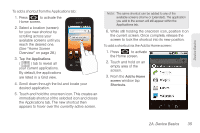Samsung SPH-M920 User Manual (user Manual) (ver.f6) (English) - Page 45
Using the Applications Tab, screens Phone, Call log, Contacts, and Favorites.
 |
View all Samsung SPH-M920 manuals
Add to My Manuals
Save this manual to your list of manuals |
Page 45 highlights
Device Basics Ⅲ Phone ( ) launches the phone-related screen functions (Dialpad, Call log, Contacts, and Favorites.) Ⅲ Contacts ( ) launches the Contacts-related screens (Phone, Call log, Contacts, and Favorites). Ⅲ Email ( ) launches the email application that manages both Internet-based and Corporate email accounts. Using the Applications Tab All of your device's applications are located within the Applications tab. This tab houses shortcuts to your currently available applications. Note: This tab houses all default and downloaded applications (installed from Android Market or from the Web). 1. Press and tap to open the tab. Ⅲ To close the Applications screen, tap again or press . 2. Scroll though the list and tap an icon to launch the associated application. Ⅲ The screen contains device applications such as Alarm Clock, Browser, Calculator, Camera, Email, Gallery, Market, Navigation, Phone, Settings, Voice Search, YouTube, and much more. 2A. Device Basics 31