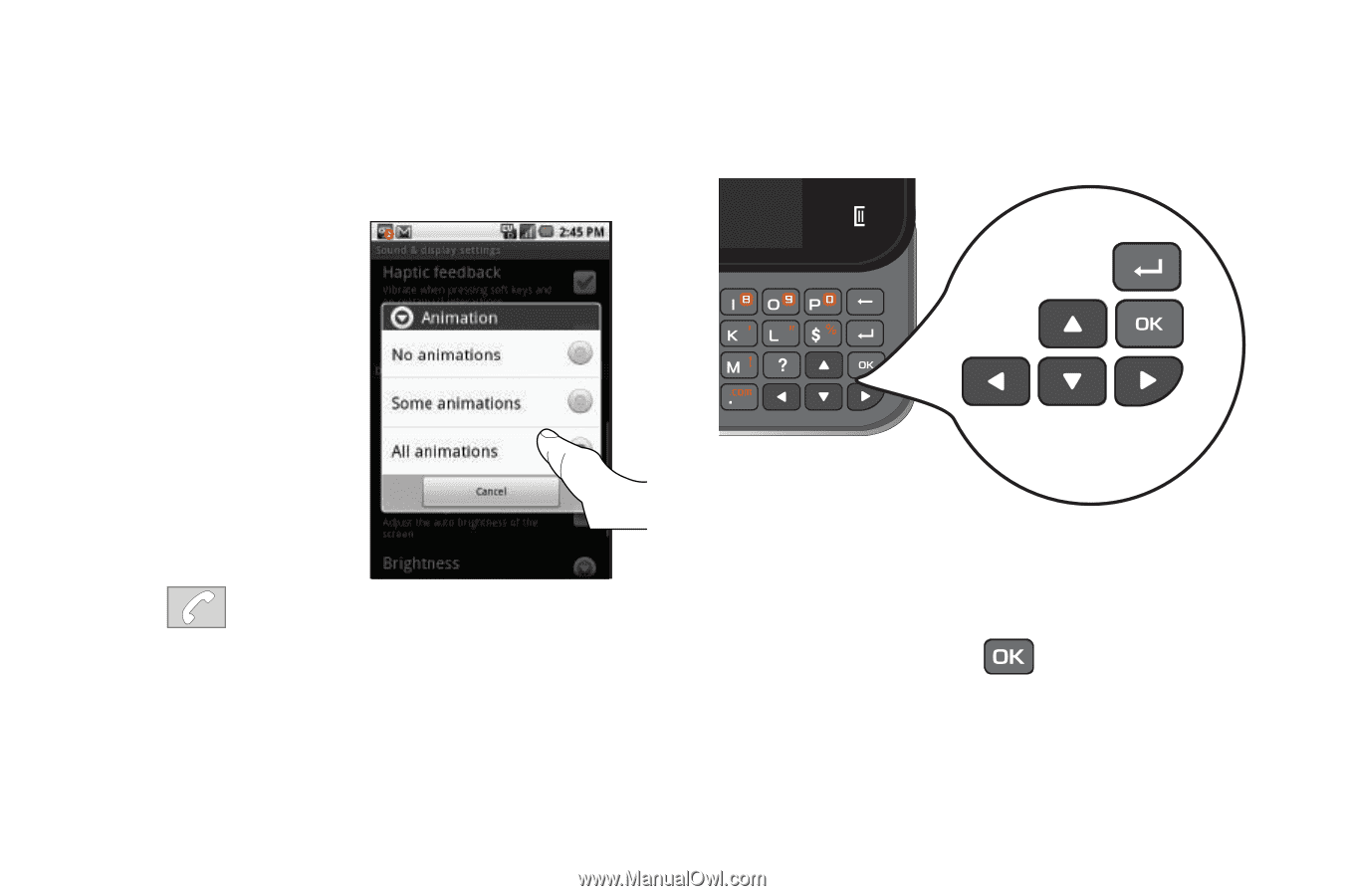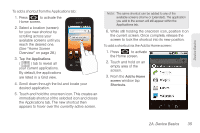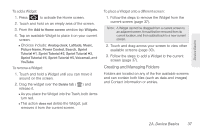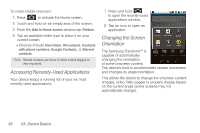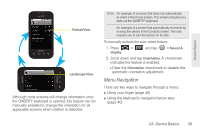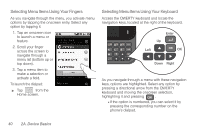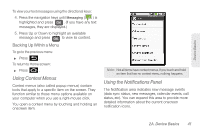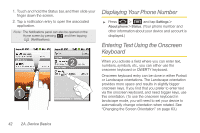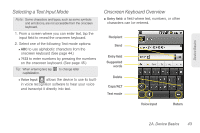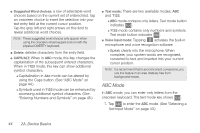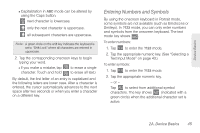Samsung SPH-M920 User Manual (user Manual) (ver.f6) (English) - Page 54
Selecting Menu Items Using Your Fingers, As you navigate through a menu with these navigation
 |
View all Samsung SPH-M920 manuals
Add to My Manuals
Save this manual to your list of manuals |
Page 54 highlights
Selecting Menu Items Using Your Fingers As you navigate through the menu, you activate menu options by tapping the onscreen entry. Select any option by tapping it. 1. Tap an onscreen icon to launch a menu or feature. 2. Scroll your finger across the screen to navigate through a menu list (bottom up or top down). 3. Tap a menu item to make a selection or activate a field. To launch the dialpad: ᮣ Tap from the Home screen. Selecting Menu Items Using Your Keyboard Access the QWERTY keyboard and locate the navigation keys, located at the right of the keyboard. Enter Up Left OK Down Right As you navigate through a menu with these navigation keys, options are highlighted. Select any option by pressing a directional arrow from the QWERTY keyboard and moving the onscreen selection, highlighting it and pressing . Ⅲ If the option is numbered, you can select it by pressing the corresponding number on the phone's dialpad. 40 2A. Device Basics