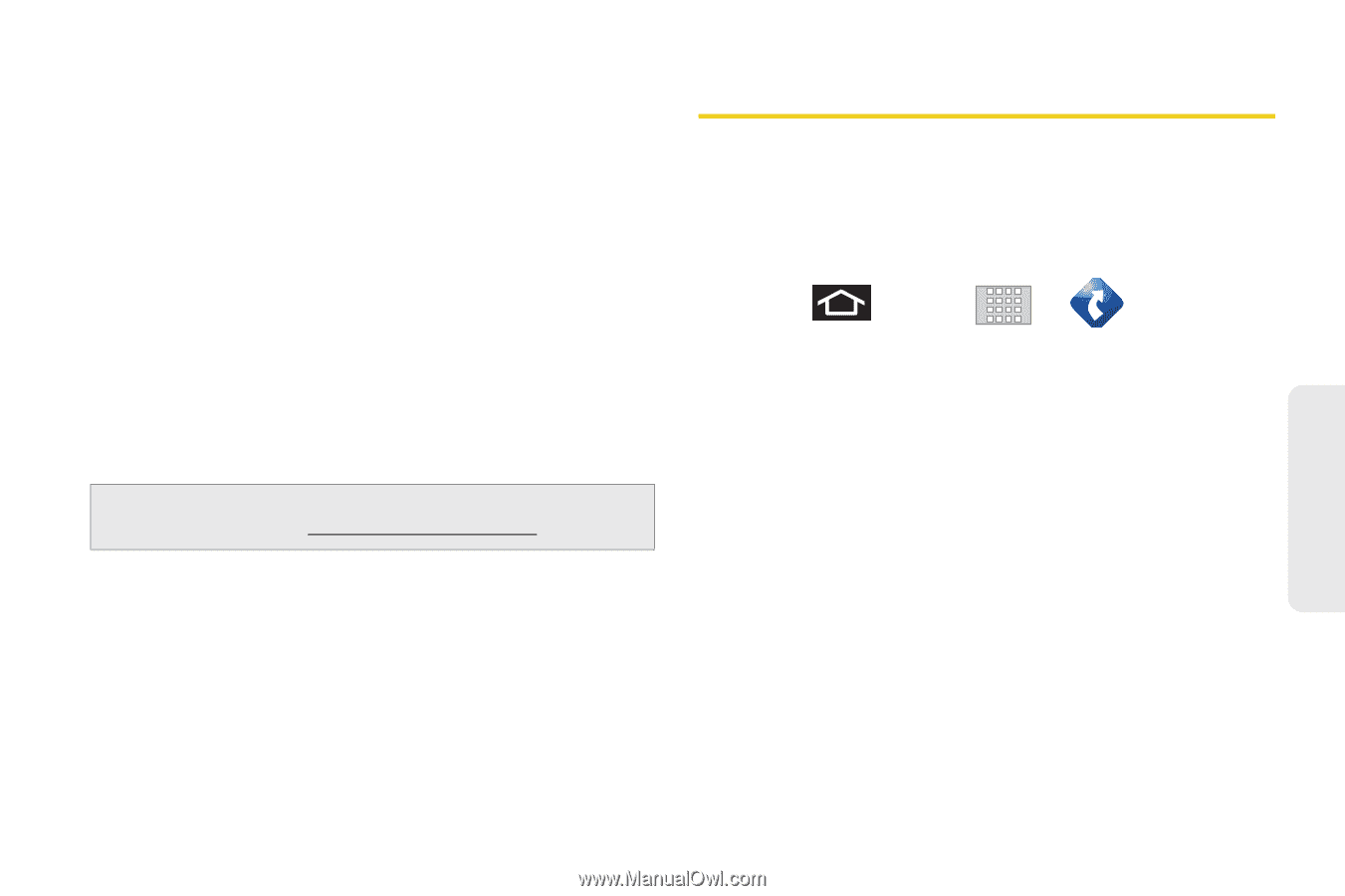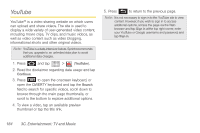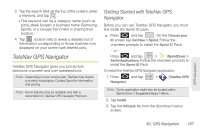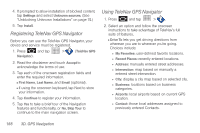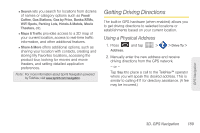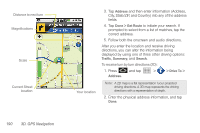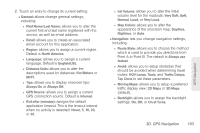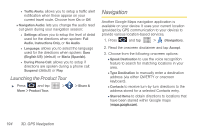Samsung SPH-M920 User Manual (user Manual) (ver.f6) (English) - Page 203
Getting Driving Directions, Using a Physical Address
 |
View all Samsung SPH-M920 manuals
Add to My Manuals
Save this manual to your list of manuals |
Page 203 highlights
Ⅲ Search lets you search for locations from dozens of names or category options such as Food/ Coffee, Gas Stations, Gas by Price, Banks/ATMs, WiFi Spots, Parking Lots, Hotels & Motels, Movie Theaters, etc. Ⅲ Maps & Traffic provides access to a 2D map of your current location, access to real-time traffic information, and other additional features. Ⅲ Share & More offers additional options, such as sharing your location with contacts, creating and storing My Favorites locations, accessing the product tour, looking for movies and movie theaters, and setting detailed application preferences. Note: For more information about Sprint Navigation powered by TeleNav, visit www.sprint.com/navigation. Getting Driving Directions The built-in GPS hardware (when enabled) allows you to get driving directions to selected locations or establishments based on your current location. Using a Physical Address 1. Press Address. and tap > > Drive To > 2. Manually enter the new address and receive driving directions from the GPS network. - or - Tap Say It to place a call to the TeleNav™ operator where you will speak the desired address. This is similar to calling 411 for directory assistance. (A fee may be incurred.) GPS Navigation 3D. GPS Navigation 189