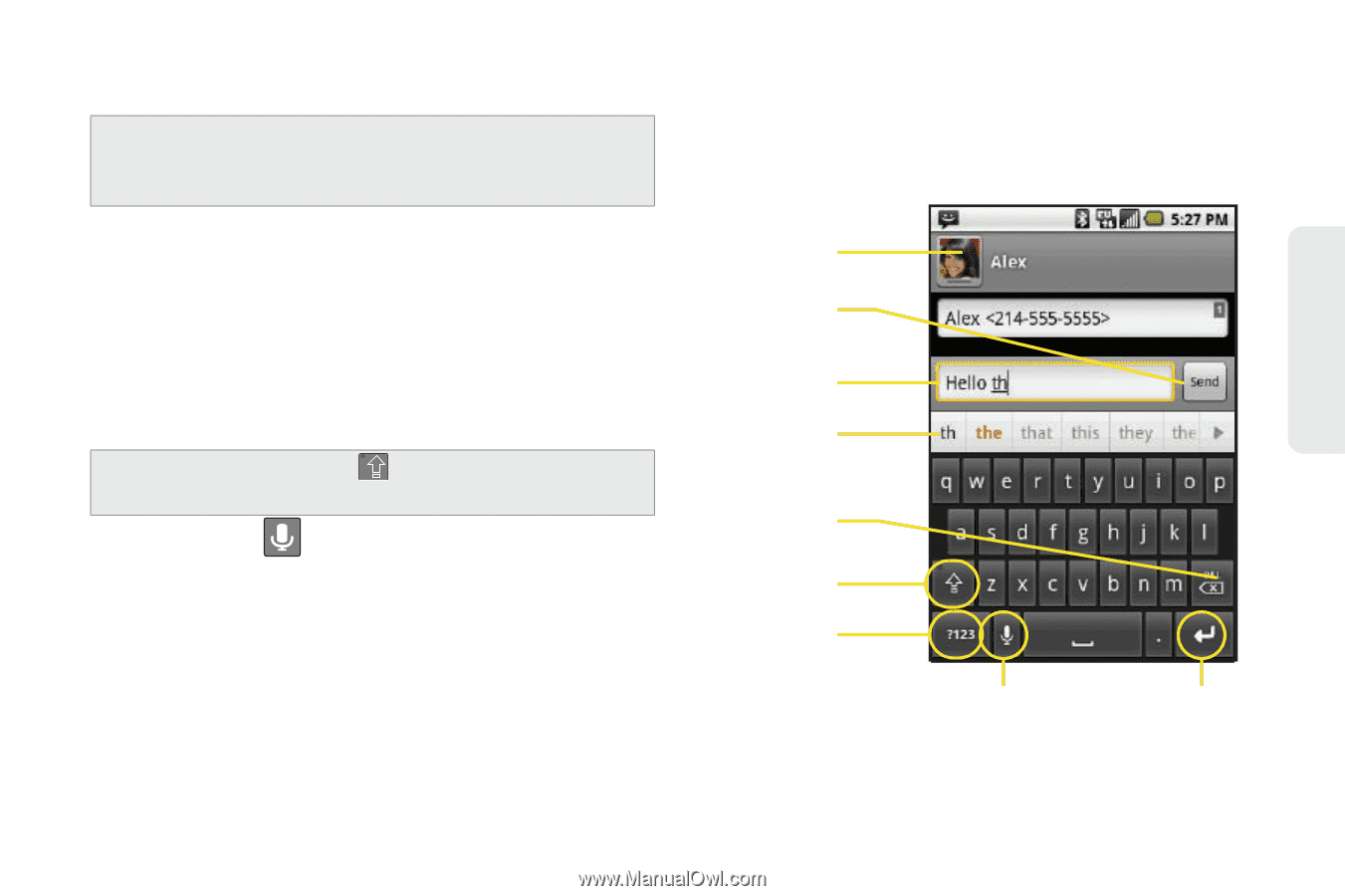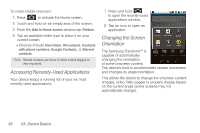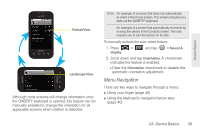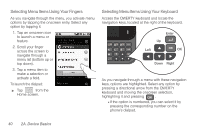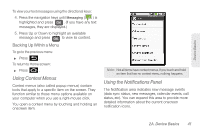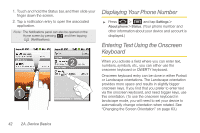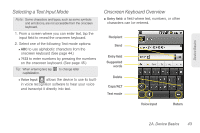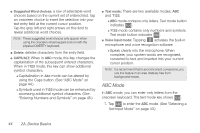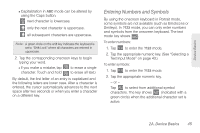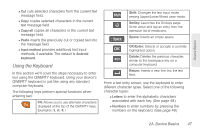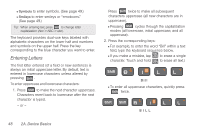Samsung SPH-M920 User Manual (user Manual) (ver.f6) (English) - Page 57
Selecting a Text Input Mode, Onscreen Keyboard Overview, Voice Input, Entry field, Delete, Caps/ALT
 |
View all Samsung SPH-M920 manuals
Add to My Manuals
Save this manual to your list of manuals |
Page 57 highlights
Device Basics Selecting a Text Input Mode Note: Some characters and types, such as some symbols and emoticons, are not accessible from the onscreen keyboard. 1. From a screen where you can enter text, tap the input field to reveal the onscreen keyboard. 2. Select one of the following Text mode options: Ⅲ ABC to use alphabetic characters from the onscreen keyboard (See page 44.) Ⅲ ?123 to enter numbers by pressing the numbers on the onscreen keyboard. (See page 45.) Tip: When entering text, tap capitalization. to change letter Ⅲ Voice Input allows the device to use its builtin voice recognition software to hear your voice and transcript it directly into text. Onscreen Keyboard Overview ⅷ Entry field: a field where text, numbers, or other characters can be entered. Recipient Send Entry field Suggested words Delete Caps/ALT Text mode Voice Input Return 2A. Device Basics 43