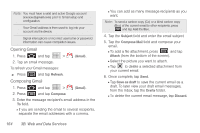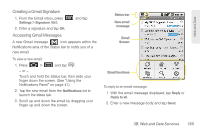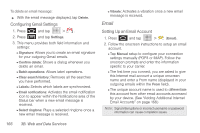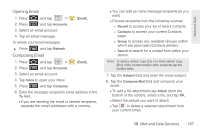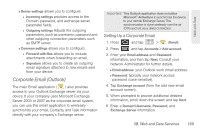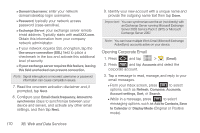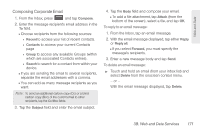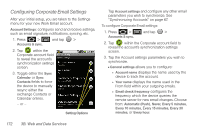Samsung SPH-M920 User Manual (user Manual) (ver.f6) (English) - Page 181
Opening Email, to search for a contact from within your
 |
View all Samsung SPH-M920 manuals
Add to My Manuals
Save this manual to your list of manuals |
Page 181 highlights
Web and Data Opening Email 1. Press and tap > (Email). 2. Press and tap Accounts. 3. Select an email account. 4. Tap an email message. To refresh your Email messages: ᮣ Press and tap Refresh. Composing Email 1. Press and tap > (Email). 2. Press and tap Accounts. 3. Select an email account. 4. Tap Inbox to open your inbox. 5. Press and tap Compose. 6. Enter the message recipient's email address in the To field. Ⅲ If you are sending the email to several recipients, separate the email addresses with a comma. Ⅲ You can add as many message recipients as you want. Ⅲ Choose recipients from the following sources: ● Recent to access your list of recent contacts. ● Contacts to access your current Contacts page. ● Group to access any available Groups (within which are associated Contacts entries). ● Search to search for a contact from within your device. Note: To send a carbon copy (Cc) or a blind carbon copy (Bcc) of the current email to other recipients, tap the Cc/Bcc fields. 7. Tap the Subject field and enter the email subject. 8. Tap the Compose Mail field and compose your email. Ⅲ To add a file attachment, tap Attach (from the bottom of the screen), select a file, and tap OK. Ⅲ Select the picture you want to attach. Ⅲ Tap to delete a selected attachment from your current email. 3B. Web and Data Services 167