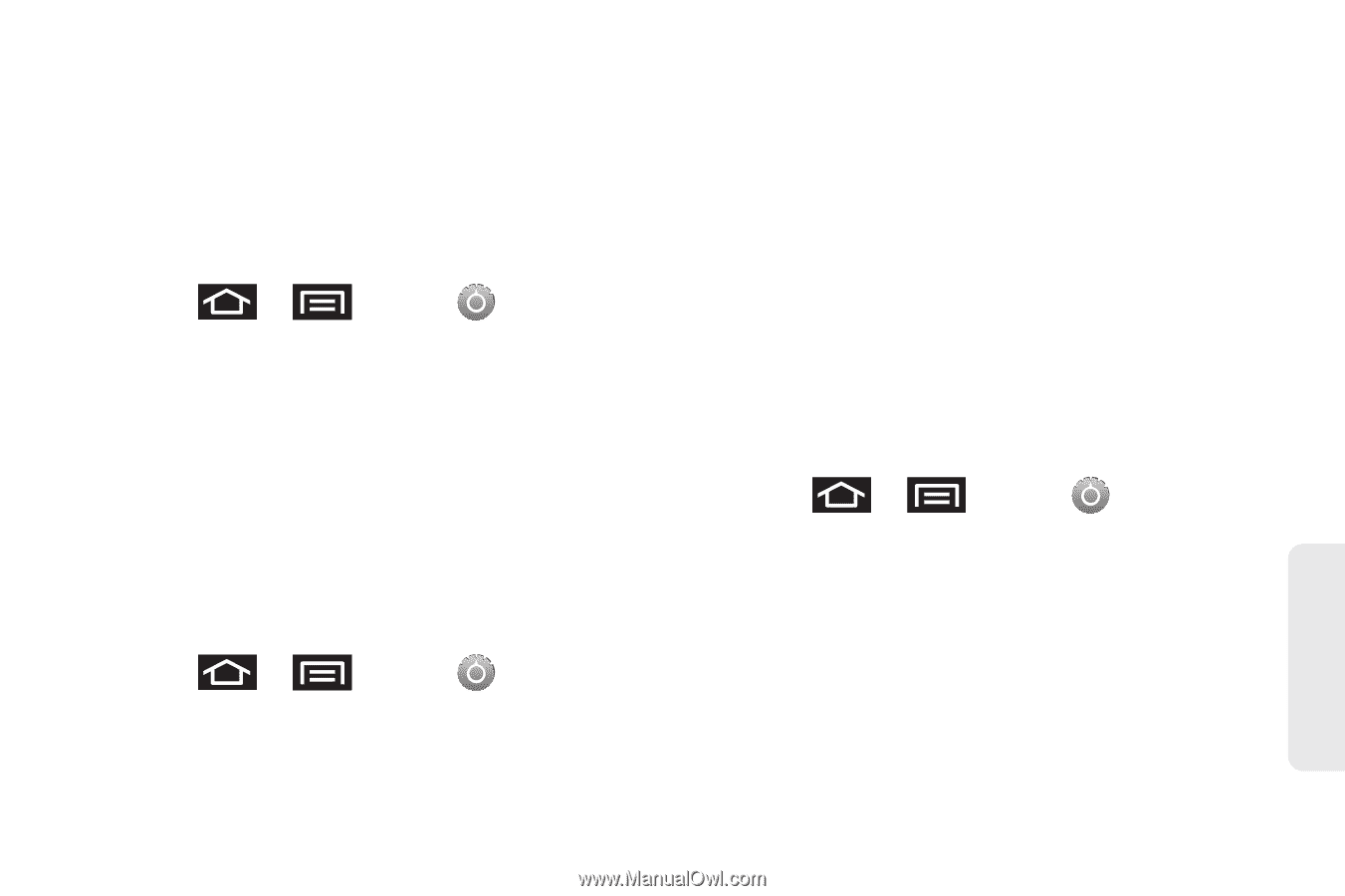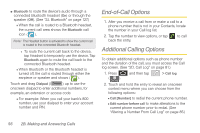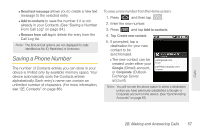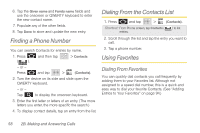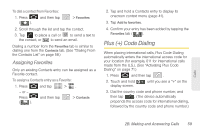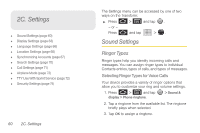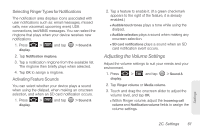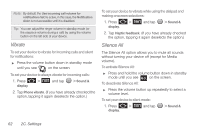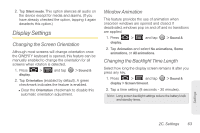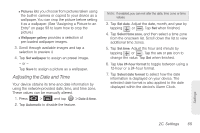Samsung SPH-M920 User Manual (user Manual) (ver.f6) (English) - Page 75
Adjusting the Volume Settings, Selecting Ringer Types for Notifications, Activating Feature Sounds
 |
View all Samsung SPH-M920 manuals
Add to My Manuals
Save this manual to your list of manuals |
Page 75 highlights
Selecting Ringer Types for Notifications The notification area displays icons associated with user notifications such as: email messages, missed calls, new voicemail, upcoming event, USB connections, text/MMS messages. You can select the ringtone that plays when your device receives new notifications. 1. Press > display. and tap > Sound & 2. Tap Notification ringtone. 3. Tap a notification ringtone from the available list. The ringtone then briefly plays when selected. 4. Tap OK to assign a ringtone. Activating Feature Sounds You can select whether your device plays a sound when using the dialpad, when making an onscreen selection, and when an SD card notification occurs. 1. Press > display. and tap > Sound & 2. Tap a feature to enable it. (If a green checkmark appears to the right of the feature, it is already enabled.) Ⅲ Audible touch tones plays a tone while using the dialpad. Ⅲ Audible selection plays a sound when making any onscreen selection. Ⅲ SD card notifications plays a sound when an SD card notification event occurs. Adjusting the Volume Settings Adjust the volume settings to suit your needs and your environment. 1. Press > display. and tap > Sound & 2. Tap Ringer volume or Media volume. 3. Touch and drag the onscreen slider to adjust the volume level, and tap OK. Ⅲ Within Ringer volume, adjust the Incoming call volume and Notification volume fields to assign the volume settings. Settings 2C. Settings 61