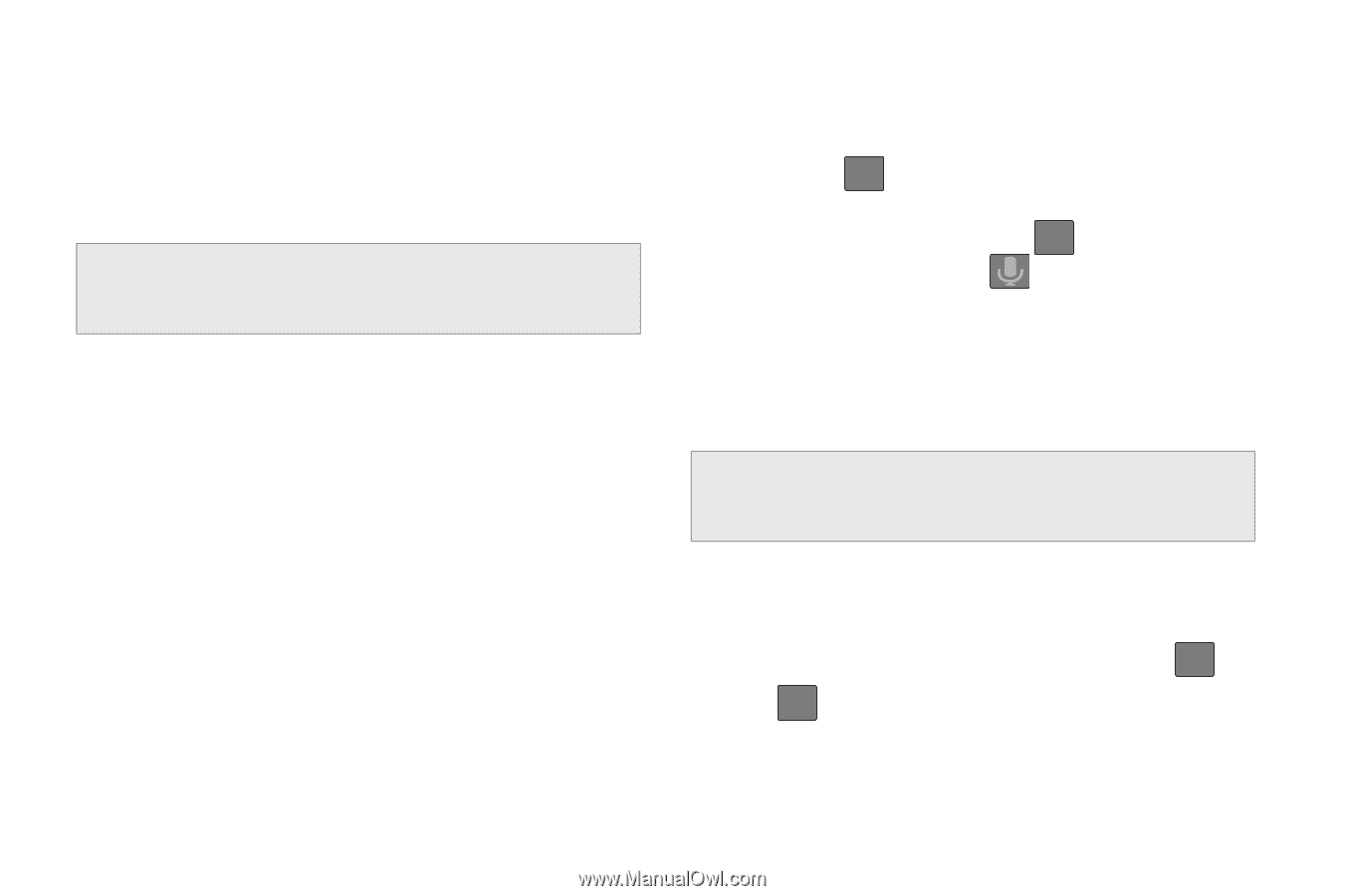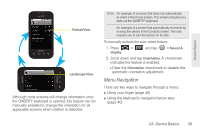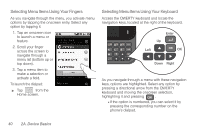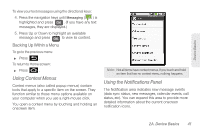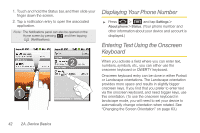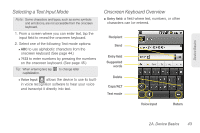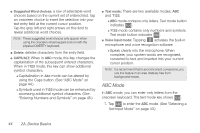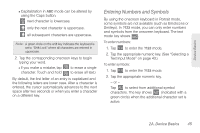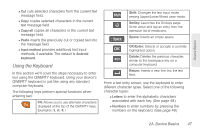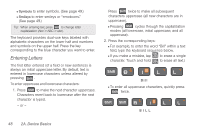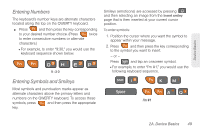Samsung SPH-M920 User Manual (user Manual) (ver.f6) (English) - Page 58
ABC Mode, Text Input Mode
 |
View all Samsung SPH-M920 manuals
Add to My Manuals
Save this manual to your list of manuals |
Page 58 highlights
ⅷ Suggested Word choices: a row of selectable word choices based on the current set of entered text. Tap an onscreen choice to insert the selection into your text entry field at the current cursor position. Tap the grey left and right arrows on this field to reveal additional word choices. Note: These suggested word choices only appear when using the onscreen virtual keypad and not with the physical QWERTY keyboard. ⅷ Delete: deletes characters from the entry field. ⅷ CAPS/ALT: When in ABC mode, this key changes the capitalization of the subsequent entered characters. When in ?123 mode, this key can show additional symbol characters. Ⅲ Capitalization in Abc mode can be altered by using the Caps button. (See "ABC Mode" on page 44.) Ⅲ Symbols used in ?123 mode can be enhanced by accessing additional symbol characters. (See "Entering Numbers and Symbols" on page 45.) ⅷ Text mode: There are two available modes; ABC and ?123. Ⅲ ABC mode contains only letters. Text mode button indicates ?123 . Ⅲ ?123 mode contains only numbers and symbols. Text mode button indicates ABC . ⅷ Voice Input mode: Tapping activates the built-in microphone and voice recognition software. Ⅲ Speak clearly into the microphone. When complete, your spoken words are recognized, converted to text, and inserted into your current cursor position. Note: It is recommend that to avoid incorrect conversions, you use this feature in an area relatively free from background noises. ABC Mode In ABC mode, you can enter only letters from the onscreen keyboard. The text mode key shows ?123 . 1. Tap ABC to enter the ABC mode. (See "Selecting a Text Input Mode" on page 43.) 44 2A. Device Basics