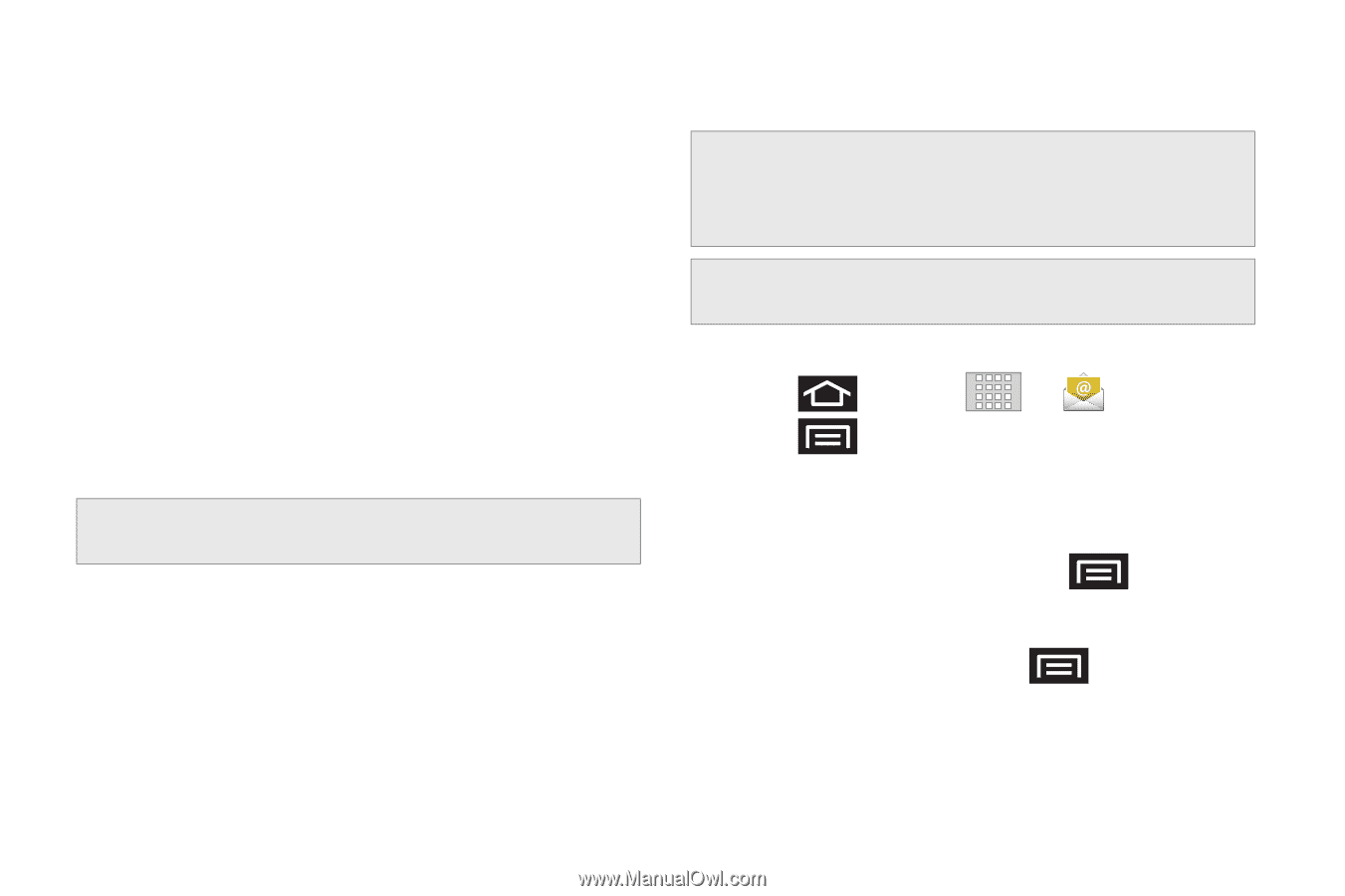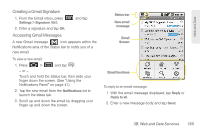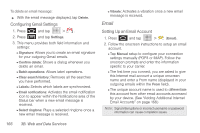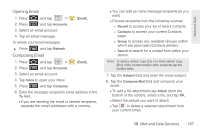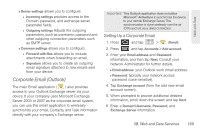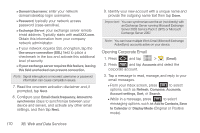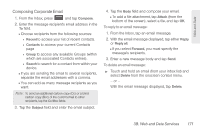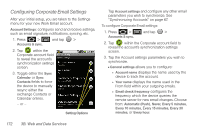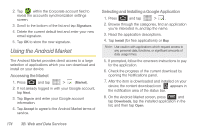Samsung SPH-M920 User Manual (user Manual) (ver.f6) (English) - Page 184
Opening Corporate Email, Original or Positive
 |
View all Samsung SPH-M920 manuals
Add to My Manuals
Save this manual to your list of manuals |
Page 184 highlights
Ⅲ Domain\Username: enter your network domain\desktop login username. Ⅲ Password: typically your network access password (case-sensitive). Ⅲ Exchange Server: your exchange server remote email address. Typically starts with mail.XXX.com. Obtain this information from your company network administrator. Ⅲ If your network requires SSL encryption, tap the Use secure connection (SSL) field to place a checkmark in the box and activate this additional level of security. Ⅲ If your exchange server requires this feature, leaving this field unchecked can prevent connection. Note: Signal interruptions or incorrect username or password information can cause completion issues. 7. Read the onscreen activation disclaimer and, if prompted, tap Next. 8. Configure your Email check frequency, Amount to synchronize (days to synchronize between your device and server), and activate any other email settings, and then tap Next. 9. Identify your new account with a unique name and provide the outgoing name text then tap Done. Important: You can synchronize over the air (not directly) with an Exchange Server running Microsoft Exchange Server 2003 Service Pack 2 (SP2) or Microsoft Exchange Server 2007. Note: You can have multiple Work Email (Microsoft Exchange ActiveSync) accounts active on your device. Opening Corporate Email 1. Press and tap > (Email). 2. Press and tap Accounts and select the corporate account. 3. Tap a message to read, manage, and reply to your email messages. Ⅲ From your Inbox screen, press to select options, such as Refresh, Compose, Accounts, Account settings, Sort, or Search. Ⅲ While in a message, press to select messaging options, such as Add to Contacts, Save to Calendar or Display Mode (Original or Positive mode). 170 3B. Web and Data Services