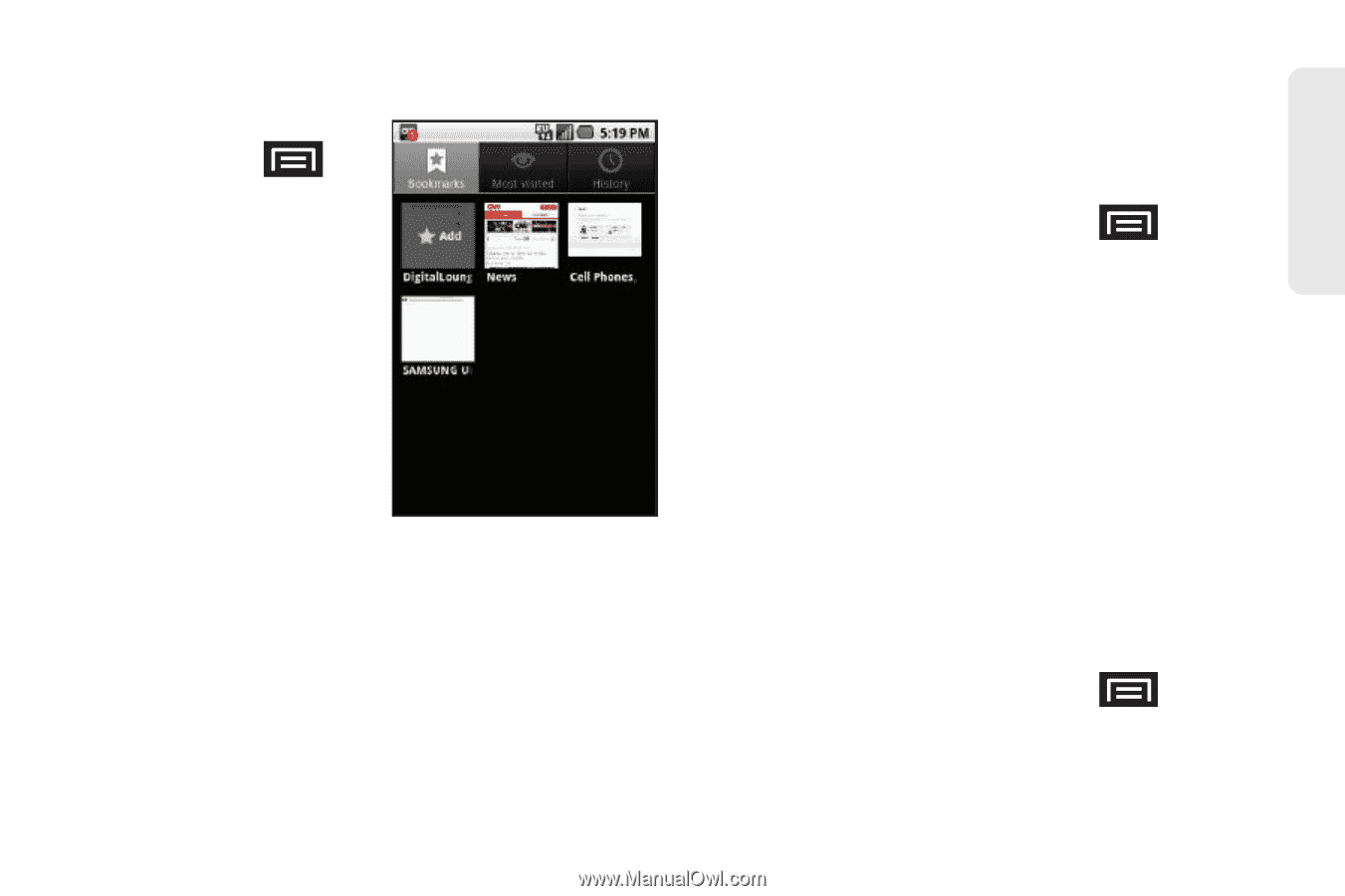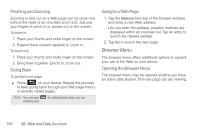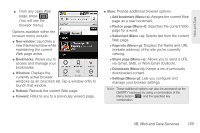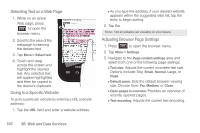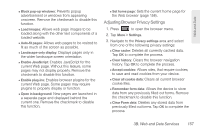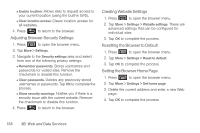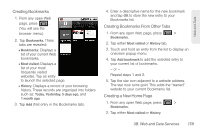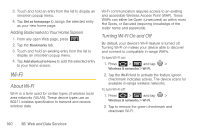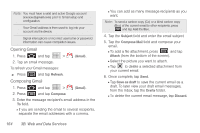Samsung SPH-M920 User Manual (user Manual) (ver.f6) (English) - Page 173
Creating Bookmarks, Creating Bookmarks From Other Tabs, Creating a New Home
 |
View all Samsung SPH-M920 manuals
Add to My Manuals
Save this manual to your list of manuals |
Page 173 highlights
Web and Data Creating Bookmarks 1. From any open Web page, press . (You will see the browser menu.) 2. Tap Bookmarks. Three tabs are revealed: Ⅲ Bookmarks: Displays a list of your current Web bookmarks. Ⅲ Most visited: Displays a list of your most frequently visited websites. Tap an entry to launch the selected page. Ⅲ History: Displays a record of your browsing history. These records are organized into folders such as: Today, Yesterday, 5 days ago, and 1 month ago. 3. Tap Add (first entry in the Bookmarks tab). 4. Enter a descriptive name for the new bookmark and tap OK to store the new entry to your Bookmarks list. Creating Bookmarks From Other Tabs 1. From any open Web page, press > Bookmarks. 2. Tap either Most visited or History tab. 3. Touch and hold an entry from the list to display an onscreen popup menu. 4. Tap Add bookmark to add the selected entry to your current list of bookmarks. - or - Repeat steps 1 and 2. 5. Tap the star icon adjacent to a website address. The star now turns gold. This adds the "starred" website to your current Bookmarks list. Creating a New Home Page 1. From any open Web page, press > Bookmarks. 2. Tap either Most visited or History. 3B. Web and Data Services 159